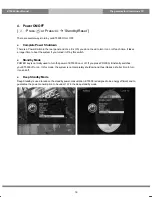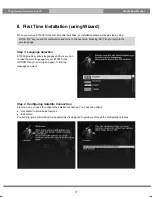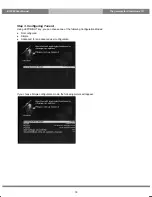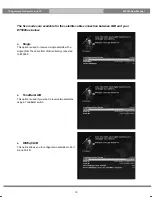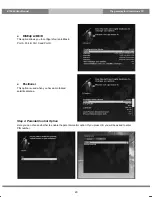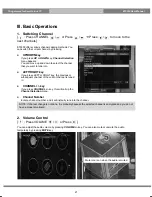6
ET5000 User Manual
The gateway for Smart Linux TV
(C) Product Descriptions
Front Panel
①
Buttons
Standby/Up/Down/Left/Right
②
Status Indicator
Red (standby)/Green (operation)/Yellow (update box or message available, etc.)
③
USB
Connects to the USB memory stick or external HDD
④
Smartcard reader slot
Two Smartcard slots are provided
Summary of Contents for ET5000
Page 1: ......