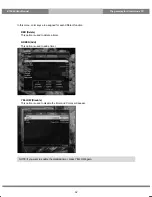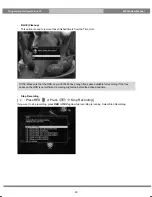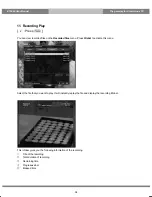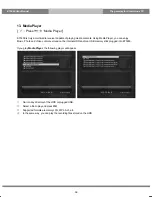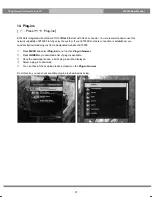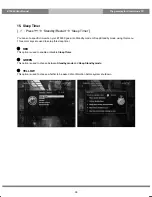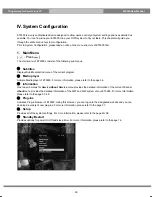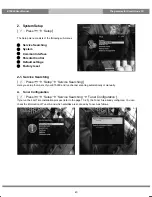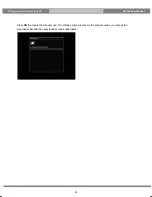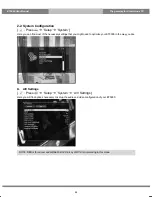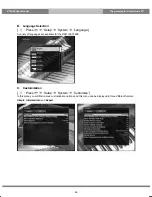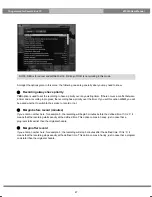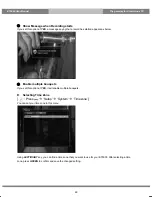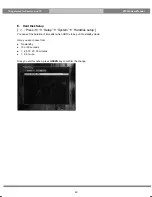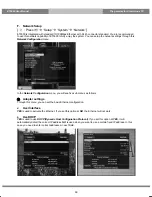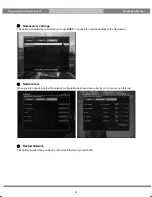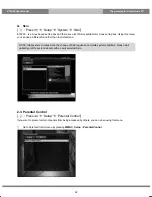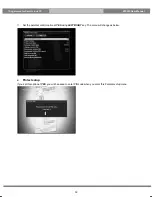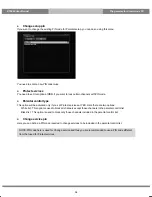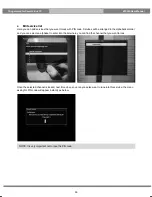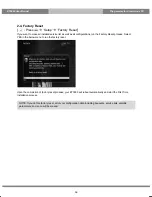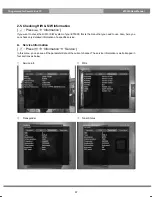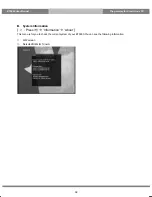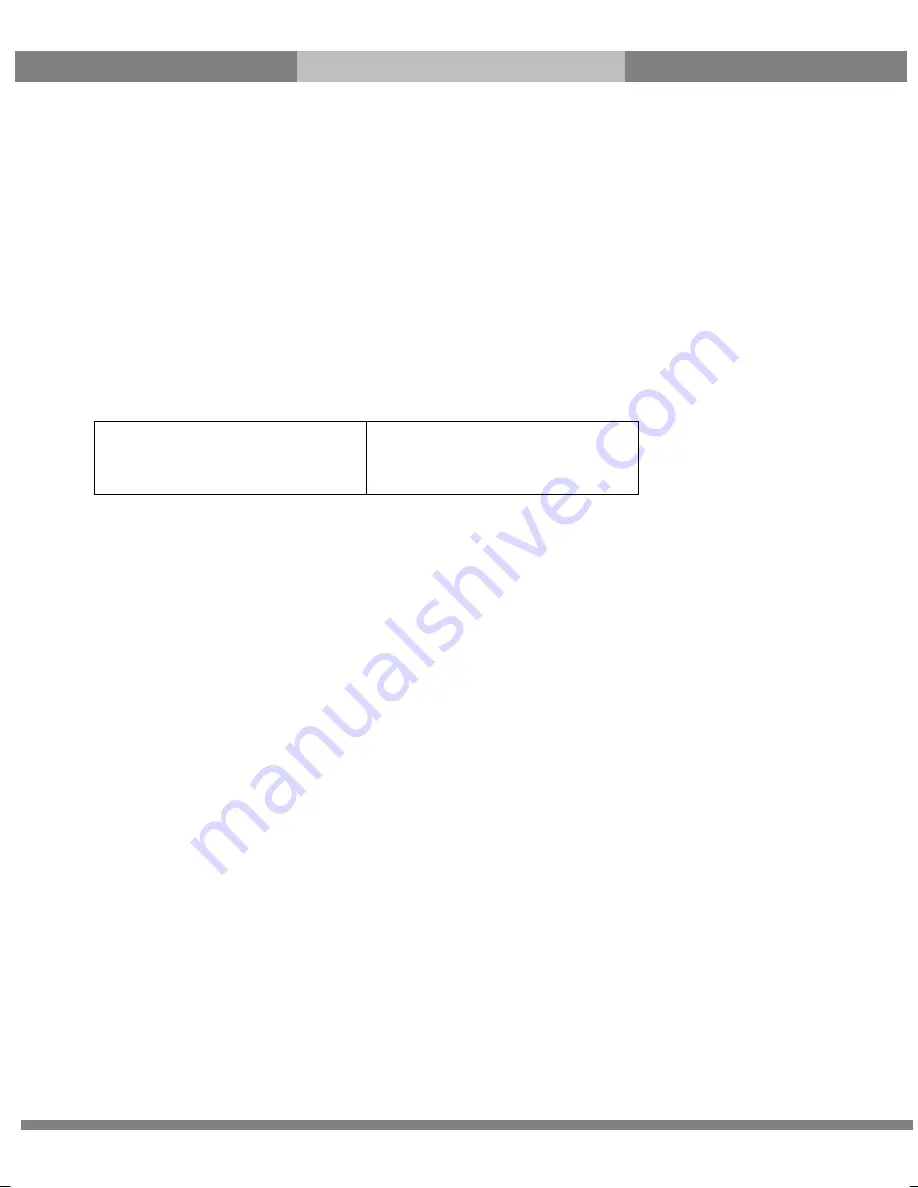
45
The gateway for Smart Linux TV
ET5000 User Manual
Amongst the parameters given in this menu, the following ones are generally what you need to decide for the
audio and video.
①
Video output
Here you need to decide which video output you want to use between your TV and ET5000. The available options
are as below.
• CVBS
• S-Video
• RGB
②
Mode
You need to decide which resolution to use according to the video output above and your TV amongst the
following options.
Resolution
PAL
NTSC
Multi
③
AC3 Default
YES
is used when you want to set Dolby Digital audio as the default audio. If the program you are watching has
AC3 and Stereo, AC3 is used.
On the other hand,
NO
is used when you do not want to set Dolby Digital audio as the default audio. If the
program you are watching has AC3 and Stereo audio, Stereo audio is used.
④
AC3 Downmix
YES
is used when you want to set the audio output to be down-mixed from AC3 to Stereo.
NO
is used when you
do not want to set the audio output to be down-mixed from AC3 to Stereo. If
NO
is on and you are using only
HDMI connection, there can be no audio sometimes, if the program that you are watching provides AC3 only. This
option is recommended when you are using S/PDIF connection.
Summary of Contents for ET5000
Page 1: ......