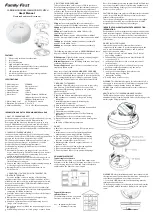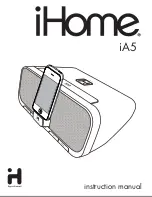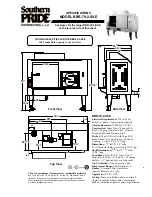VESDA-E VEP-A10-P Product Guide
www.xtralis.com
91
8
Troubleshooting
If the VEP-A10-P detector identifies a fault condition, the Fault LED on the front of the detector illuminates and
an event containing details of the condition is written to the Xtralis VSC active event list and the detector's
event log. The buzzer will beep once every 30 seconds if the Urgent fault beep and Minor fault beep
checkboxes on the Relay configuration screen (section 5.5.9) are ticked.
The Xtralis VSC software can be used to obtain specific information on the event to enable further
investigation and correction of the fault. The Xtralis VSC Online Help contains descriptions of each fault and
recommended corrective actions.
8.1
Fault Reporting through Relays
VESDA-E devices are often interfaced with Fire Alarm Control Panels (FACPs) or building management
systems (BMS) via relays. In such instances the fault relays signal a fault condition to the FACP or the BMS.
Use the Xtralis VSC software to further investigate the fault.
8.2
Troubleshooting with the Front Panel Display
The main screen of the VESDA-E VEP-A10-P touchscreen display features a range of fault indicators. When
a fault is generated, the respective indicator will illuminate. Use Xtralis VSC to further investigate the fault by
reviewing the event log.
Fault Indicator
Description
General detector fault, for example an electronics hardware fault, or fault
test procedure in progress.
Refer to Section 5.4 on page 54 for further information on the fault test
procedure.
Airflow fault, for example Airflow not within the expected range.
Power fault, for example Mains Power failure.
Communications fault, for example disconnected wiring on VESDAnet.
Aspirator fault, for example the aspirator impeller cannot rotate due to
contamination or the aspirator has an electrical fault.
Filter fault, for example the filter is not inserted, or requires replacement.
Smoke detection fault, for example a Smoke Sensor or Sampling Module
hardware failure. This indicator will also be lit when the Autolearn Smoke
function is canceled due to an alarm occurring during the Autolearn
process.
Table 8-1: Fault Indicators
Summary of Contents for VESDA-E VEP-A10-P
Page 2: ......
Page 8: ...VESDA E VEP A10 P Product Guide vi www xtralis com This page is intentionally left blank ...
Page 12: ...VESDA E VEP A10 P Product Guide 4 www xtralis com This page is intentionally left blank ...
Page 54: ...VESDA E VEP A10 P Product Guide 46 www xtralis com This page is intentionally left blank ...
Page 78: ...VESDA E VEP A10 P Product Guide 70 www xtralis com This page is intentionally left blank ...
Page 102: ...VESDA E VEP A10 P Product Guide 94 www xtralis com This page is intentionally left blank ...
Page 106: ...VESDA E VEP A10 P Product Guide 98 www xtralis com This page is intentionally left blank ...
Page 112: ...VESDA E VEP A10 P Product Guide 104 www xtralis com Z zone 55 57 73 99 ...