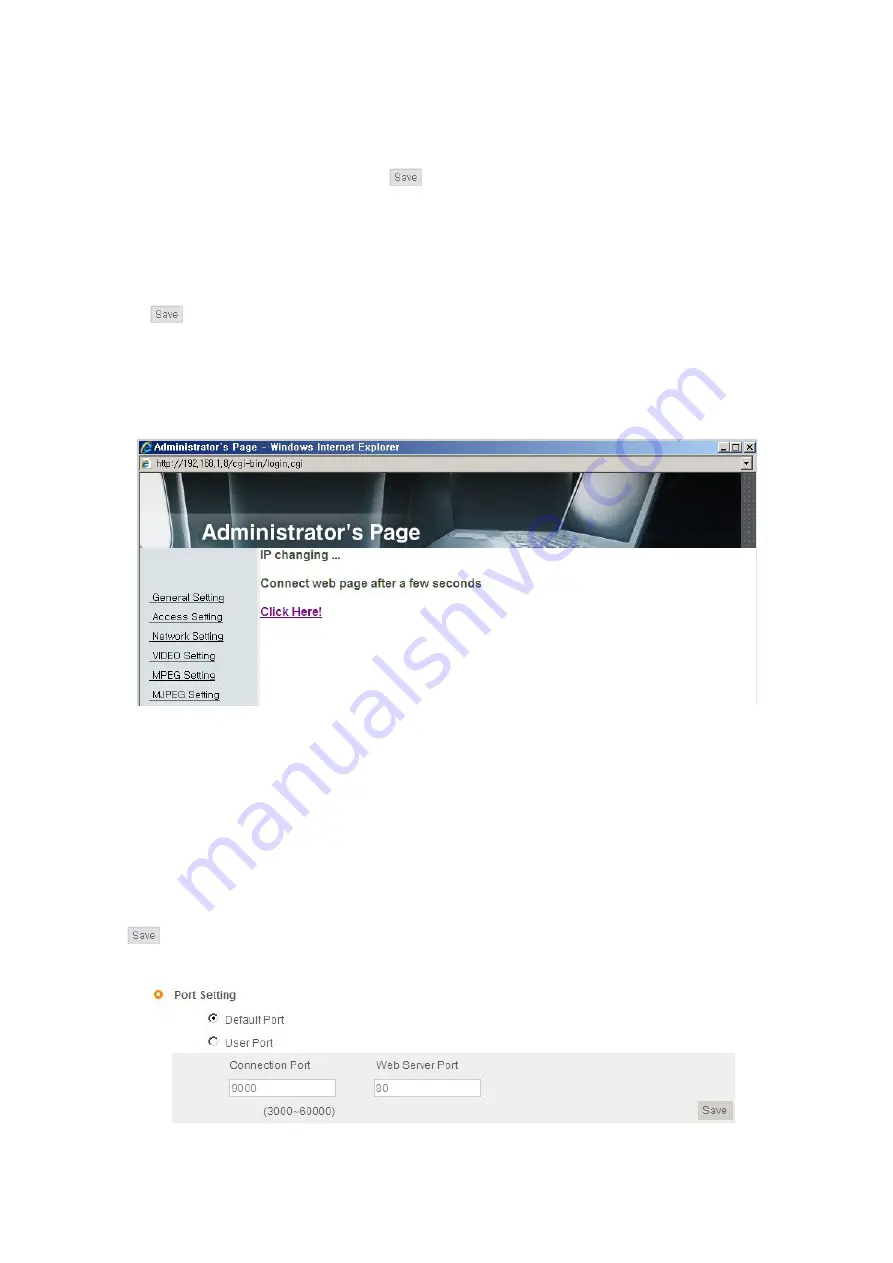
33
(4) DNS Server Setting
For setting of 'DNS server', input DNS address to fit with network environment to set.
(Default address is DNS address of Dacom', 'Hanarotelecom'.)
Use DNS value normally set in PC. Click
button to save the setting value.
(5) IP Address Setting
Click 'Static IP Address' in 'IP Setting' of [Pic. 3-10], and input IP Address, Subnet Mask, Default
Gateway(Please refer to the manual of IP sharing device) and click button to save the setting value.
Click
button to save the setting value.
When [Pic. 3-11] appears, click 'Click Here' to go to the changed main page.
(In case of connecting with cross cable, may not found the changed page but IP change has been
completed)
[Pic. 3-11] IP change
(6) Connect the camera to IP sharing device with LAN cable(direct cable).
(7) Connect PC to IP sharing device with LAN cable(direct cable).
3.3.2 Port Setting change and installation
Set port in Port Setting page of [Pic. 3-12].
It is required to set each different port for many units to prevent from IP collision with other device.
Click
button to save set value.
[Pic. 3-12] Port setting
Summary of Contents for XL-ICA562M1CIR
Page 1: ...XL ICA562M1CIR Network IR dome camera User s Guide ...
Page 2: ......
Page 15: ...14 1 4 5 Alarm Input Output ...
Page 16: ...Chapter 2 Installation and Video Check 2 1 Installation 16 2 2 Video Check 17 ...
Page 21: ...20 Pic 2 5 ActiveX Download ...
Page 23: ...22 2 2 7 Net Viewer description The Net Viewer size fixed at 640 X 480 ...
Page 62: ...Chapter 5 IP Finder DDNS Server Setting 5 1 Use of IP finder 62 5 2 Use of DDNS server 65 ...
Page 73: ...Chapter 6 Basic Network 6 1 Public IP 73 6 2 Private IP 74 6 3 Ping test 75 ...
Page 77: ...76 Ping Failure Ping Success ...
Page 83: ...82 Chapter9 Warranty Card ...






























