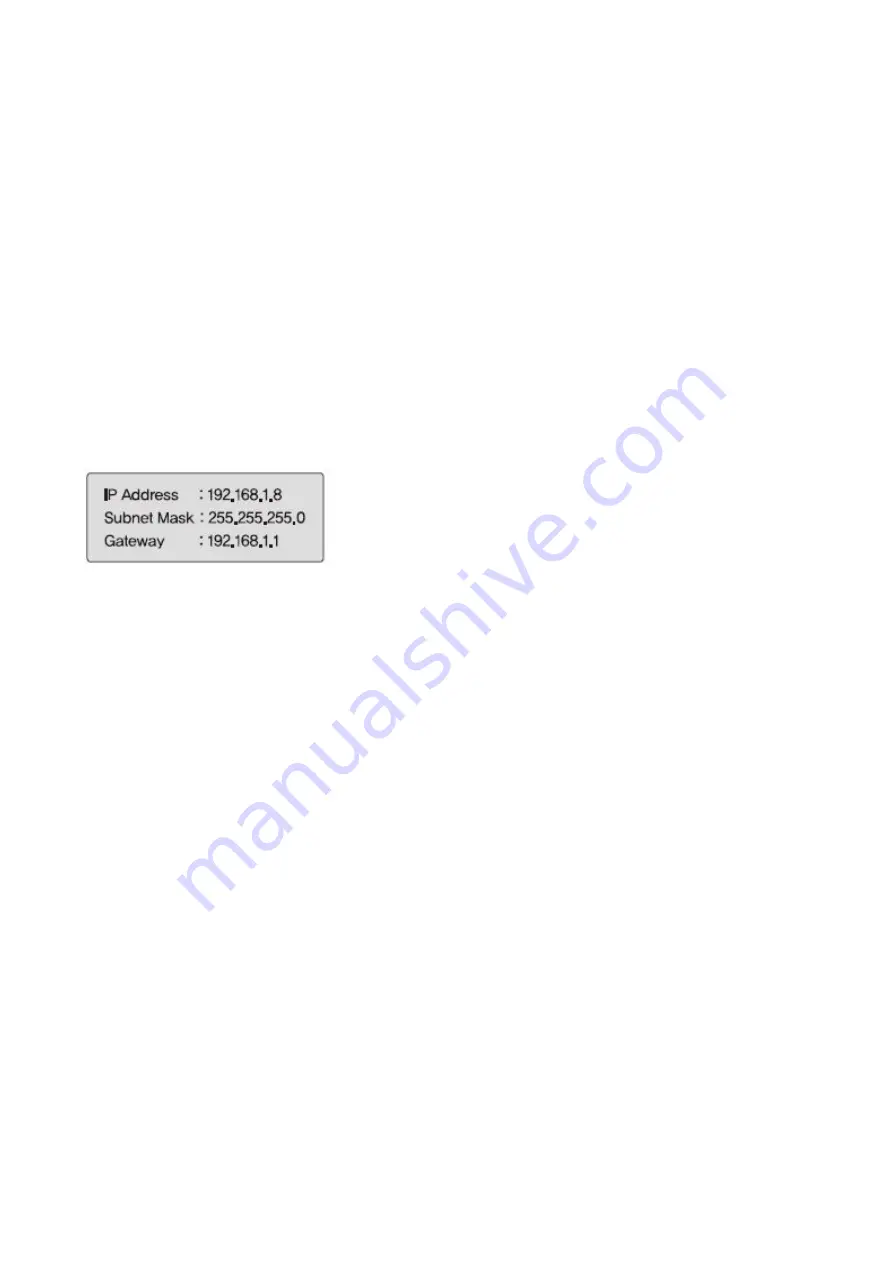
24
Chapter 3. Network Setting
3.1 Check Network and Installation Type
This Chapter is for basic setting regarding Network. To install hardware,
basic understanding of network is required.
[Warning] The setting value might be different in accordance with network environment of user's PC.
[Reference] Please refer to Appendix for better understanding.
There are two ways to install hardware.
1. Install the camera without IP sharing device.
2. Install the camera under IP sharing device which is required PPPoE environment
This explanation is based on upon default value of ex-factory.
[Caution 1] Check video before installation, on 'Chapter 2.Installation and video check'.
[Caution 2] In case using IP sharing device, only global IP is available.
[Caution 3] This unit doesn't support PPPoE directly. So, IP sharing Device is required to
connect to the camera.
<Installation without IP sharing device>
ㆍFor static IP, refer to '3.2.1 Static IP Setup'.
ㆍFor dynamic IP, refer to '3.2.2 Dynamic IP Setup'.
<Installation with IP sharing device>
ㆍShould set up with Static IP, refer to '3.3 Installation with IP sharing device'
.
3.2 Installation without IP sharing device(router)
3.2.1 Static IP Setup
(1) Connect the camera to PC with LAN cable(cross cable).
(2) Cable connection and network setup should be same as in
'Chapter 2. Installation and video check'’
(3) Connect the camera to Web.
Run web browser and input http://192.168.1.8(default value) in URL and
press "ENTER" button then [Pic. 3-1] will be shown.
Summary of Contents for XL-ICA562M1CIR
Page 1: ...XL ICA562M1CIR Network IR dome camera User s Guide ...
Page 2: ......
Page 15: ...14 1 4 5 Alarm Input Output ...
Page 16: ...Chapter 2 Installation and Video Check 2 1 Installation 16 2 2 Video Check 17 ...
Page 21: ...20 Pic 2 5 ActiveX Download ...
Page 23: ...22 2 2 7 Net Viewer description The Net Viewer size fixed at 640 X 480 ...
Page 62: ...Chapter 5 IP Finder DDNS Server Setting 5 1 Use of IP finder 62 5 2 Use of DDNS server 65 ...
Page 73: ...Chapter 6 Basic Network 6 1 Public IP 73 6 2 Private IP 74 6 3 Ping test 75 ...
Page 77: ...76 Ping Failure Ping Success ...
Page 83: ...82 Chapter9 Warranty Card ...






























