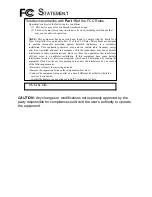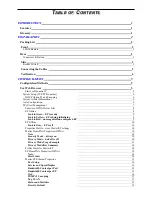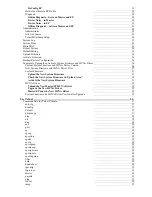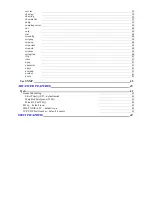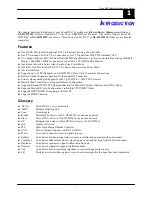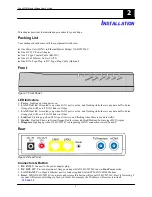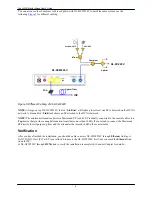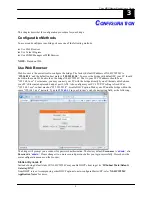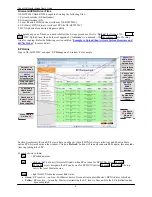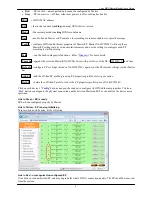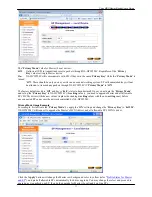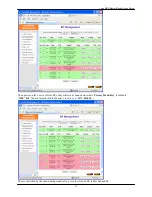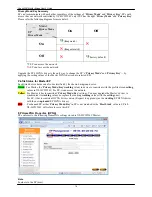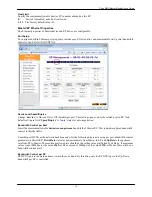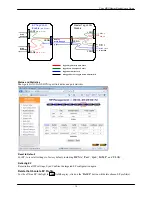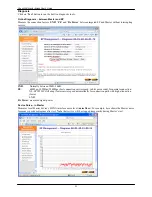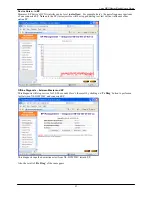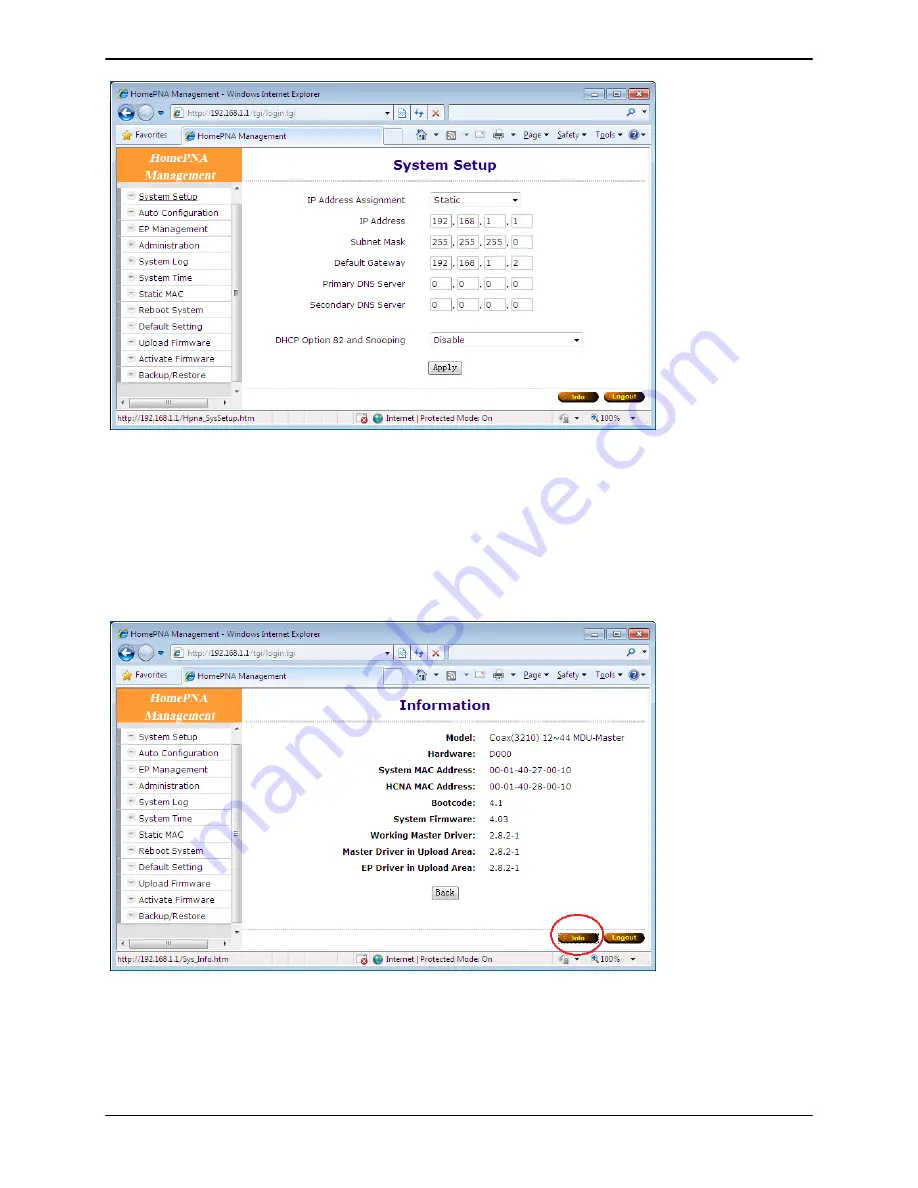
Coax MDU Master Bridge User
’s Guide
6
System Setup (TCP/IP Properties)
The main window contains the left sub-window for the items to be configured, and the right sub-window displays
the contents for the selected item. Click your mouse on the item in the left window will pop out the corresponding
item-window in the right side. Click on the ‗
Apply
‘ button (or ‗
OK
‘ button in some screens) will submit your new
setting into the bridge and will take effect immediately (Some changes require ‗Reboot‘).
DHCP Option 82 and Snooping
For Host (PC) at EP, XL-HCW224C could pad DHCP ‗Option 82‘ and could snoop DHCP handshaking packets to
verify host is using the valid IP/MAC granted by DHCP server. Refer ‗
XL-HCW224C Application Notes
‘ for more.
System Assets (Information)
Click on the bottom-right ‗
Info
’
icon will pop out the following window,
Auto Configuration
Let Master retrieve the related config files (
*.shc
,
*.ep
) from TFTP server, then setup Master and connected EPs
according to the config script file and overwrite the original settings in Master and EP. Refer ‗
XL-HCW224C
Summary of Contents for XL-HCW224C
Page 6: ......