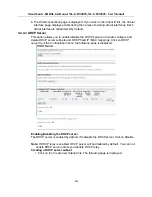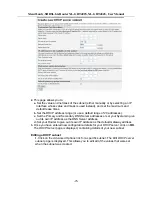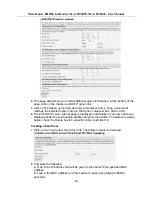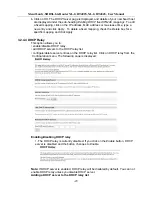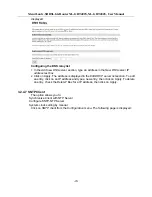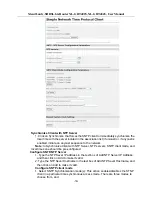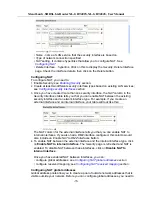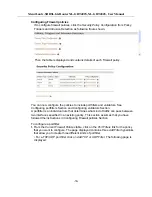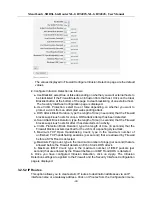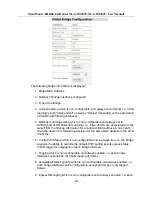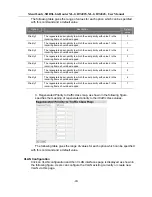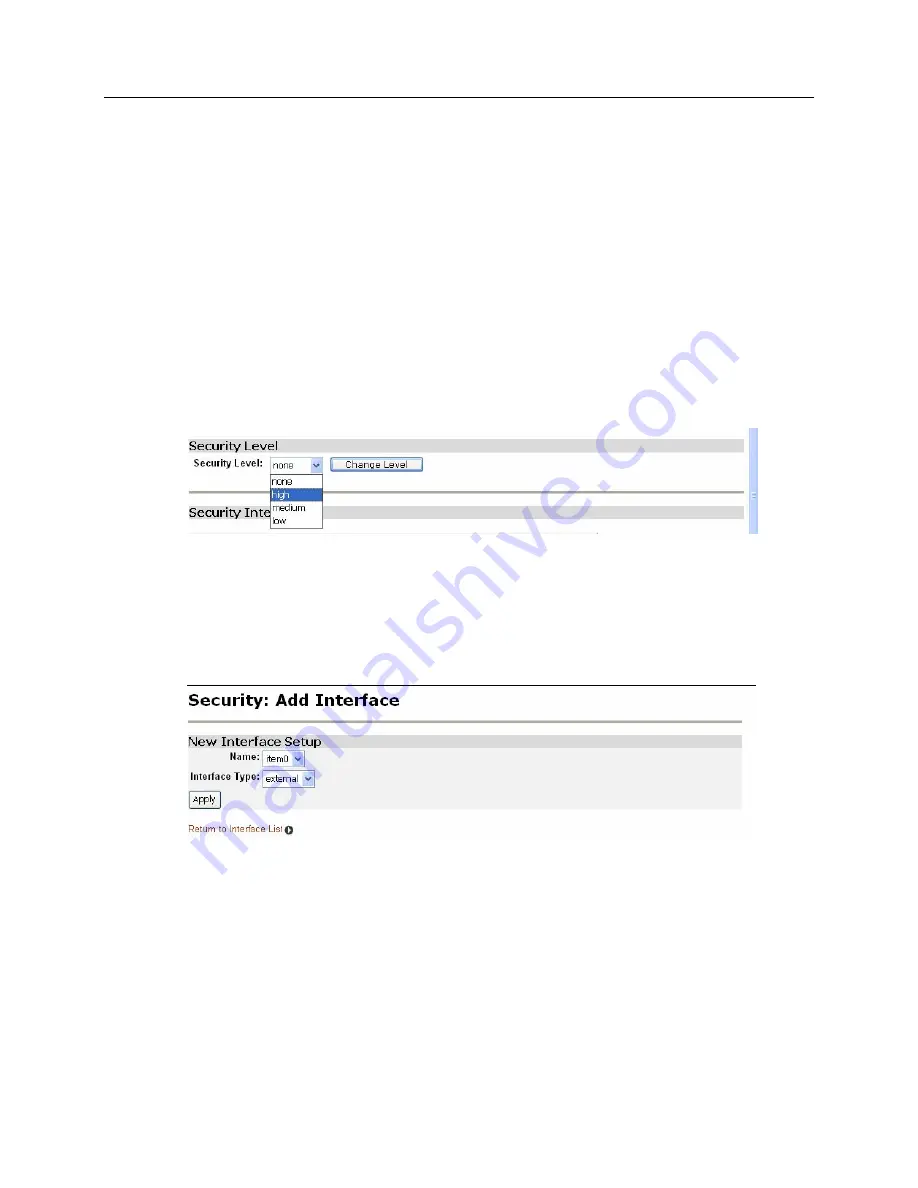
XtendLan G.SHDSL.bis Router XL-GRT402S, XL-GRT404S, User Manual
Enabling Security
You must enable
Security
before you can enable
Firewall
and/or
Intrusion Detection
. In
the
Security State
section:
1.
Click on the
Security Enabled
radio button.
2.
Click on
Charge State
to update the
Security State
section.
Enabling Firewall and/or Intrusion Detection
You must create a security interface before you can enable Firewall and/or Intrusion
Detection.
Once you have created a security interface:
1.
Click on the
Firewall Enabled
and/or
Intrusion Detection Enabled
radio buttons.
2.
Click on
Charge State
to update the
Security State
section.
Setting a default security level
You must have
Security
and
Firewall
enabled in order to set a default Security level.
1.
From the
Security Level
section, click on the
Security Level
drop-down list.
2.
Click on the level that you want to set;
none
,
high
,
medium
or
low
.
3.
Click on the
Change Level
button.
Configuring security interfaces
Security interfaces are based on existing LAN services. You must create a LAN service
for every security interface that you want to configure.
For details of how to create LAN services,
1.
From the
Security Interfaces
section, click on
Add Interface. Add Interface
page is
displayed:
2.
Click on the
Name
drop-down list and select the LAN service that you want to base
your security interface on.
3.
Click on the
Interface Type
drop-down list and specify what kind of interface it is
depending on how it connects to the network;
external
,
internal
or
DMZ
.
4.
Click on
Apply
. The Security page is displayed. The
Security Interfaces
section
contains a table that displays information about each security interface that you have
created:
-34-