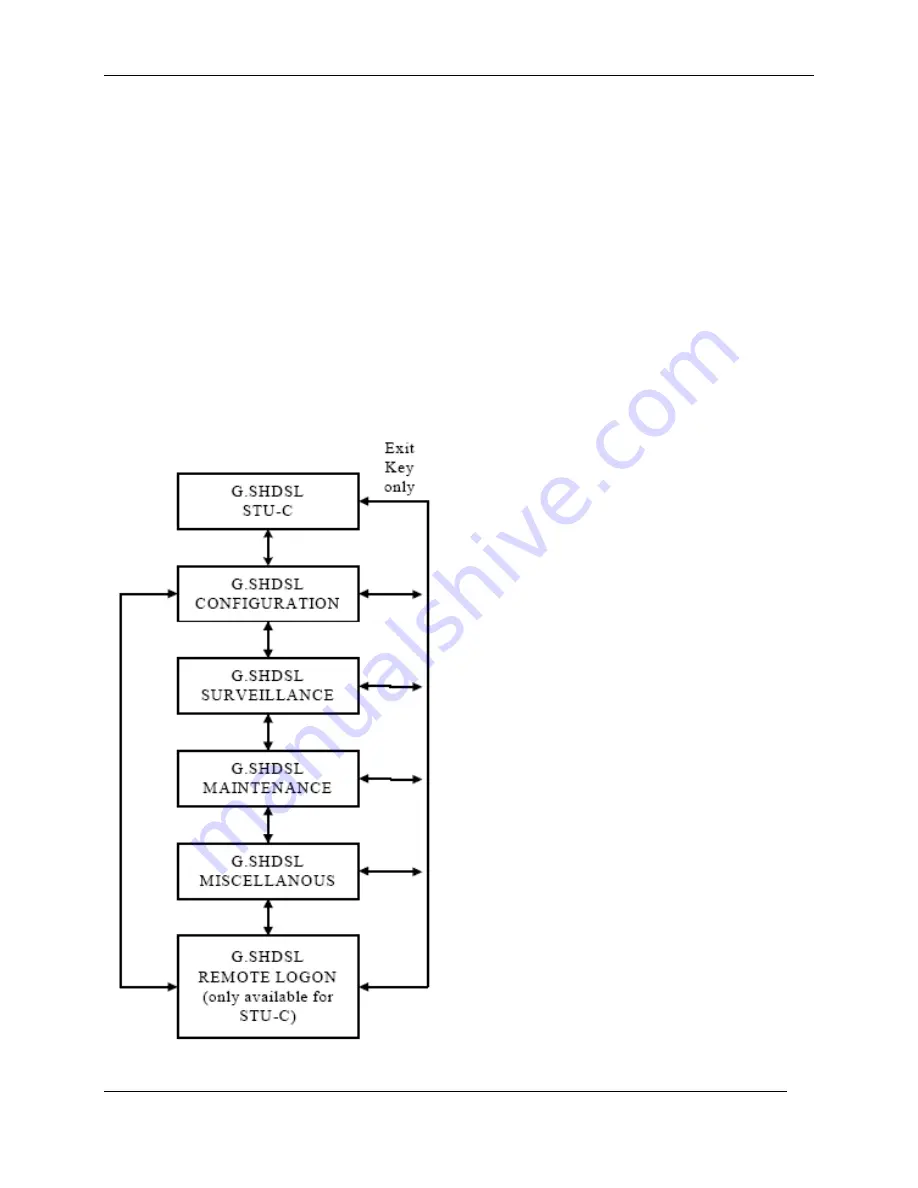
XtendLan XL-GDB series User’s Guide
Chapter 6 Configuration/Operation using LCD Panel
This chapter describes how to use the LCD front panel to configure the system, monitor status and
gathering statistics. The LCD menu consists of five main selections: Configuration, Surveillance,
Maintenance, Miscellaneous and Remote Logon. Each selection has multiple selection items,
which can be used to configure, monitor and examine the unit and the pair’s condition. Please note
that CID operation has priority over LCD panel operation; therefore, when the CID port has a
terminal or PC connected to it, the LCD will only show the first screen and the unit will ignore key
press on the LCD panel.
The LCD front panel consists of a 16 characters
by 2 lines Liquid Crystal Display (LCD) and four
keys. The keys are designated with 3, 4, EXIT
and ENTER. The EXIT key is used to jump up to
the previous level of menu. The 3and 4 keys are
used to scroll through the menu items or make
changes. The ENTER key is used to confirm an
operation and in some screens, change
displayed items.
The main screen consists of information about
the current unit. The first line displays G.SHDSL
and The second line shows the STU-C or STU-R.
To move from the main screen to the other
operations menu, one can press
3
or
4
keys. To
jump back to the main screen from the menu
level below the main screen one can press EXIT
key. The menu structure is similar to that of CID
operations menu. There are five main selections:
Configuration, Surveillance, Maintenance,
Miscellaneous and Remote Logon. Each
selection will be explained in more detail in the
following sections.
85
Summary of Contents for XL-GDB101E
Page 87: ...XtendLan XL GDB series User s Guide 87...
Page 88: ...XtendLan XL GDB series User s Guide 88...
Page 89: ...XtendLan XL GDB series User s Guide 89...
Page 92: ...XtendLan XL GDB series User s Guide 92...
Page 95: ...XtendLan XL GDB series User s Guide APPENDIX D Loopback Illustration 95...










































