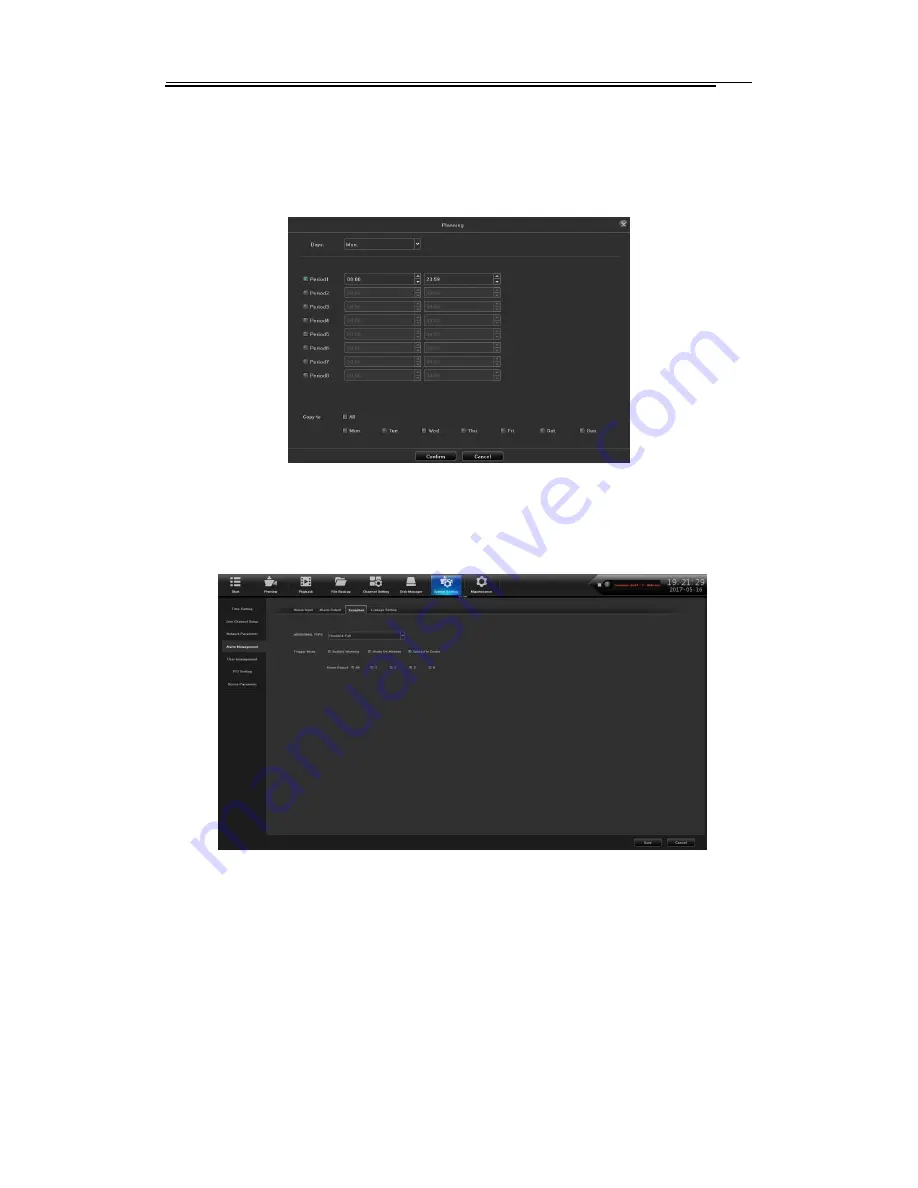
Network Video Recorder User Manual
50
(1)
Alarm Output
:
Choose the channel number that needs to set;
(2)
Alarm Output Name
:
Set the alarm output name;
(2)
A
larm output delay
:
choose the alarm output delay time or custom settings;
(3)
)
Planning
:
choose the time interval that needs arming schedule, as shown in
figure 10.16.
Figure 10.16 Arming Schedule
(4)
Copy to
:
copy the above configuration to other channels.
10.4.3
Exception
The Abnormal Setting interface, as shown in figure 10.17.
Figure10.17 Abnormal Setting
(1)
Abnormal Type
:
There are 6 type for choice
,
respectively are “Harddisk Full”, “No
Harddisk”, “The network hard disk dropped”, “HDD Smart Faulty”, “Network Disconnected”
、
“IP
Conflict”;
(2)
)
Trigger Mode
:
All types of trigger mode default to open“ Alarm On Monitor”
and
“Upload to Center”, “The network hard disk dropped” default to open “Audible Warning”.
10.4.4
Linkage Setting
You can query/add/modify/delete on this page all alarm types and all channel linkage
configuration information
,
as shown in figure 10.18.






























