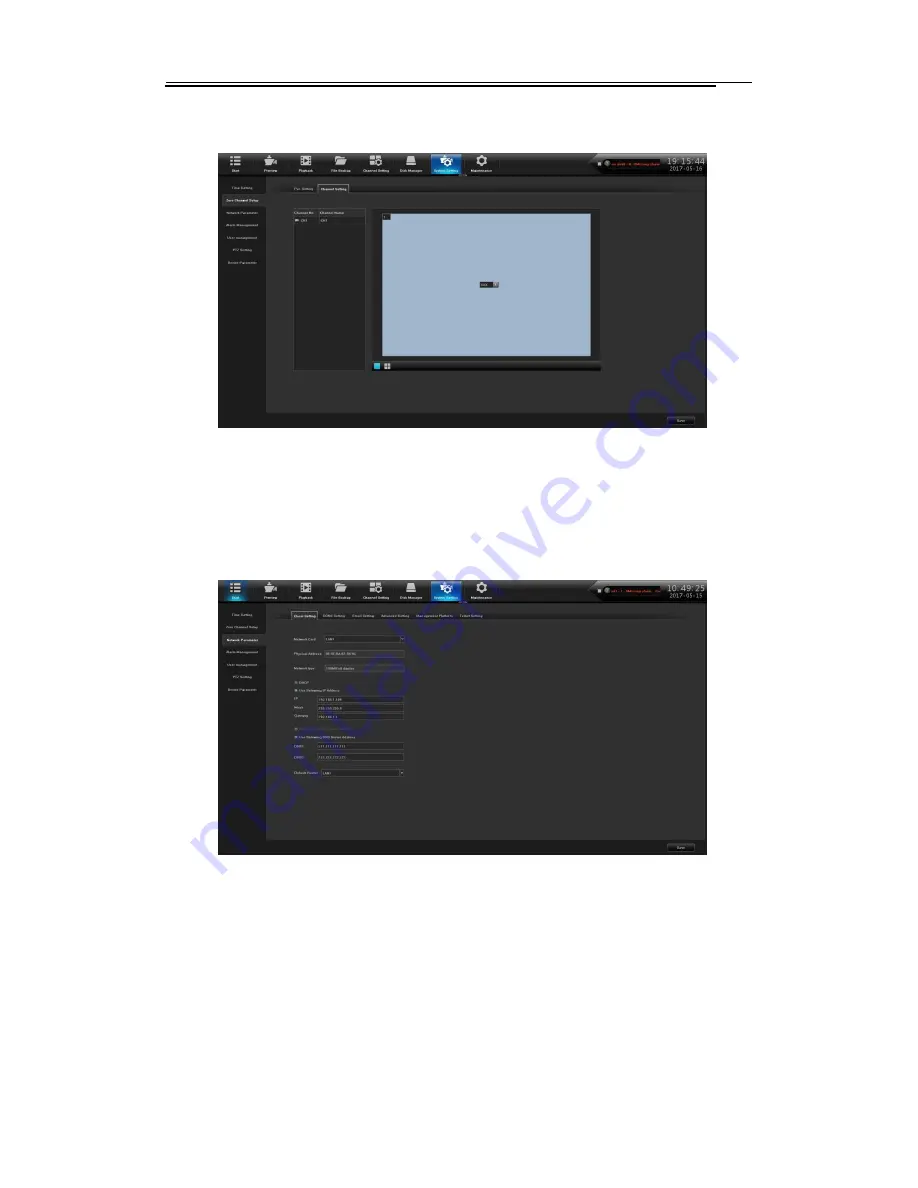
Network Video Recorder User Manual
44
10.2.2
Channel Setting
The Channel setting Interface, is shown in figure 10.4.
Figure 10.4 Channel Configuration
10.3
Network Parameter
The module has 5 pages, the following description respectively.
10.3.1
Basic Setting
The network Setting interface is shown in figure 10.5, then can set the IP parameters.
Figure10.5 Basic Setting
(1)
Network card
:
According to the need can choose a different card type;
(2)
Physical Address
:
Show the physical address of the the current network interface,
unchangeable;
(3)
DHCP
:
When open it, IP/mask/the gateway can not be set, if the current DHCP is
effective, then it will obtain new IP/mask/gateway the router assigned
(
remote login need to use
the new IP address), if it doesn't take effect, IP/mask/gateway will still show the previous address
(
can use the old IP address to remotely login equipment
)
;
(4)
IP
:
Set the IP address, the default IP of the network card 1 is 192.168.1.189, the default
IP of the network card 2 is 192.168.2.189;






























