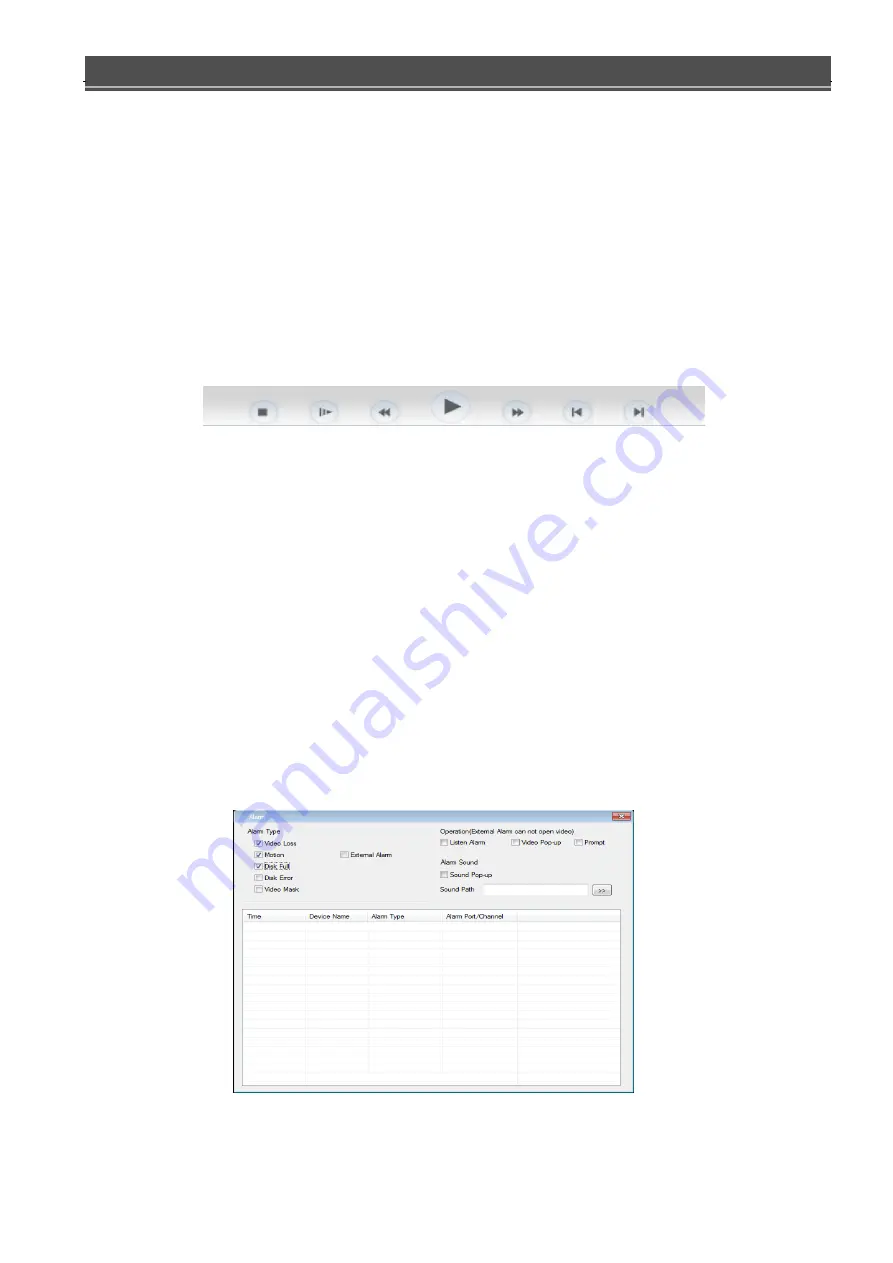
EX-SDI DVR OPERATION MANUAL
- 26 -
`
3.8
Video Search
Click on the
[video search]
to enter video Query menu, as shown in the figure, you can local Record, Alarm
motion, Playback to query and manipulate video queries. By selecting the video type, start and end time, and
click the query button, you can get the list of files on a hard disk recorder. Select the file to play and download.
Obtained by the player by double-clicking the query file, or click the play button, you can play video files in the
video window. At this point, below the video window displays the video control buttons to control the video
playback.
Figure 2-6
Download:
documents obtained by the select query and click on the download button, you can download the file on
the hard disk recorder to the computer locally. Download process query interface at the bottom shows the current
download speed and progress.
3.9
Alarm Configuration
Click on the
[Alarm]
setting to enter the alarm setting menu, you can make alarm setup and operation on WEB
[Alarm]
menu, as shown in the figure. If you need real-time and display an alert message pops up in the WEB
interface, open the
[Monitoring Alarm]
, select the type of alarm. And by selecting the corresponding alarm types on
the left side of the menu, Video loss, motion, the hard disk is full, hard drive failure, video cover, encoder alarm,
external alarm monitoring in real time. You can choose
[open video]
is enabled, the open video loss, dynamic testing,
the hard disk is full, hard drive failure, video cover, encoder alarm joint video popup. Select "prompt" is enabled, the
open function: alarm settings window pops up a menu when the alarm occurred. Through the "playback alarm beep"
selectable alarms play when alarm beep to alert local hard disks pre-recorded prompts audio files to WAV format.
Figure 2-7






























