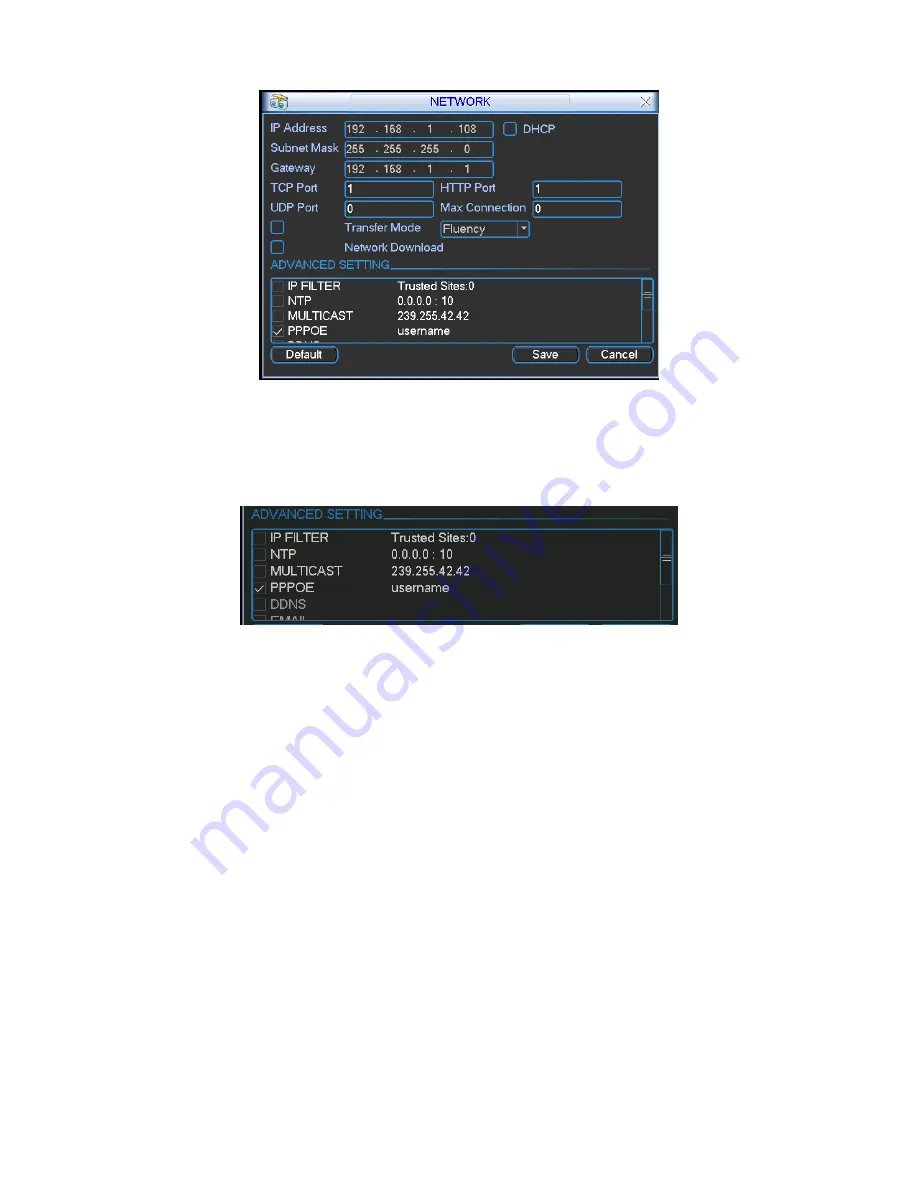
24
Figure 2-11
2.4.1.1 Advanced Setup
Advanced setup interface is shown as in Figure 2-12. Please draw a circle to enable
corresponding function and then double click current item to go to setup interface.
Figure 2-12
2.5
PTZ Control and Color Setup
Note:
All the operation here is based on PELCOD protocol. , For other protocols,
there might be a little difference.
4.8.
1 Cable Connection
Please follow the procedures below to go on cable connection
Connect the dome RS485 port to DVR 485 port.
Connect dome video output cable to DVR video input port.
Connect power adapter to the dome.
4.8.
2 PTZ Setup
Note:
The camera video should be in the current screen. Before setup, please
check the following connections are right:
PTZ and decoder connection is right. Decoder address setup is right.
Decoder A (B) line connects with DVR A (B) line.
Boot up the DVR, input user name and password.
In the main menu, click setting, and then click Pan/Tilt Control button. The
interface is shown as in Figure 2-13. Here you can set the following items:
Channel: select the current camera channel.
Protocol: select corresponding PTZ protocol(such as PELCOD)





















