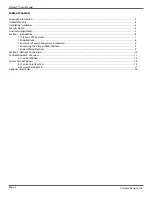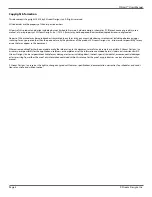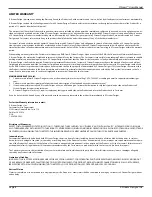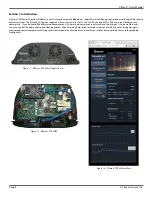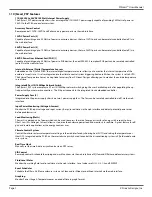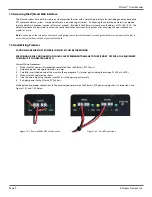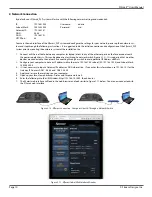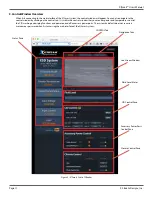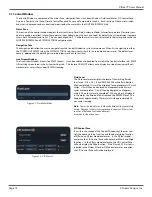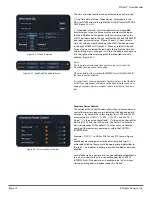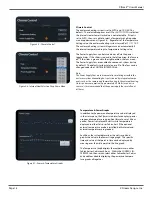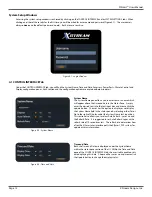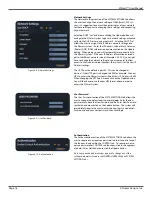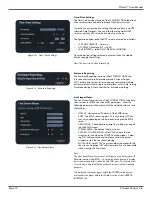X|Smart™ Users Manual
Page 5
X Stream Designs, Inc.
Installation Guidelines
- The X Stream Designs enclosure system should be installed by quali
fi
ed personnel.
- This unit must not be used for medical, life saving purposes, or for any purpose where its failure could cause serious injury
or the loss of life.
- This unit must not be used in any way where its function or failure could cause signi
fi
cant loss or property damage.
Security Notes
The X|Smart™ system employs a Linux operating system and does have the ability to support features such as telnet, FTP and SSH. For this rea-
son, there is a chance that someone can ‘break in’ to the X|Smart™ system and access other devices on your local
network. As with any device installed on a network, appropriate security precautions should be observed.
If the X|Smart™ system is installed on the Internet, it is recommended that the control password be enabled. Passwords should be at least 8
characters in length and use a combination of upper and lower case letters and numbers. For additional security, a
fi
rewall may be used to limit
access to selected IP addresses. Another option may be to set up a Virtual Private Network (VPN) between the network where X|Smart™ resides
and the client machine.
Final Installation Notes
The X|Smart™ product and the integrated 5 port switch (4 available ports) supports 10Mbps ,100Mbps and 1000Mbps network connections.
Only one of the ports provides switched 48VDC Power Over Ethernet (POE).