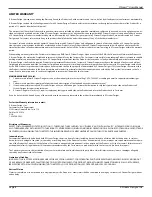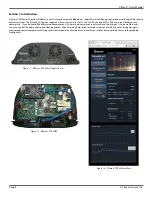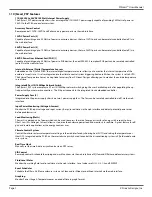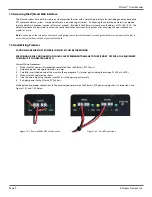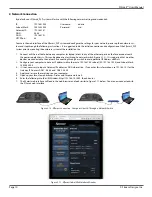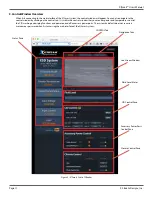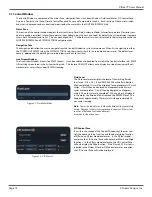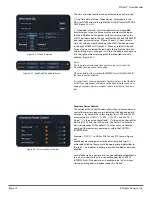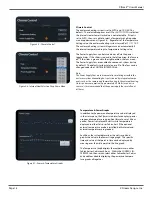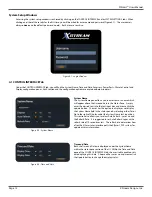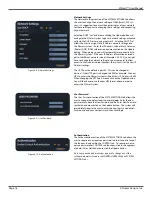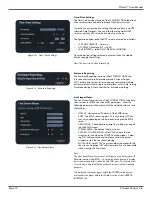X|Smart™ Users Manual
Page 18
X Stream Designs, Inc.
Figure 4.9 - User Password
User Password
The User Password section of the SYSTEM SETTINGS tab allows the
user to change the default admin password
xsd
. Enter the new
password into both the New Password and Re-Enter New Password
text
fi
elds and mouse click on the update button. The system will
immediately require the user to enter the new login in credentials.
Enter admin and your new password, then click Login.
Authentication
The Authentication section of the SYSTEM SETTINGS tab allows the
user to require or not require a password in order to control any of
the funtions found within the CONTROL tab. To require or not re-
quire a password for CONTROL tab functions, click in the appropri-
ate
fi
eld (Yes or No) then mouse click the Update button.
Note: Login credentials are always required to change any of the
settings parameters found in the CONTROL INTERFACE and SYSTEM
SETTINGS tabs.
Figure 4.10 - Authentication
Network Settings
The Network Settings section of the SYSTEM SETTINGS tab allows
the user to change the network settings of the X|Smart_PSP sys-
tem. It is suggested to contact the administrator of your network
for these settings prior to changing these settings and connecting
to your network.
Selecting DHCP “yes” and mouse clicking the Update button will
con
fi
gure the X|Smart system to get its network settings automati-
cally via the DHCP server on your network. Selecting DHCP “No”
allows the user to assign static IP Address network settings into
the X|Smart system. Enter the IP Address, Subnet Mask, Gateway
(Router), DNS1/DNS2 information and mouse click on the Update
button. When doing so, you will temporarily lose connectivity to
the X|Smart system. If the new IP Address information entered is
part of a di
ff
erent network subnet (Example: 10.0.0.25), you might
have to change the network settings on your computer to allow
access to that subnet in order to access the system UI at the new IP
Address settings.
The HTTP port by default is port 80. This can be changed as
desired. If the HTTP port is changed to 8000 for example, the new
URL to access the X|Smart system will be http://<IP_Address>:8000
When changing the HTTP port, mouse click on the Update button.
You will then have to use the new URL format above in order to
access the X|Smart system.
Figure 4.8 - Network Settings