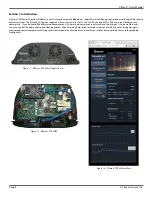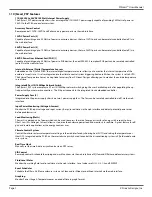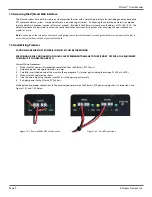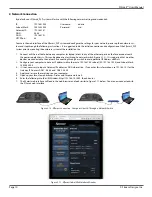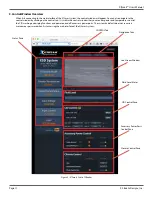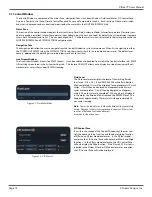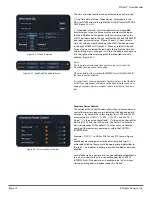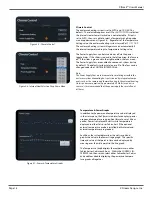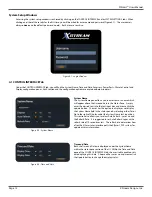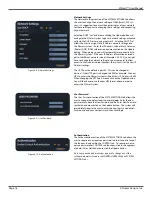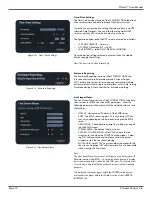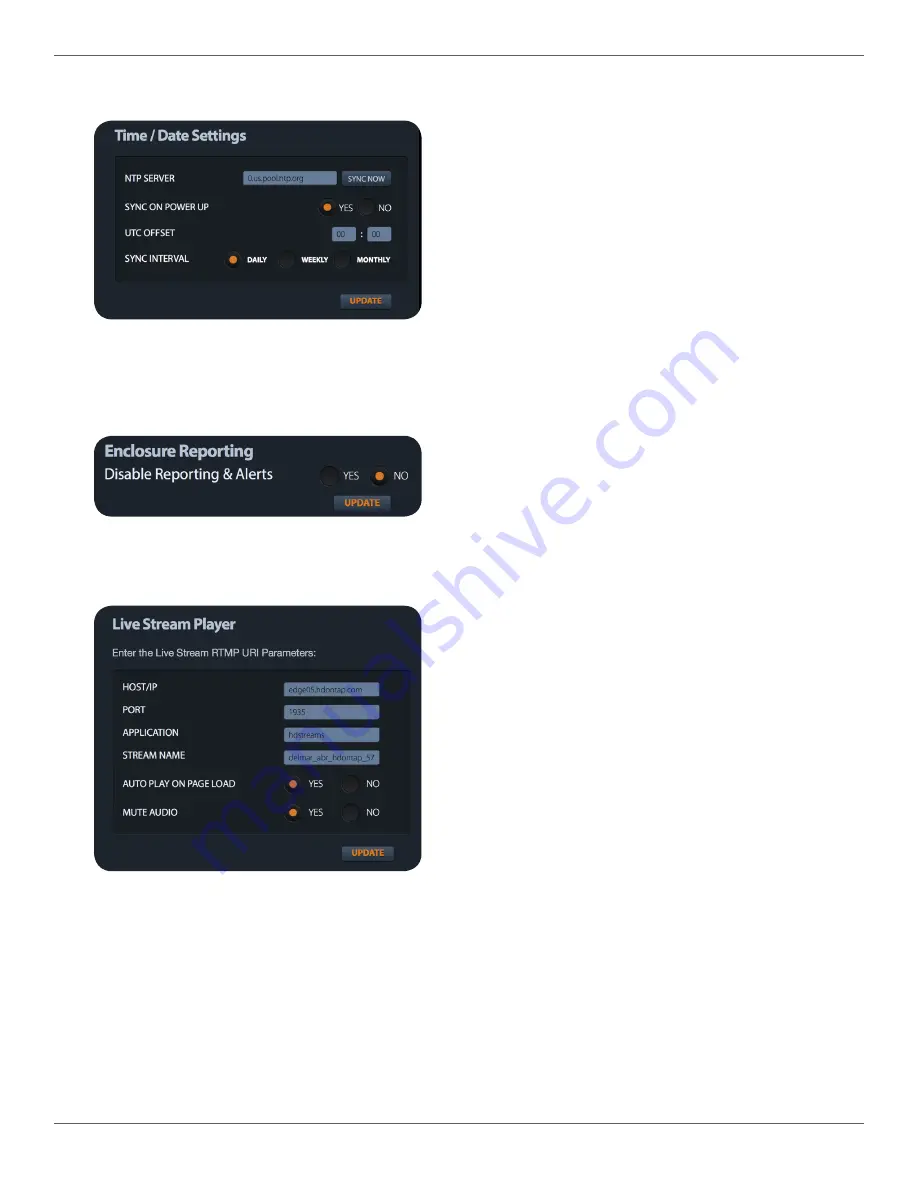
X|Smart™ Users Manual
Page 19
X Stream Designs, Inc.
Time / Date Settings
The Time/Date Settings section of the SYSTEM SETTINGS tab allows
the user adjust time and date settings of the X|Smart system.
Currently, the only method to setting the time and date is via NTP
(Network Time Protocol). You can either leave the default NTP
server or enter an NTP server hostname of your choice.
Con
fi
guration options once the NTP server is entered are as follows.
t
SYNC ON POWER UP - yes or no
t
UTC OFFSET (Example: PST = -08:00)
t
SYNC INTERVAL - select DAILY, WEEKLY or MONTHLY
Once the desired settings are made, mouse click on the Update
button to apply the settings.
Note: The time is in 24 Hour Format only.
Figure 4.11 - Time / Date Settings
Enclosure Reporting
The Enclosure Reporting section of the SYSTEM SETTINGS tab
is reserved for future software releases and X Stream Designs
XSD Central portal system for accessing and controlling multiple
enclosure systems from a single web interface. At this time, setting
Disable Reporting & Alerts to either Yes or No does nothing.
Figure 4.12 - Enclosure Reporting
Figure 4.13 - Live Stream Player
Live Stream Player
The Live Stream Player section of the SYSTEM SETTINGS tab allows
the user to enter RTMP Live Stream URI parameters. Enter the
following parameters then mouse click the Update button to save
the settings.
t
HOST/IP - Hostname or IP Address of the RTMP server.
t
PORT - The RTMP streaming port. This is typically 1935 but
may vary depending on the individual settings of the RTMP
server.
t
APPLICATION - The application name from which are you pull-
ing the RTMP stream.
t
STREAM NAME - The name of the live stream.
t
AUTO PLAY ON PAGE LOAD - Select “YES” to have the live
stream auto start when the CONTROL window loads. Select-
ing “NO” will require the user to mouse click in the player
window to start the live stream playing.
t
MUTE AUDIO - Select “YES” to mute audio associated with the
live stream. Selecting “NO” will allow audio if any to be audible
when viewing the live stream.
Note:
The Live Stream Player feature does not allow you to display typical IP
Network camera video (RTSP). It is only intended to be used to display
live stream video which is served by an RTMP server. The feature exists
for customers using the X|Smart enclosure systems for live streaming
purposes.
To display the live stream player within the CONTROL window, you
must enable the player within the Display section of the CONTROL
INTERFACE tab.