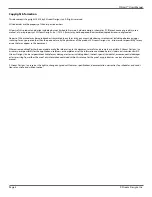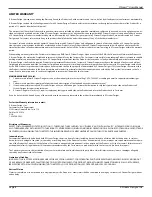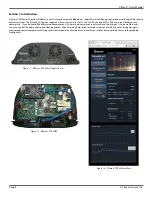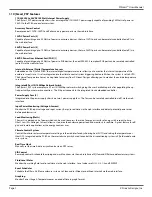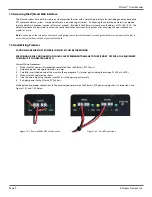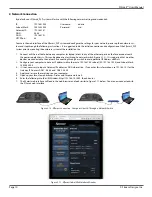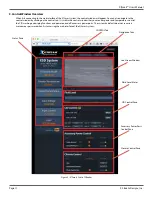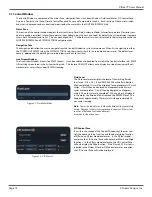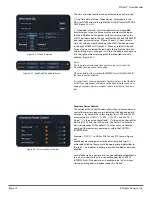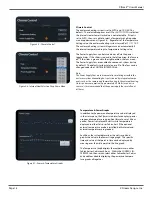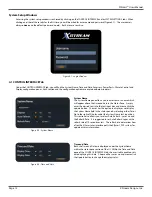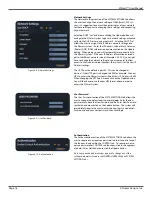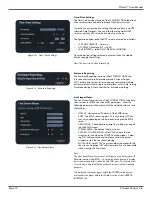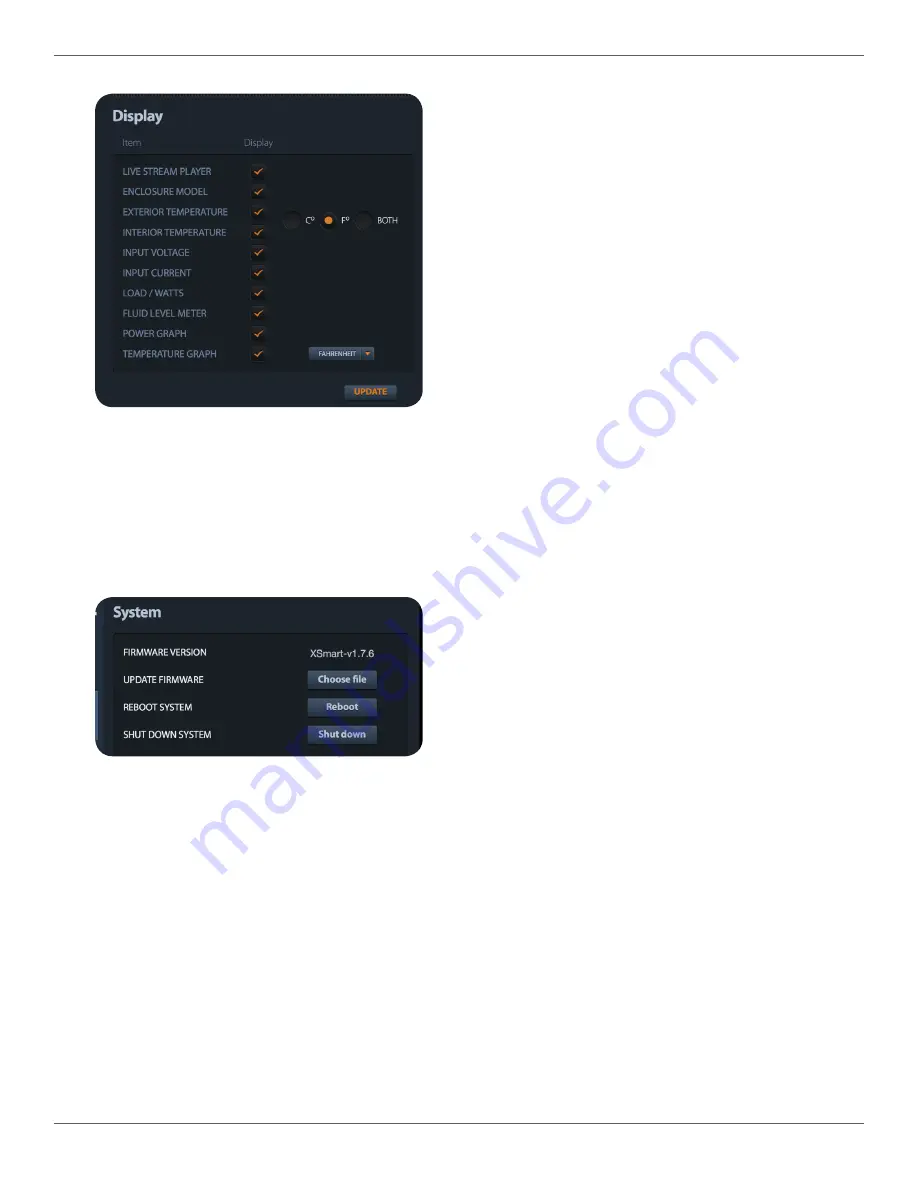
X|Smart™ Users Manual
Page 17
X Stream Designs, Inc.
Display
The Display Status con
fi
guration section allows the user to enable
or disable Status Pane status readings, enable or disable displaying
the Power Usage and Temperature Graphs and choose the display
units for temperature - Fahrenheit or Celsius.
To disable displaying of a status parameter, mouse click on the
check mark under the Display header. To Enable displaying a
status parameter, mouse click in the empty box and a check mark
will appear indicating that displaying of the parameter is enabled.
After enabling or disabling a status display parameter, mouse click
the update button.
Figure 4.6 - Display
4.2 SYSTEM SETTINGS Tab
Under the SYSTEM SETTINGS tab, you will
fi
nd System, Network Settings, User Password, Authentication, Time/Date Settings, En-
closure Reporting and Live Stream Player con
fi
guration sections. Each section and the con
fi
guration options are explained below
in detail.
Figure 4.7 - System
System
The System section of the SYSTEM SETTINGS displays the current
Firmware Version and allows the user to update the
fi
rmware,
reboot the X|Smart system and Shutdown the enclosure system.
To update the system
fi
rmware, mouse click on the Choose
fi
le but-
ton, browse your computer
fi
les for the
fi
rmware update
fi
le and
select OK. The system uploads the update
fi
rmware
fi
le and aut-
matically updates the system
fi
rmware. Contact X Stream Designs
support for updated
fi
rmware.
To Reboot the system, click on the Reboot button and con
fi
rm your
reboot intensions when the con
fi
rmation window appears.
To properly shutdown the X|Smart system, click on the Shutdown
button and con
fi
rm your shutdown intensions when the con
fi
rma-
tion window appears.
Note:
The X|Smart system is based on a linux operating system. As such, to
power down the enclosure system, it is highly recommended to prop-
erly shutdown the system by using the Shutdown button. Failure to do
so has been known to result in lost con
fi
guration settings.