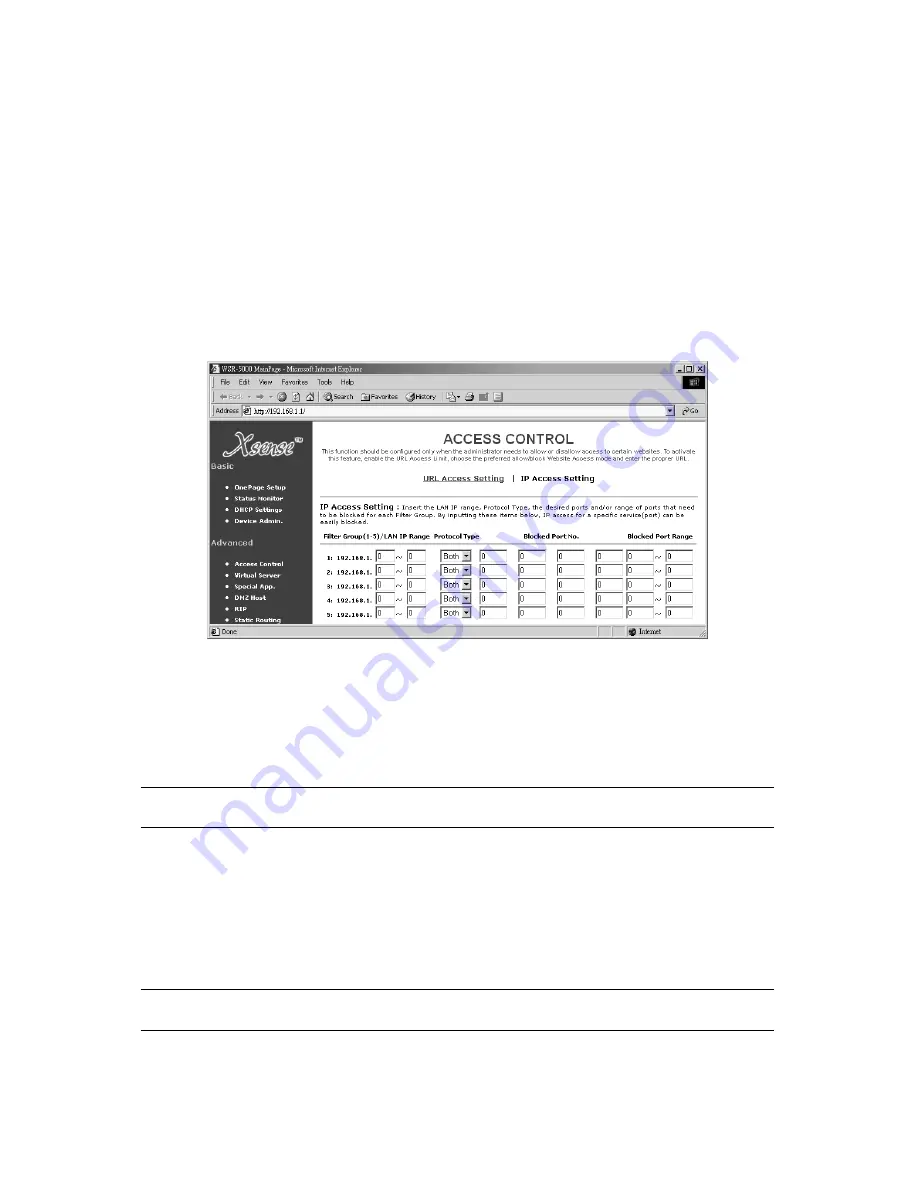
one of the Site fields. (See Figure 7.1-1) For example, to block access to
“http://www.yahoo.com”, type in
“www.yahoo.com”
into one of the Site fields. All
other web sites would still be accessible.
To only allow access to specific web sites, select
Allow
from the
Website Access
buttons, then type in the specific URL in one of the Site fields. For example, to
access to http://www.yahoo.com, type in
“www.yahoo.com”
into one of the Site
fields. By using the
Allow
feature, the only web sites entered into the fields will be
allowed to access. All other web sites will be blocked.
7.1.2 IP Access Setting
The IP Access Setting page in the XRouter Aero can block a user defined IP
range from accessing specified ports. This feature is useful when blocking
Internet services that you do not desire on your network.
Figure 22
The
IP Access Setting
sub page contains four sections. To enable the IP Access
Setting feature, you must enter information into the following sections:
Filter Group (1-5)/LAN IP Range:
In this section, you will need to input the range
of LAN IP addresses for which access needs to be blocked. You can have up to 5
Filter Groups.
NOTE: The IP Range of one Filter Group cannot overwrite the IP Range of another
Filter Group.
Protocol Type:
In this section, you will need to select the type of protocol that
needs to be blocked from the pop -up menu. The choices are
TCP,
UDP
, or
Both
.
If you are uncertain about the type that needs to be blocked, select
Both
from the
menu.
Blocked Port No
: In this section, you will need to enter the individual port
numbers to be blocked. Up to 5 individual ports maybe be entered in this section
for the given IP Range.
NOTE: Complete Internet access can be blocked in an IP Range by entering “1” in the
first Blocked Port No. field.
Blocked Port Range:
In this section, you will need to enter the range of ports that
need to be blocked.















































