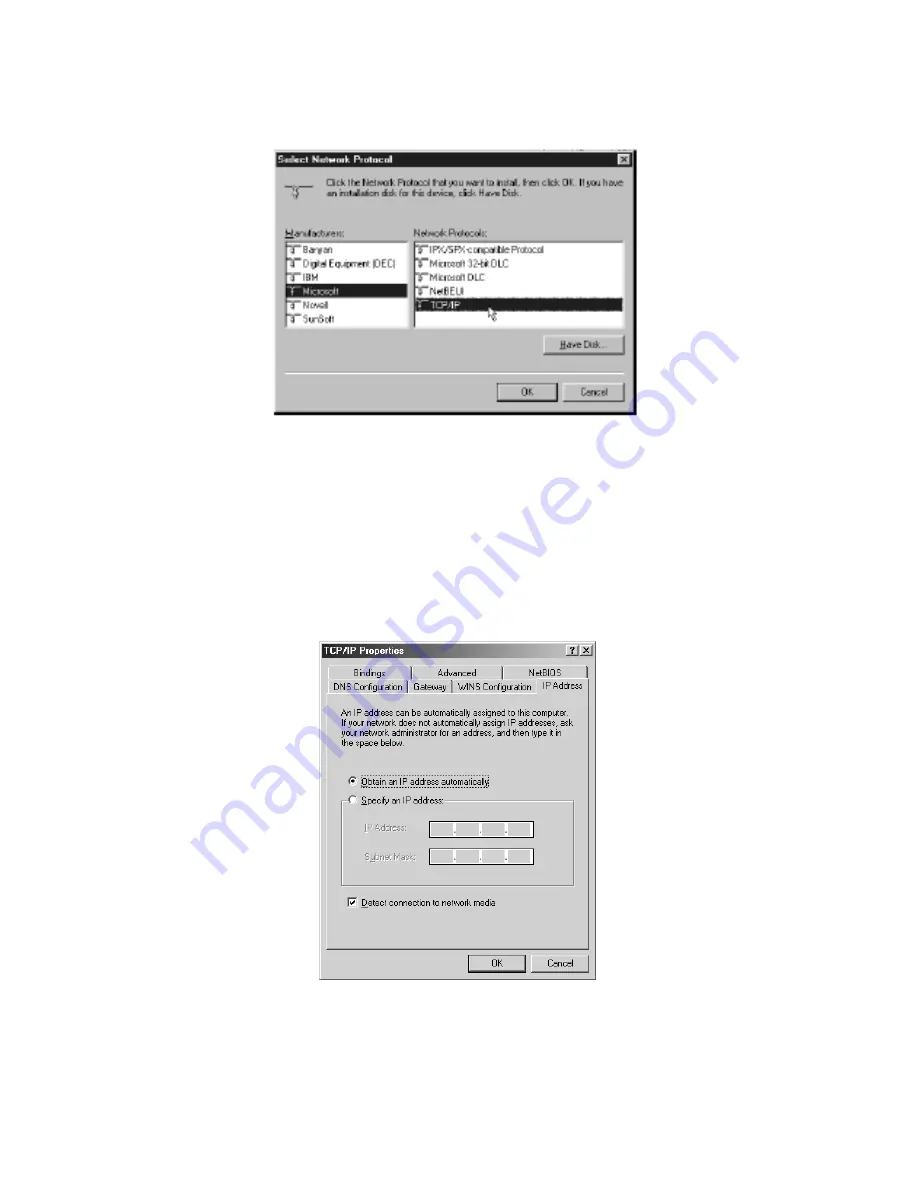
c. Double-click
Protocol
. Then, in the
Select Network Protocol
window,
choose
Microsoft
on the
Manufacturers lis
t, and select
TCP/IP
on the
right side of the list.
Figure 7
Follow the instructions on the screen to complete the installation process. It
should prompt for a restart and then follow on with step 5, as you will now find
a TCP/IP Protocol in your Network control panel.
5. After double-clicking the installed TCP/IP protocol, the
TCP/IP Properties
window appears. To automatically assign computer’s TCP/IP, the XRouter
Aero’s DHCP server must perform the following functions:
a. Click
the
IP Address
tab from the
TCP/IP Properties
window. (See
Figure 8)
Figure 8
b. Select the item
Obtain IP address automatically
to allow the built-in
DHCP server of the XRouter Aero to assign an IP address and other
TCP/IP configuration information to the client automatically. Do this for





























