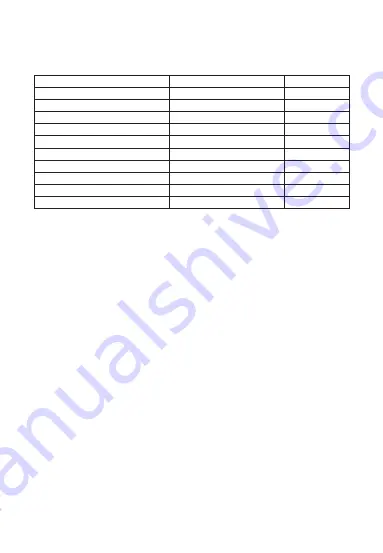
11
5G WiFi is not supported. Please make sure that the WiFi signal of the wireless
router connected to the camera is within the coverage.
1. Camera LED indicator and buzzer status:
2. Note: Make sure the camera is connected to WiFi in the
2.4GHz band.
When the camera is charging, a certain degree of fever will occur, which is
normal. Please rest assured. Applicable temperature range: -10°C to +50°C.
3. Is the camera fever normal?
• Do not install the doorbell on a metal door to avoid the metal door shielding the
doorbell WiFi signal.
• Please install the doorbell upright as far as possible to avoid a certain impact
on the video upright image after installation.
4. What are the things to be aware of when using the camera?
VII. Common Problem
Status
System startup
Waiting for distribution network
Scanning QR code
Scanning the QR code successfully
Connecting WiFi
Connect to WiFi successfully
Failed to connect WiFi
Reset success
PIR wake up
Wake up by doorbell
LED light
Red light flashes
Red light flashes
Red light flashes
Red light flashes
Red and blue alternately flashing
LED light is off
Red light flashes
Red light flashes
Blue light flashes
Blue light flashes
Buzzer
None
None
None
Di (short sound)
None
None
None
Di (short sound)
None
None













































