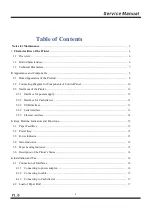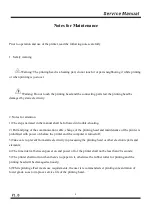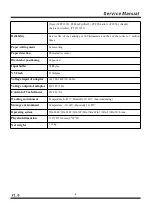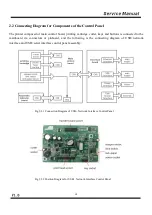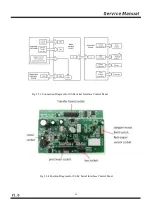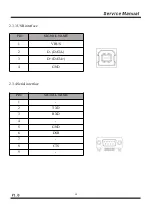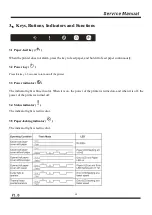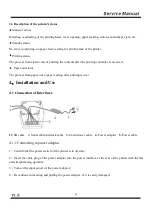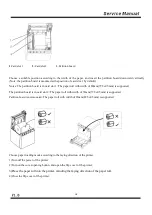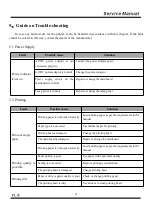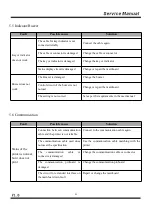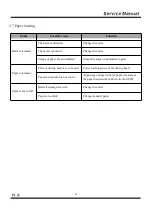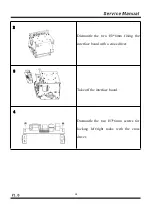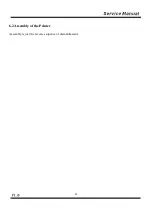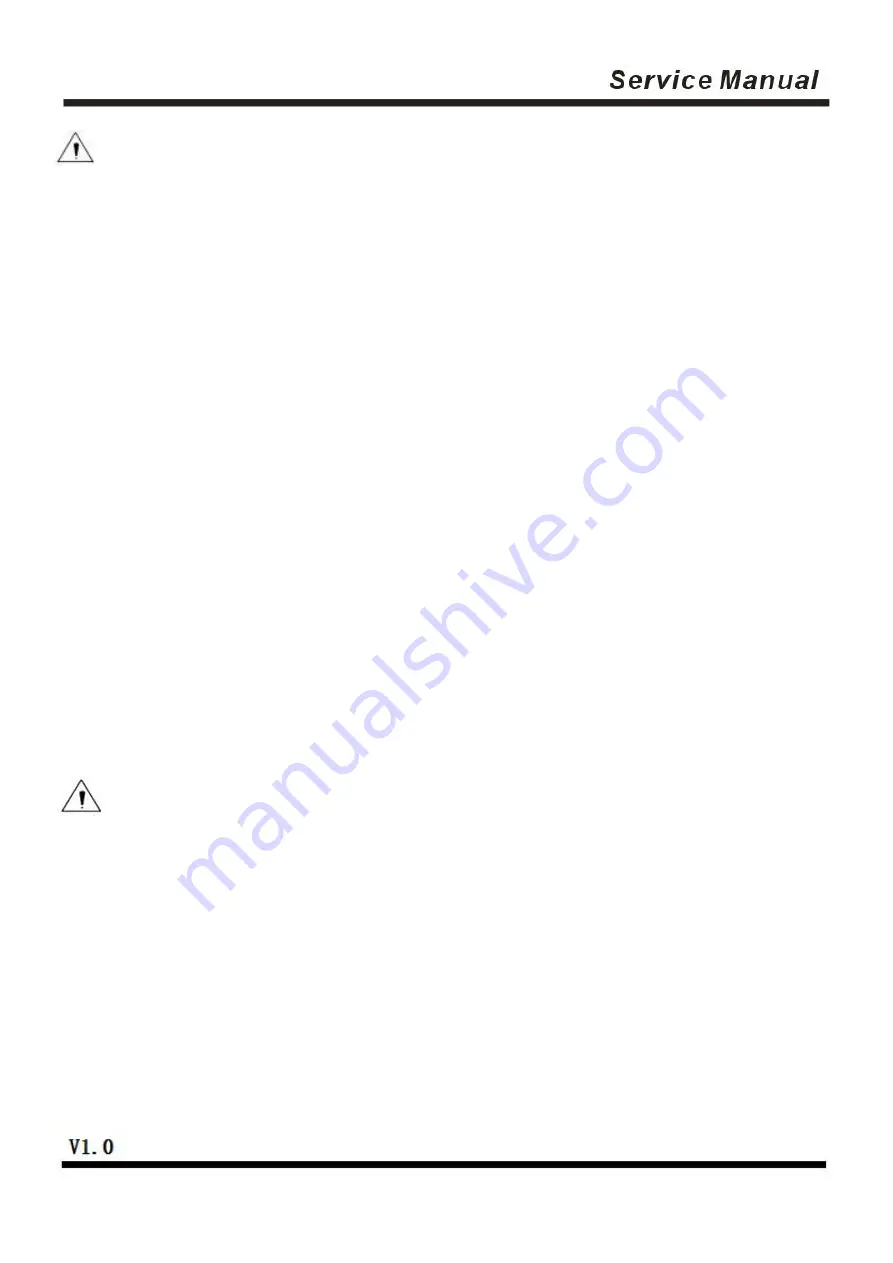
17
Cautions:
1) Use the dedicated power adaptor or an equivalent product;
2) While inserting or pulling the plug of the power adaptor, be sure to hold the connector's housing of the
plug, and avoid pulling the cable with force;
3) Avoid dragging the cable of the power adaptor, or the cable may be damaged and a fire or electrical shock
may be caused;
4) Avoid putting the power adaptor around any over-heated device, or the surface of the cable may be melted
and a fire or electrical shock may be caused.
5) Cut off the power source of the printer’s power adaptor if the printer is not used for a long time.
4.1.2
Connecting to interface cable
1) Confirm that the power switch of the printer is in off state;
2) Insert the interface cable into a matching interface, and fix it with the screw or snap spring on the plug;
3) Connect the other end of the interface cable to the main engine.
4.1.3
Connecting to Cash drawer
1) Confirm that the power switch of the printer is in off state;
2) Insert the connecting cable of the Cash drawer into the interface for the Cash drawer at the rear of the
printer.
Warning: The interface of the Cash drawer can only be connected to a Cash drawer device with
voltage of 24V/1A (and telephone line shall not be connected).
4.2 Load of Paper Roll
After the power adaptor is connected to the interface cable, media can be loaded for printing, and confirm
the specification of the paper used by the printer before printing. Choose the partition board as per the
specification of the paper to be used.
Summary of Contents for R330H
Page 1: ...1 Service Manual for R330H Desktop POS Printer ...
Page 2: ...2 Record of Changes Version Date Content of Change Made by Reviewed by Approved by ...
Page 29: ...29 6 2 Assembly of the Printer Assembly is just the reverse sequence of dismantlement ...
Page 33: ...33 30 Rubber roller 31 Moving knife 32 Cover opening board 33 Spindle ...
Page 34: ...34 2 Explode View of the Printer ...
Page 35: ...35 3 Explode View of Cartridge of the Printer ...