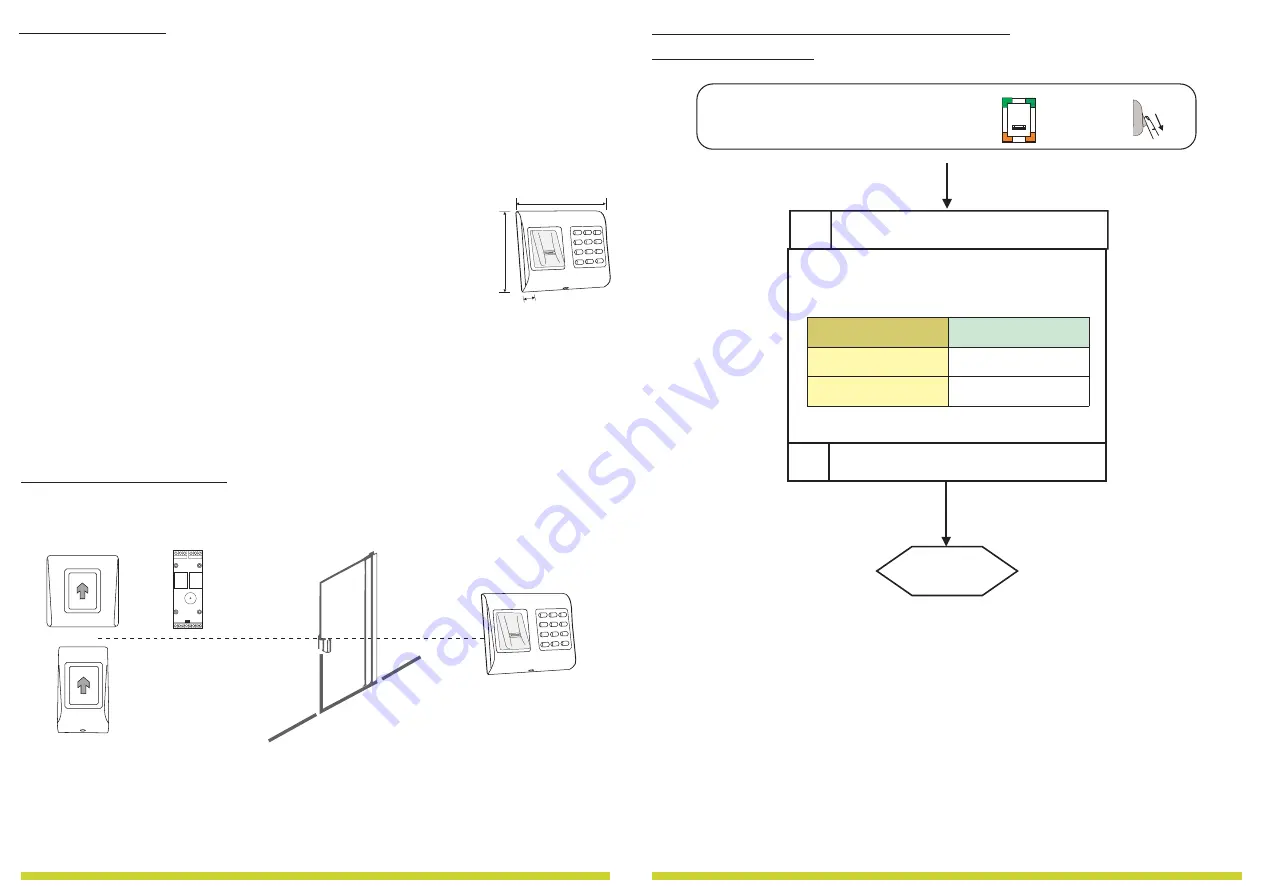
4
www.xprgroup.com
4.0 A
D
PPLICATION
IAGRAM
DINRTT
(Oponal)
2 Relay Remote Unit
and request-to-exit Bu on
B100PAD-SA
Standalone Biometric Reader
OR
RTT
(Oponal)
1 Relay Remote Unit
and request-to-exit Bu on
Secur
ed Ar
ea
Outside
R 485 (max. 50m)
S
3.0 SPECIFICATIONS
Fingerprint Capacity:
PIN Code Capacity:
Output:
Push Button Input:
Door Open Time:
Entry Mode:
Programming:
Master/Admin Fingers:
Image resolution:
Backlight ON/OFF:
Buzzer ON/OFF:
Firmware upgrade:
Current Consumption:
Power Supply:
Indication:
Mounting:
IP Factor:
Storage/Operating Temperature:
Storage/Operating Humidity:
Dimensions(mm):
97 templates
97 PIN Codes (1 to 8 digits)
1 x Relay (2A/24V AC/DC)
Yes
Pulse (1, 3, 5, 10, 20, 30, 60sec) or Toggle(ON/OFF)
Finger; Finger or/and PIN code;
By scrolling and tapping on the sensor or by keypad
1 Master and 2 Admin Fingers
Up to 508 DPI
Yes
Yes
via
converter and windows application
R 485
S
150 mA max.
9-14 V DC
Tricolor Status LED and 4 x Programming LEDs
Flush mount
IP65
-20°C to +50°C
5% to 93% RH without condensation
100 x 94 x 30
100 mm
94 mm
30 mm
N 1
O
COM N 1
C
N 1
O
COM N 1
C
R 2
U
(Oponal)
2 Relay Remote Unit
1.
Press
3,4.
To Exit press 0, A
2.
Table 5.
Select the Entry Mode from the
Entry Codes
Entry Mode
2
Finger or PIN
3
Finger and PIN
Table 5.
3.
Press
to confirm.
A
11.0 P
B100PAD-SA
K
ROGRAMING
WITH
EYPAD
11.11 Entry Mode Se ngs
17
www.xprgroup.com
Example:
Task: Set the Reader to work in “Finger and PIN” mode
Scroll Master Finger 5 mes, press 3, 4, press 3, press A, press 0,A to exit.
Swipe Master/Admin finger or enter Admin PIN.
The Biometric reader starts to blink.
BL
BL
BL
BL
ADMIN PIN or
x 5




























