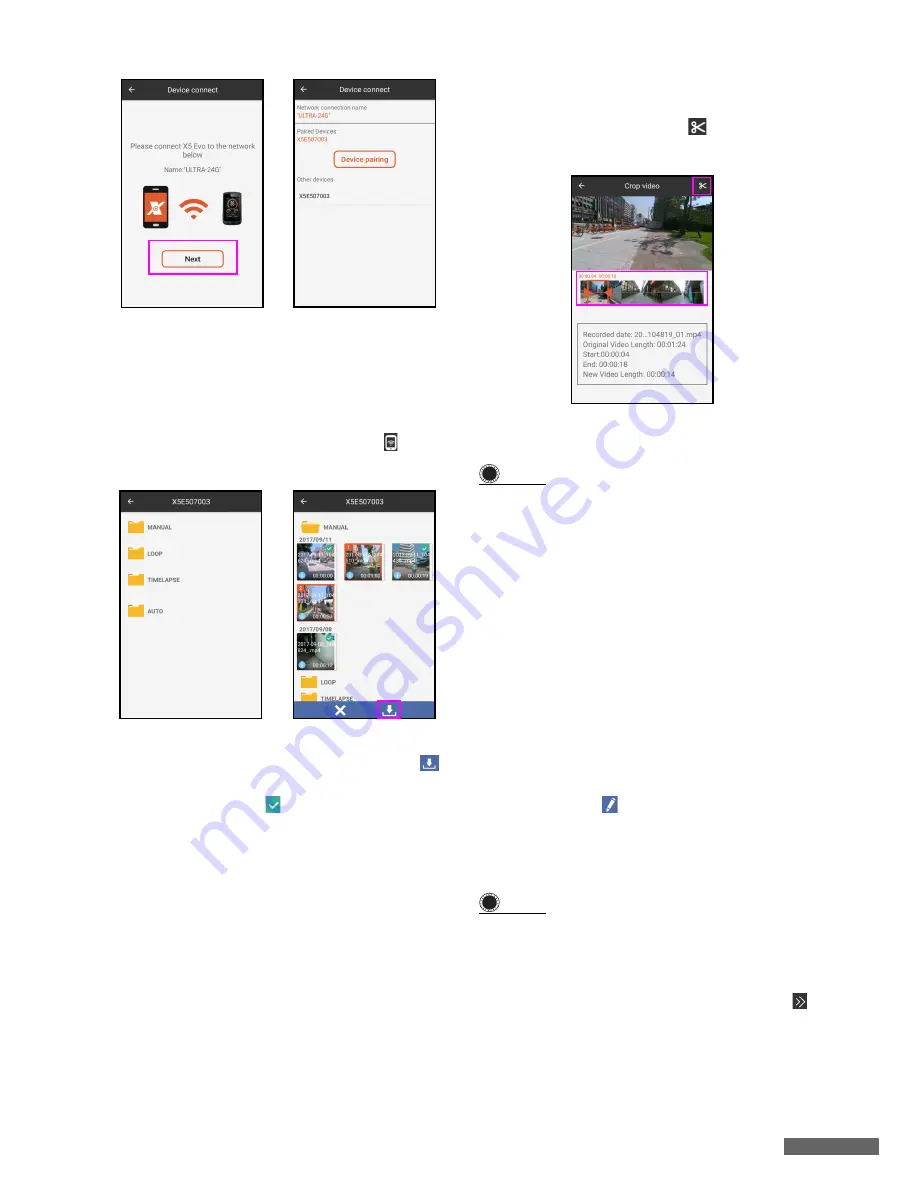
App Tutorial
37
2. Connect X5 Evo’s Wi-Fi to your smart-
phone’s hotspot. Then tap
Next
.
3. Select X5 Evo from the
Other devices
list.
4. Once your smartphone and X5 Evo have
been paired successfully, tap icon
again to access Video folders on X5 Evo.
5. Select a folder, long press the video
clips you’d like to download and tap
icon to download. (The downloaded files
are marked with symbol.)
6. Video clips will be saved in thumbnail
view in
All Videos
screen on Xplova
Video app.
Play a video
Select a video clip from
All Videos
screen to
play directly.
Crop a video
1. From
All Videos
screen, select a video
clip you'd like to crop.
2. Locate the beginning and the ending
points by dragging the arrow forward or
backward on the timeline.
The video information displays in the
lower part of the screen.
3. Tap the scissors icon
to crop the
selected video.
4. The cropped video will be saved in
All
Videos
screen as a single clip.
NOTE
•
You may find the symbols on the video
clips which indicate:
- Blue i: Video is with FIT data.
- Red scissors: Video is cropped.
•
The maximum length for a video editing
is 5 minutes.
Edit a video
If you’d like to edit a single video clip (or
multiple video clips into one), please follow
the steps below:
1. From
All Videos
screen, long press a
video clip (or multiple ones by long
pressing one by one at once), then tap
the pen icon .
2. On
Edit Video
screen, select overlay
effects to apply activity stats onto video
directly.
NOTE
•
When you join multiple video clips into
one, just add overlay effects to one of
the video clips.
3. Once video editing is completed, Tap
icon at the upper-right corner of the
screen to create a video.
!
!












































