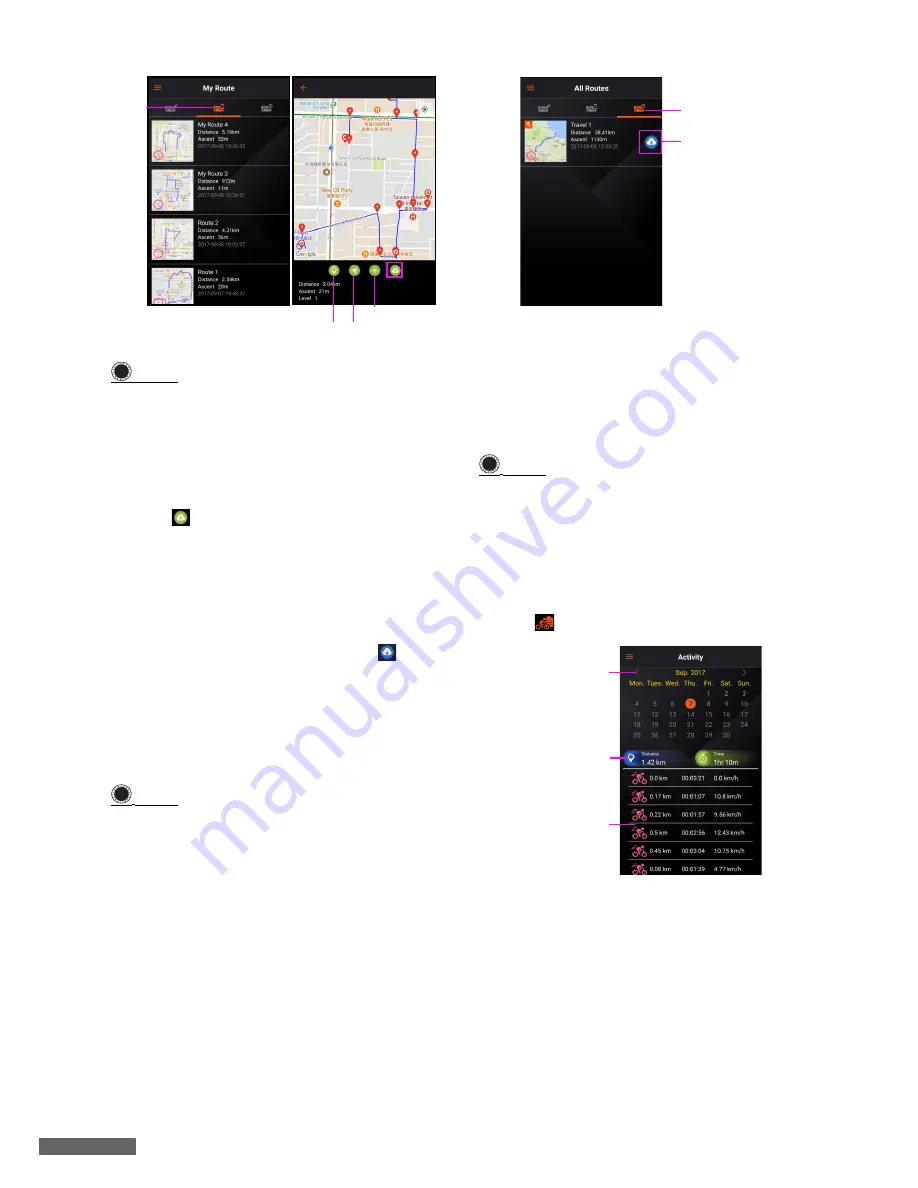
App Tutorial
34
NOTE
•
You can zoom in and out of the map by
using the pinch and zoom gesture, or by
double tapping the place you want to
zoom.
•
Long press a route to delete it.
2. Tap
icon at the bottom-right corner
of the screen to upload the selected
route file to X5 Evo.
•
All Routes screen:
You can find the route files which you
created and saved in Xplova or Strava
website on
All Routes
screen. Tap
icon
to download the selected route file to
My
Route
.
For more information on how to create a
route (with SmartSign™), please refer to
their
respective website for details.
NOTE
•
In order to get routes sync with Xplova
and Strava website, you must enable
Route download
feature in
Settings
>
Extended Function
(See
Extended
Function
).
Activity
Once your smartphone and X5 Evo have
been paired, all recorded activities from
X5 Evo will be uploaded to Xplova Connect
app on your smartphone and social
platforms.
NOTE
•
In order to get activities sync with Xplova
and Strava website, you must enable
Activity upload
feature in
Settings
>
Extended Function
(See
Extended
Function
).
1. Go to Side menu and select
Activity
or
tap
icon
on
My Connect
screen.
2. Tap on the date you’d like to view. From
the activity list, tap one to view its
cycling data in details.
Duplicate a route
View the places on the route
View the turn-by-turn
directions
My
Route
screen
!
!
All Routes screen
Tap to download
!
Tap the arrows
either side of the
date or swipe
right/left to go for-
wards or back-
wards one month
Show total distance
and time of the
monthe
Activity list





























