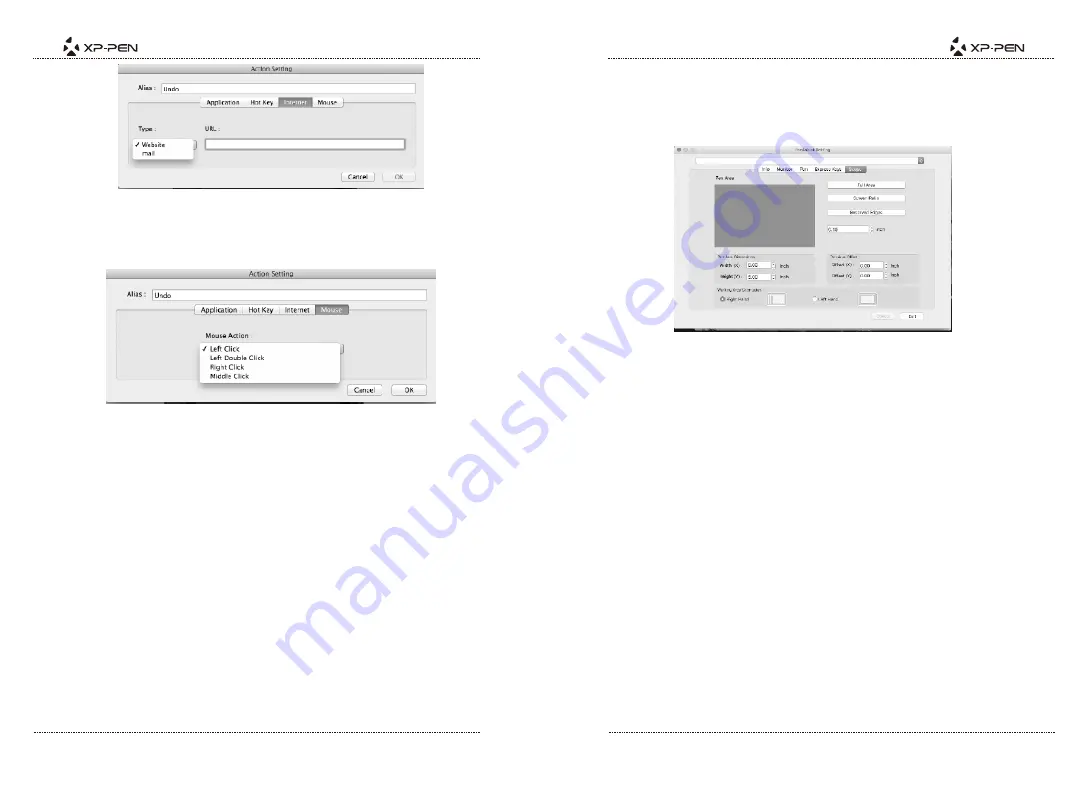
PAGE19
PAGE20
Image5-24: Internet
(6).Mouse
The Star 05’s touch keys can be programmed to function as standard mouse
buttons.
Image5-24: Mouse
5.Scope
In the Scope tab, you may adjust the tablet’s on-screen working area to your
preferred size and location. Under “Pen Area” is a visual representation of the
current on-screen working area.
Pen Area Dimensions:
Indicates the current height and width of the tablet’s on-screen working area. You
may type exact dimensions here.
Pen Area Offset:
Indicates the distance between the on-screen work area and the edges of the
display. You may type exact dimensions here.
Full area:
Selects the largest possible on-screen working area.
Screen ratio:
Adjusts the tablet’s on-screen working area to match your monitor’s resolution.
Reserve edges:
Allocates buffer space along the outside borders of your on-screen working area.
Working Area Orientation:
Allows the tablet to be switched between right or left-handed use.
Image5-26: Scope
{ I.Driver Uninstallation}
V
a.Windows
1. Open [Start menu]
→
[All Programs/Apps]
→
[XP-Pen]. Click “Uninstall Driver,”
then follow the on-screen instructions.
OR
2. From the Start menu, open [Control Panel]
→
[Add/Remove Programs]. Find
“Tablet Driver V8.0” and click “Uninstall.” Follow the on-screen instructions.
b.Mac
Open [Finder]
→
[Application]
→
[Touch Tablet], then click “Uninstall Pen Tablet
Driver.” Follow the on-screen instructions.













