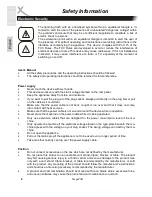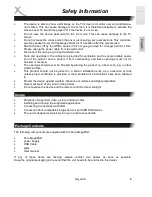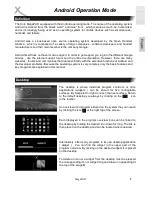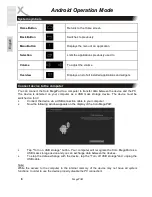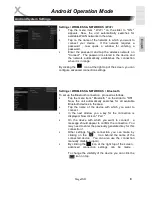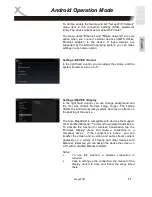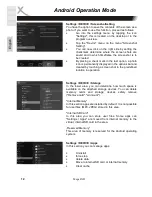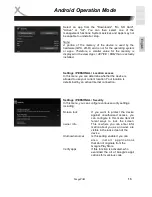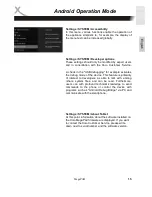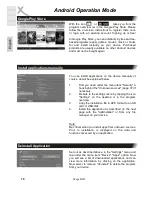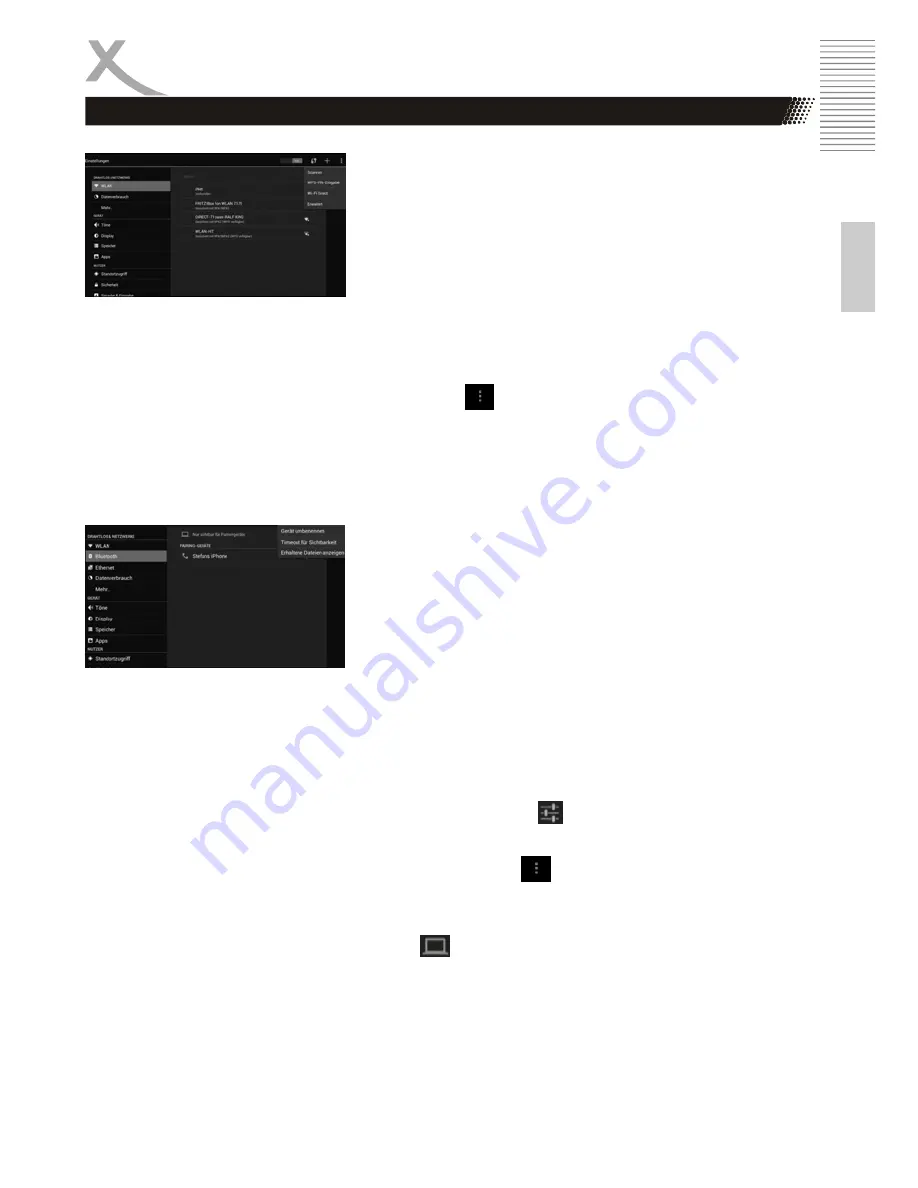
MegaPAD
9
E
n
g
lis
h
Android Operation Mode
Settings / WIRELESS & NETWORKS / Wi-Fi
•
Tap the menu item " Wi-Fi " on the slider to "ON "
appears. Now, the unit automatically searches for
available WLAN networks in the area.
•
Tap on the name of the network to which you want to
connect your device . If the network requires a
password , now opens a window for entering a
password.
•
Enter the password and tap the wireless network on
"Connect" . The password is stored in the device and
the network automatically establishes the connection
when it is in range .
By clicking the icon at the right top of the screen, you can
configure advanced connection settings.
Settings / WIRELESS & NETWORKS / Bluetooth
To set up the Bluetooth connection , proceed as follows:
•
Tap the menu item " Bluetooth " on the slider to "ON" .
Now, the unit automatically searches for all available
Bluetooth devices in the area .
•
Tap the name of the device with which you want to
connect.
•
In the next window you a key for the connection is
displayed. Now click on " Pair "
•
On the device with which you want to connect , a
message should appear to confirm the connection. You
may need to enter the previously generated key for this
connection !
•
Other settings for the connection you can make by
clicking on the icon behind the name of the
connected device . You can also use the connection
manually disable ( unpair ) .
•
By clicking the icon at the right top of the screen ,
advanced connection settings can be made .
To change the visibility of the device you can click the
icon on top.
Android System Settings