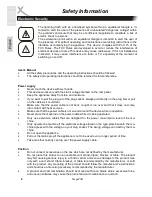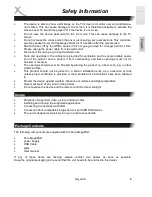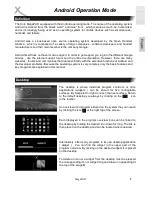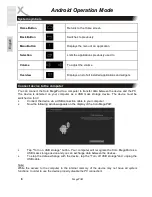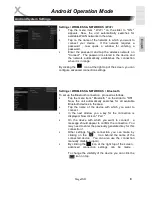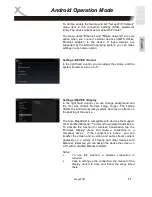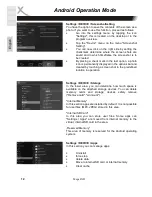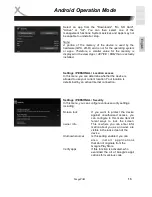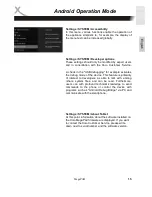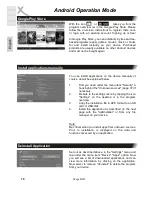MegaPAD
5
E
ng
lis
h
First Steps
Connections
9 SD Card
SD (HC) memory card slot
10 headphone output
11 USB 2.0 port for USB 2.0 disk or other peripheral
12 MiniUSB 2.0 port (OTG)
13 DC
connector for the power supply
14 LAN
RJ45 LAN port (only for MegaPAD 1851 / 2151)
Turn Device on / off
To turn on the unit, press the Power button (4) on the rear panel until the start animation appears on
the screen. The device will boot automatically to the desktop (page 31).
Tapping the Power button (4) during operation, you can put the device in the standby mode.
Press the Power button for a while then displays a shutdown menu. You can then choose whether the
unit shut down (power off), put it in the "airplane mode" (page 34), or turn the unit in the "silent mode"!
Do you want to make the operation of the device more comfortable, you can connect via the USB
ports keyboards and / or mouse. The Android operating system supports standard commercial input
devices. They do not rely on expensive special accessories.
We recommend the purchase of a mouse and a keyboard if necessary (possibly wireless). Thus, the
handling of the device is facilitated. Many apps that can be installed in addition, require these input
devices.
Additional input devices
Xoro MegaPAD 1331
Xoro MegaPAD 1851 / 2151
9
10
11
12
13