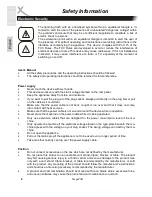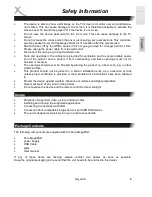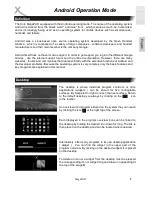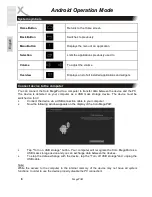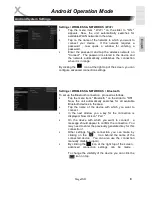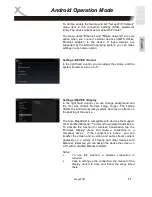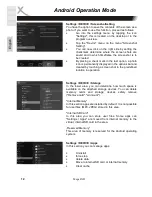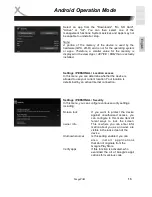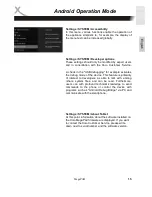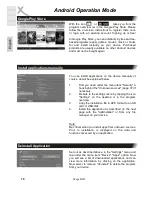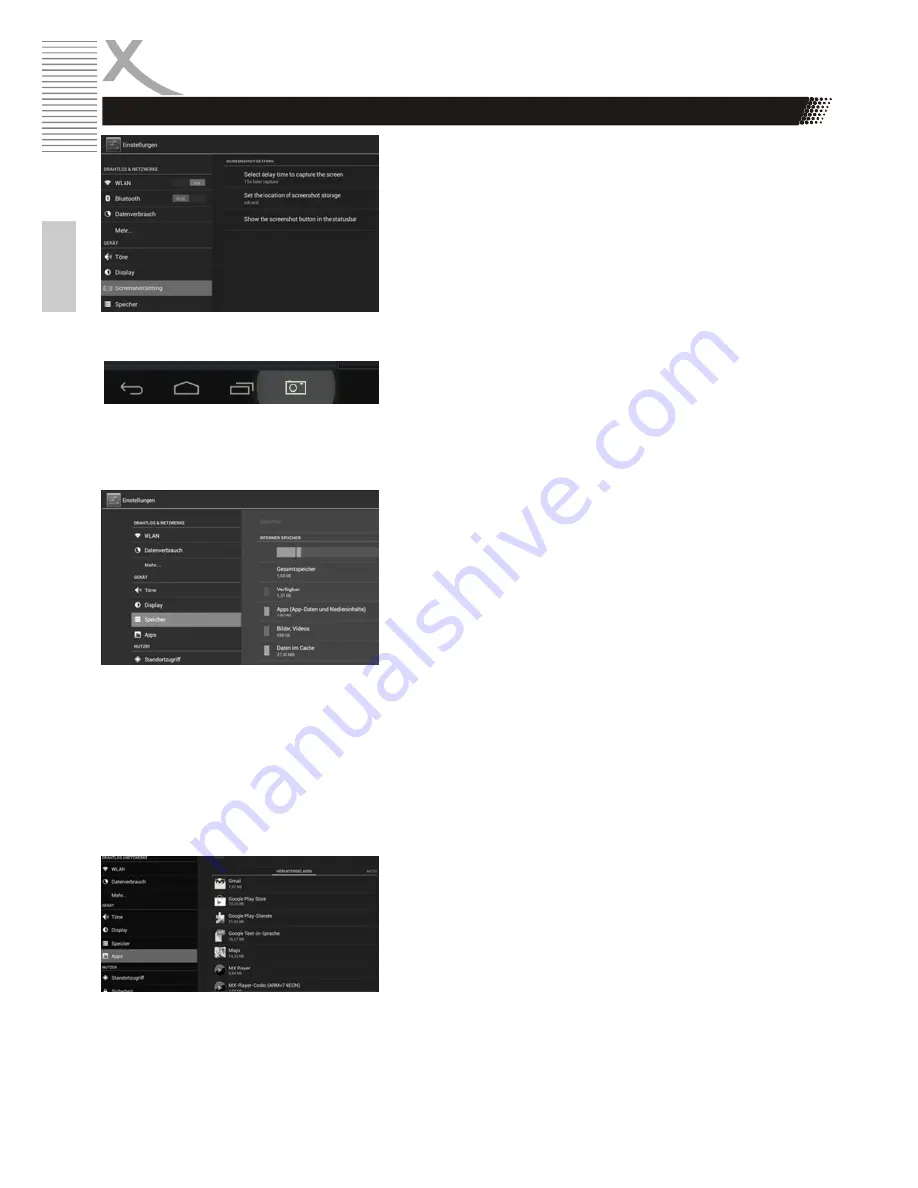
12
MegaPAD
E
n
g
lis
h
Settings / DEVICE / ScreenshotSetting
You have the option to save the contents of the screen as a
photo. If you want to use this function, proceed as follows:
•
Go into the settings menu by tapping the icon
"Settings", this is located on the desktop or in the
program overview.
•
Tap the "Device" menu on the menu "Screenshot
Setting".
•
You can now click on the right side by setting the
checkmark determine where the screen shots are
saved and in which timeframe the screenshot is to
be created.
•
By placing a check mark in the last option, a photo
icon is permanently displayed in the options bar and
created by touching a screen shot in the predefined
location in operation.
Settings / DEVICE / Storage
In the lower area, you can determine how much space is
available on the attached storage devices. You can delete
memory cards and storage devices safely remove
("Remove card", "Unmount").
"Internal Memory“
In this section apps are installed by default. It is not possible
for user files (MP3, JPEG) stored in this area.
"Internal SD Card"
In this area you can store user files. Some apps can
"Settings / Apps" are moved from internal memory to the
virtual, internal SD card in the area.
„Reserved Memory“
This area of memory is reserved for the Android operating
system.
Settings / DEVICE / Apps
In this section you can manage apps:
•
Uninstall
•
force stop
•
delete data
•
Move to internal SD card or internal memory
•
Clear cache
Android Operation Mode