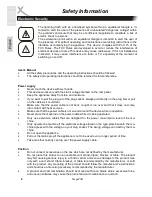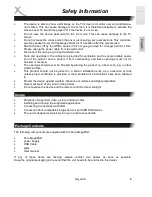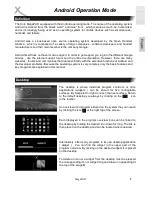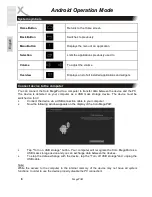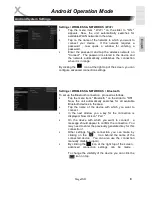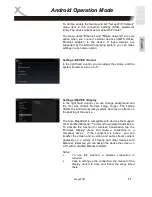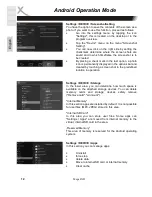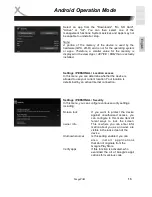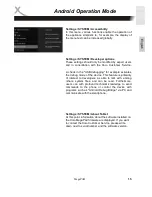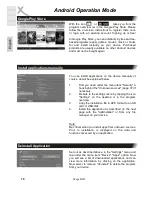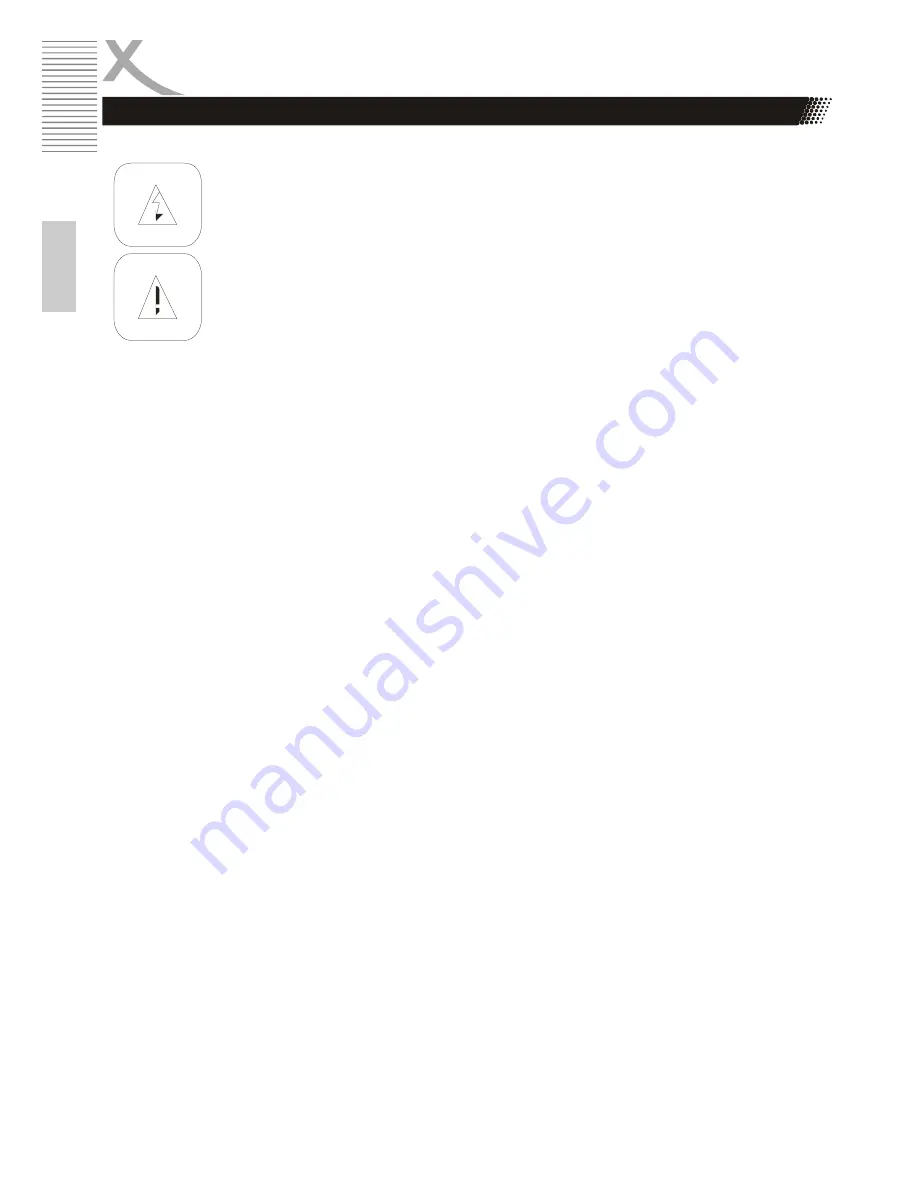
2
MegaPAD
E
n
g
lis
h
Safety Information
The lightning flash with an arrowhead symbol within an equilateral triangle is in-
tended to alert the user of the presence of un-insulated "dangerous voltage" within
the product's enclosure that may be of sufficient magnitude to constitute a risk of
electric shock to persons.
The exclamation point within an equilateral triangle is intended to alert the user of
the presence of important operating and maintenance (servicing) instructions in the
literature accompanying the appliance. This device complies with Part 15 of the
FCC Rules. The FCC Rules are developed to avoid or reduce the interference of
electrical devices at home This device may cause radio wave. If it is not installed as
instructed, it may cause. interference to radio or TV, especially at the moment of
switching on and off.
User‘s Manual
•
All the safety precautions and the operating instructions should be followed
•
The safety and operating instructions should be retained for future reference.
Power supply
•
Never touch the device with wet hands.
•
This device works only with the storm voltage marked on the rear panel.
•
Keep the appliance away from rain and moisture.
•
If you want to pull the plug out of the plug socket, always pull directly on the plug. Never pull
on the cable as it could tear.
•
Make sure that the power cable is not bent, caught or run over and that it does not come
into contact with heat sources.
•
Make sure that the power cable is not wound around the device while in operation.
•
Never place the machine on the power cable while it is being operated.
•
Only use extension cables that are designed for the power consumption level of the ma-
chine.
•
Only operate the machine if the electrical voltage stated on the type plate beneath the ma-
chine agrees with the voltage on your plug socket. The wrong voltage can destroy the ma-
chine.
•
Do not open the appliance.
•
Pull out the mains plug if the appliance is not to be used over a longer period of time.
•
Take care that nobody can trip over the power supply cable.
Position
•
Do not connect accessories on the box which are not defined by the manufacturer.
•
Do not place this product on an unstable cart, stand, tripod, bracket, or table. The product
may fall, causing serious injury to a child or adult, and serious damage to the product. Use
only with a cart, stand, tripod, bracket, or table recommended by the manufacturer, or sold
with the product. Any mounting of the product should follow the manufacturer's instructions,
and should use a mounting accessory recommended by the manufacturer.
•
A product and cart combination should be moved with care. Quick stops, excessive force,
and uneven surfaces may cause the product and cart combination to overturn.
Electronic Security