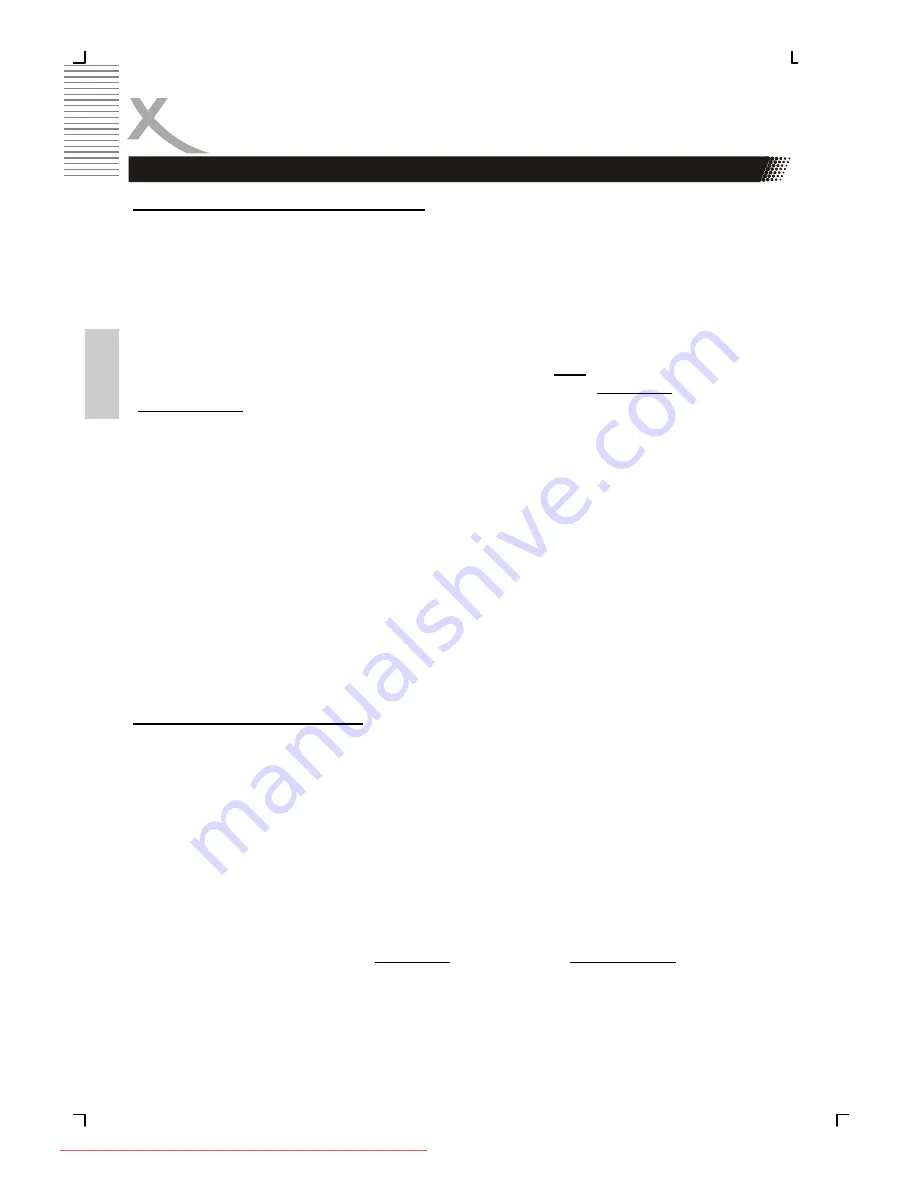
14
HSD 8450
Engl
ish
Connection
Connecting with a YUV (Y Pb Pr) cable
YUV (Y Pb Pr) is a transmission technology separating colour and brightness information in
the signal. Similar to RGB, the signals are transmitted on a 3 wire cinch [RCA] cable. This
way of transmission is also called “component”. This connection offers best picture quality
available with analogue signal transmission.
Plug a cable into the Y Pb Pr socket on the rear side of your DVD player. You can recog-
nize the sockets by their colours red, green and blue easily. The other side of the cable must
be connected to the Y Pb Pr input socket of the TV-set (usually labelled „Y Pb Pr“ or „HDTV
IN“.
Please change the video output in the Setup settings to “
YUV
”. In case, that your TV set
supports progressive Scan, you can choose by the settings “
Resolution
” by the option
“
Video Settings
”. Please uses a resolution of 576p or 720p and than the player transmit a
progressive signal to the TV set.
As YUV does not transmit sound, you also must add an audio connection. Insert one end of
the supplied audio (Cinch [RCA]) cable into the white/red Cinch [RCA] socket ML/MR AU-
DIO OUT at the back of the DVD player and the other end into the audio input socket
(usually white/red) on the TV set (usually labelled “AUDIO IN” or “AV IN”. Please also refer
to your TV set’s user manual). Switch on the TV set and select the YUV input or the respec-
tive channel number. For channel number and input selection please also refer to your TV
operating instructions.
Note:
Make sure you observe the colours of the three sockets when you establish the connection.
When the colours are connected in a wrong way, no picture or a picture with wrong colours
will be displayed.
Connecting with a HDMI Cable
HDMI is a digital transmission technology for both audio and video. Connect the DVD player
and display with a HDMI-HDMI cable. Please note that some TV set can not support RAW
audio. In this case, please set the DVD player audio digital output to PCM.
If your TV set is not equipped with HDMI, but with DVI input, you can use a conversion cable
or an adapter to DVI.
As DVI does not transmit sound, you also must add an audio connection. Insert one end of
an audio (Cinch [RCA]) cable into the white/red Cinch [RCA] socket ML/MR AUDIO OUT at
the back of the DVD player and the other end into the audio input socket (usually white/red)
on the TV set (usually labelled “AUDIO IN” or “AV IN”. Please also refer to your TV set’s
user manual)
You can choose in the settings “
Resolution
” by the option “
Video Settings
” the resolution
which you want or which the TV set supports.
Switch on the TV set and select the HDMI or DVI input. For input selection please also refer
to your TV operating instructions.
Video Output
Downloaded From Disc-Player.com Xoro Manuals
Summary of Contents for HSD 8450
Page 2: ...Downloaded From Disc Player com Xoro Manuals...
Page 54: ...Downloaded From Disc Player com Xoro Manuals...
Page 105: ...Downloaded From Disc Player com Xoro Manuals...
Page 108: ...4 HSD 8450 DVD Downloaded From Disc Player com Xoro Manuals...
Page 109: ...HSD 8450 5 Downloaded From Disc Player com Xoro Manuals...
Page 110: ...6 HSD 8450 USB USB USB Downloaded From Disc Player com Xoro Manuals...
Page 120: ...16 HSD 8450 DVD 5 60 Downloaded From Disc Player com Xoro Manuals...
Page 156: ...52 HSD 8450 YUV Downloaded From Disc Player com Xoro Manuals...
Page 157: ...Downloaded From Disc Player com Xoro Manuals...
Page 158: ...Downloaded From Disc Player com Xoro Manuals...
Page 209: ...Downloaded From Disc Player com Xoro Manuals...
Page 210: ...Downloaded From Disc Player com Xoro Manuals...
Page 261: ...Downloaded From Disc Player com Xoro Manuals...






























