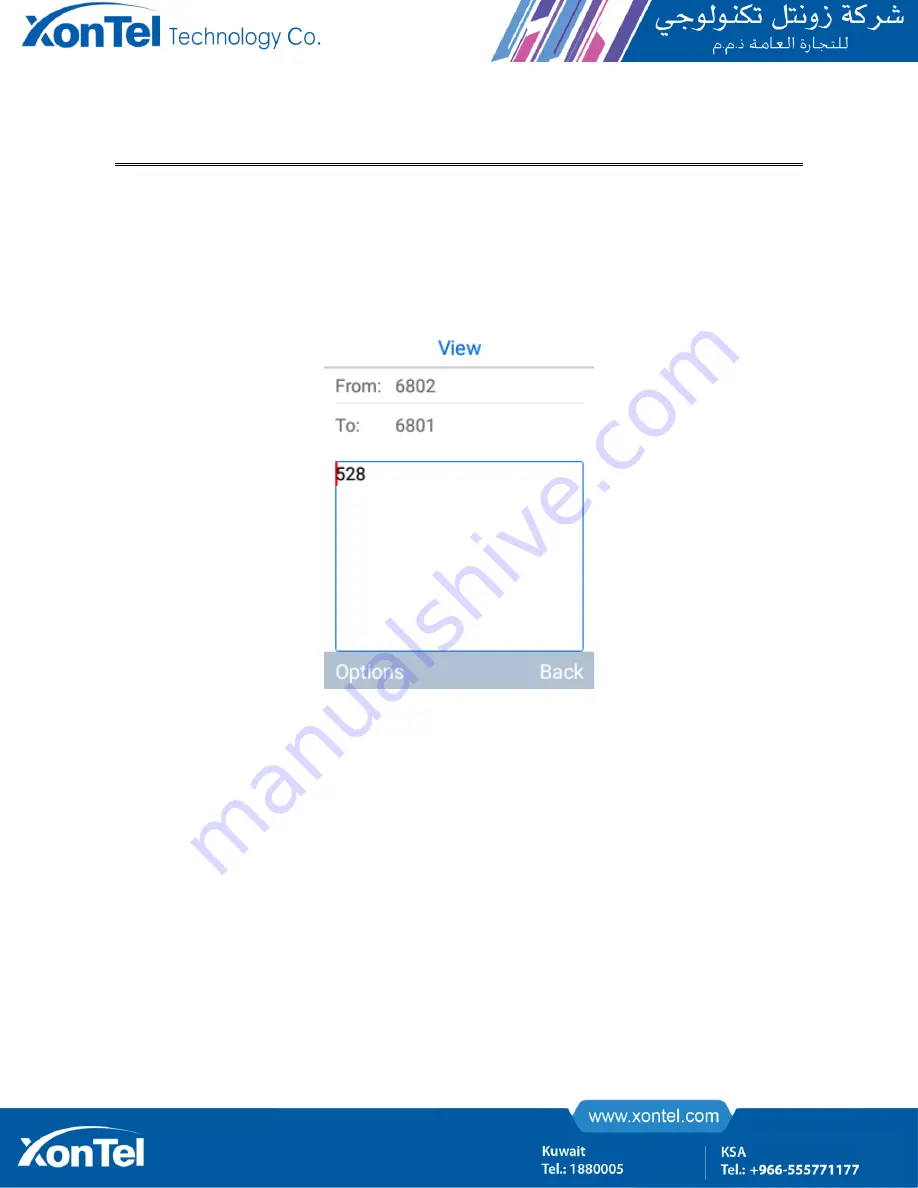
Note:
After editing the message, press "OK" to reply complete message
Recall
After the user enters the standby interface, manually operate the bottom: menu > message> inbox-> select
the information that needs to be recall, then the terminal switches to the information view interface as shown
in the following figure:
Figure 222 : Information View
In the message view interface, use the left soft key corresponding to the options, select recall in the menu list
of options that appear, and switch to the calling interface as shown in the following figure:






























