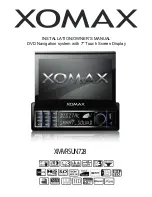Contents
-2-
Note on installation -------------------------------------------------------- 3
Precautions ------------------------------------------------------------------ 4
Control Panel Layout ------------------------------------------------------ 4
Remote Control Layout --------------------------------------------------- 5
Wiring Diagram ------------------------------------------------------------- 6
Ganeral Function ---------------------------------------------------------- 7
Bluetooth Operation------------------------------------------------------- 11
Setting Menu --------------------------------------------------------------- 12
Replace the Battery of IR Handset ----------------------------------- 16
Install the unit -------------------------------------------------------------- 17
XM-VRSUN728
Disposal / recycling information --------------------------------------- 19