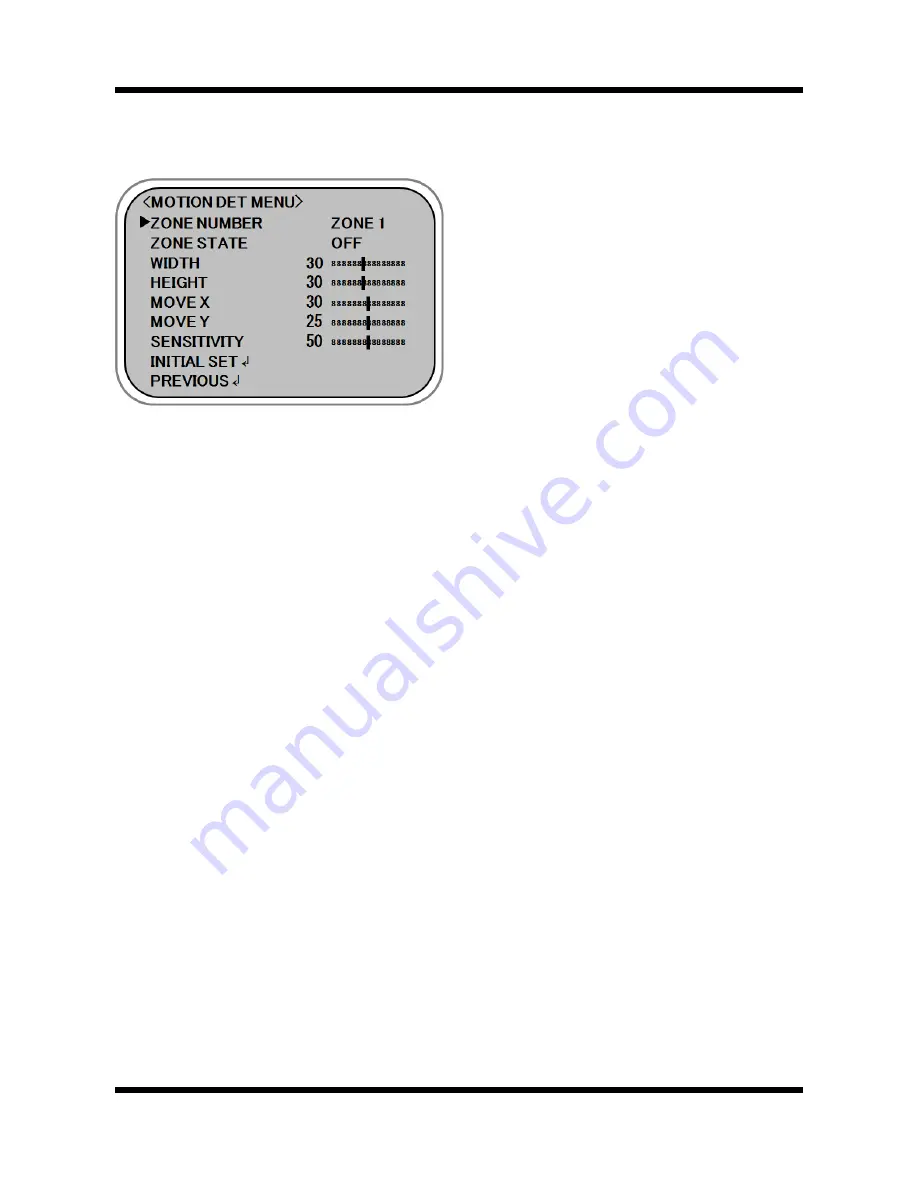
XNET User Manual
68 /
71
2
2
.
.
9
9
.
.
2
2
.
.
M
M
O
O
T
T
I
I
O
O
N
N
D
D
e
e
t
t
e
e
c
c
t
t
i
i
o
o
n
n
Select “MOTION DET” using the UP or DOWN button. To use motion detection function, Select “ON” using the
LEFT or RIGHT button and then press the MENU button.
1) ZONE NUMBER
Select “ZONE NUMBER” using the UP or DOWN button. You can select up to 4 ZONE areas using the LEFT or
RIGHT button.
2) ZONE STATE
Select “ZONE STATE” using the UP or DOWN button. As you select one of the “ON” / “OFF” using the LEFT or
RIGHT button, Determines whether or not to use the selected ZONE area.
3) WIDTH
Select “WIDTH” using the UP or DOWN button. You can enlarge or decrease the horizontal size of the
selected ZONE area by using the LEFT or RIGHT button. [16 ~ 100]
4) HEIGHT
Select “HEIGHT” using the UP or DOWN button. You can enlarge or decrease the vertical size of the selected
ZONE area by using the LEFT or RIGHT button. [12 ~ 100]
5) MOVE X
Select “MOVE X” using the UP or DOWN button. You can move horizontal position of the selected ZONE area
by using the LEFT or RIGHT button. [8 ~ 92]
6) MOVE Y
Select “MOVE Y” using the UP or DOWN button. You can move vertical position of the selected ZONE area by
using the LEFT or RIGHT button. [6 ~ 94]
7) SENSITIVITY
To setup the sensitivity of motion detection, Select “SENSITIVITY” using the UP or DOWN button. You can
adjust the motion sensitivity of a movement within the range 0 to 100 using the LEFT or RIGHT button.


















