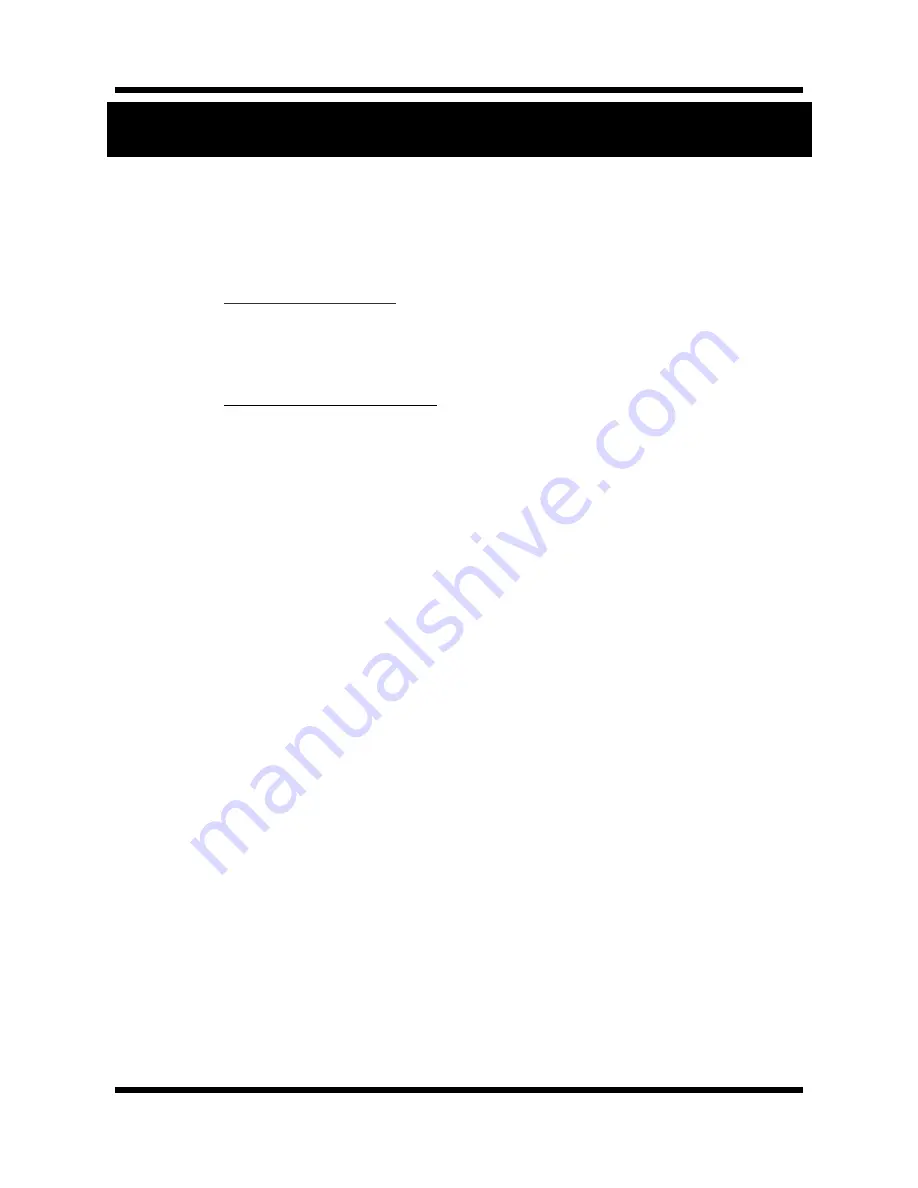
XNET User Manual
6 /
71
1 System Administration
1
1
.
.
1
1
.
.
L
L
o
o
g
g
g
g
i
i
n
n
g
g
O
O
n
n
You can log on as an administrator using either Internet browser or ‘CMS’ software. (This manual will describe
about using Internet browser only.)
1
1
.
.
1
1
.
.
1
1
.
.
U
U
s
s
i
i
n
n
g
g
I
I
n
n
t
t
e
e
r
r
n
n
e
e
t
t
E
E
x
x
p
p
l
l
o
o
r
r
e
e
r
r
Type the
IP Address of the XNET product in the address bar and press enter.
e.g.) :
http://192.168.123.100
If the HTTP port has been changed from the default value, enter the new port as shown below:
IP Address of the XNET: Port No.
e.g.) :
http://192.168.123.100:8080
1
1
.
.
1
1
.
.
2
2
.
.
I
I
D
D
a
a
n
n
d
d
P
P
a
a
s
s
s
s
w
w
o
o
r
r
d
d
If you are logging in as an administrator, the Log-In box will appear as shown in figure 1-1. Basic Setup page
will appear when you enter id and password.





















