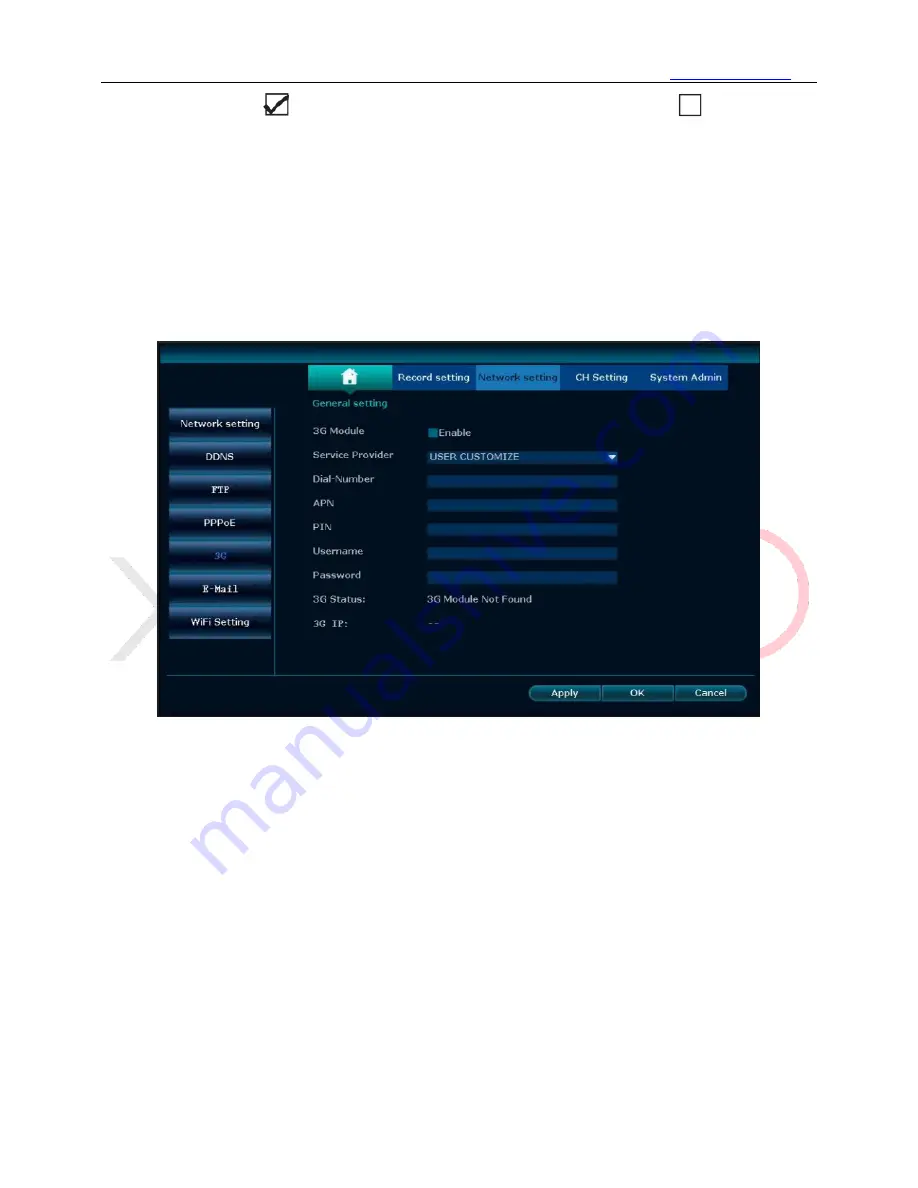
www.xmarto.com
42
⚫
PPPoE Function:
for enable PPPoE, allowing access internet via dail-up;
for disable
PPPoE
5.6.5 3G
Function:
This is to enable users who don’t have Internet service to use USB data stick to connect the
NVR to Internet.
Operation Steps:
1)
Right click the mouse to pop out NVR main menu, then click System setting – Network setting –
3G, you’ll see below interface.
2)
Check “Enable” to enable 3G Module.
3)
Enter the information of Dial-Number, APN, PIN, Username, Password, etc.
4)
Click “Apply” to save settings, and click “OK” to exit.
5.6.6 WiFi Setting
Function:
This enables users to change settings of the NVR’s Wi-Fi hotspot and password; and some
other router related settings.
ESSID: The default Wi-Fi hotspot name of the NVR.
Password: The default password of the Wi-Fi hotspot; auto generated by the system.
Operation Steps:
1)
Right click the mouse to pop out NVR main menu, then click System setting – Network setting –














































