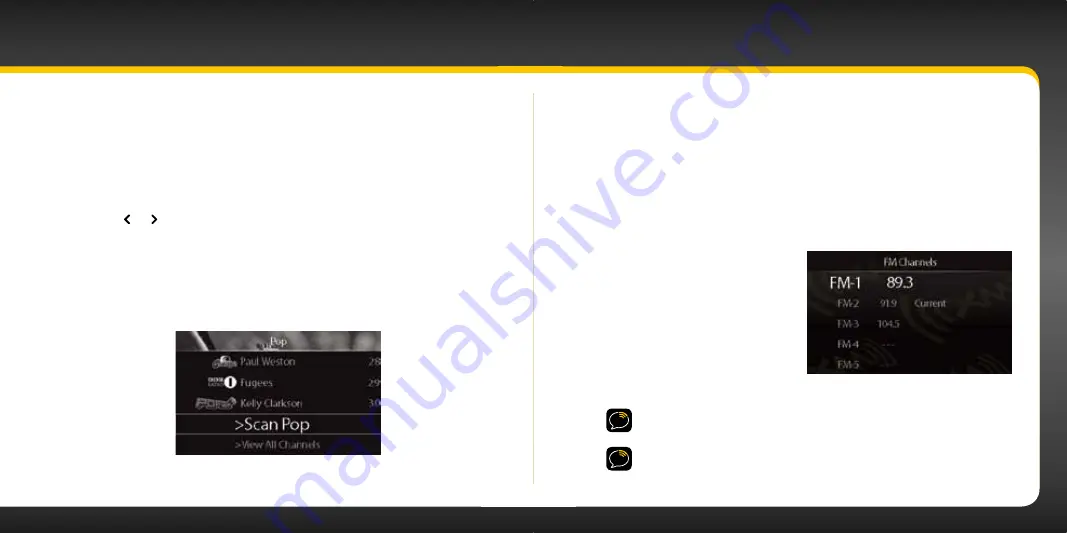
64
65
Using your Xpress
RC
i
Scanning Channels in a Category
You can scan a category and listen to each channel for 3 seconds before the next
channel is automatically tuned . If you want to stay tuned to a channel and stop the
scan, just press the
Select button
.
To scan a category:
1.
Press
or until the desired category is displayed .
2.
Scroll down to highlight the next to last item in the category which will
be
Scan
and the category name .
3.
Press the
Select button
. The scan will begin .
4.
Press the
Select button
to stop the scan and listen to the channel that
was last scanned .
FM Presets
FM presets make it easy to quickly access stored FM channels and choose a new
FM channel from them .
Use FM presets when you use
Power
Connect to listen to your Xpress
RC
i
through your vehicle’s FM radio . (Refer to “Option 3: PowerConnect
Installation Instructions” on page 45 for more information .)
To start using a different FM preset:
1.
Press and hold
menu
until
FM Channels
is displayed .
2.
Scroll to highlight the
desired FM preset and press
the
Select button
.
3.
The new choice will be
confirmed and the Xpress
RC
i
will tune to the chosen FM
preset . Press the
Select
button
to return to the main display screen .
IMPORTANT!
You need to ensure that the FM Transmitter in the Xpress
RC
i
is
turned On, and that your vehicle’s FM radio is tuned to the same FM channel .
TIP!
To configure the list of preset FM channels, you need to find available
FM channels in your area . Refer to ”Find Available FM Channels in Your
Area” on page 87 . Next, refer to “Set and Select FM Channels” on page 92
to program your FM presets .
Summary of Contents for Xpress RCi
Page 1: ...User Guide ...
Page 3: ...4 5 Introduction ...
Page 26: ...50 51 Activation ...
Page 42: ...82 83 Where Else Can You Use Your Xpress RCi ...
Page 54: ...106 107 Troubleshooting ...
















































