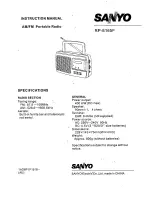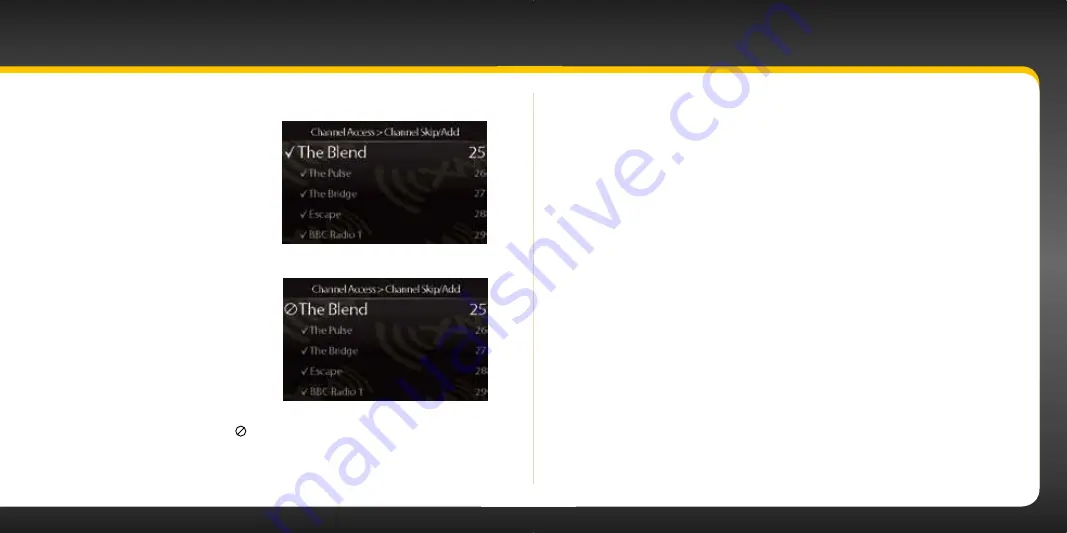
66
67
Using your Xpress
RC
i
Skip a Channel
Channels can be removed from the channel
list . Once a channel is set to be skipped, it will
not appear in any channel list but the channel
can still be tuned by using Direct Tune .
You can also add back a channel you had
previously designated to be skipped .
To skip (or add) channels:
1.
Press
menu
.
2.
Scroll to highlight
Channel
Access
and press the
Select
button
.
3.
Scroll to highlight
Channel Skip/
Add
and press the
Select button
.
4.
Each channel preceded by
3
will
appear in the list of channels . To
remove a channel from the list,
scroll to highlight the channel and press the
Select button
.
5.
Each channel preceded by
does not appear in the list of channels . To
add a channel back to the list, scroll to highlight the channel and press
the
Select button
so it is once again preceded by a
3
.
6.
When finished press
menu
repeatedly to exit .
Block xL (Explicit Language) Channels
Some channels may contain explicit language . When xL appears in the channel
logo, explicit language may be heard on that channel . If you do not want explicit
language channels, they can be removed from the channel list .
To skip all explicit language channels:
1.
Press
menu
.
2.
Scroll to highlight
Channel Access
and press the
Select button
.
3.
Scroll to highlight
xL Channels
and press the
Select button
.
xL
Channels
will change to yellow .
4.
Turn the
Control knob
clockwise until
Off
is displayed . Press the
Select button
.
5.
None of the explicit language channels will appear on the channel
list or on the channel skip/add list when
xL Channels
is set to Off .
To add explicit language channels to the channel list:
1.
Press
menu
.
2.
Scroll to highlight
Channel Access
, and press the
Select button
.
Summary of Contents for Xpress RCi
Page 1: ...User Guide ...
Page 3: ...4 5 Introduction ...
Page 26: ...50 51 Activation ...
Page 42: ...82 83 Where Else Can You Use Your Xpress RCi ...
Page 54: ...106 107 Troubleshooting ...