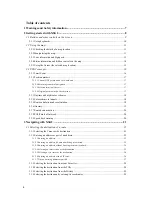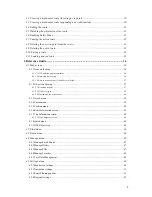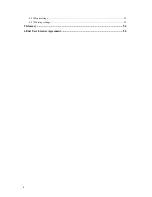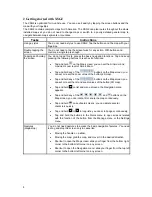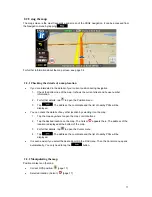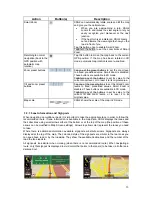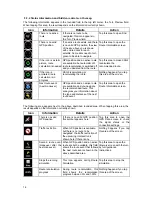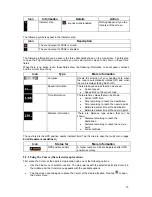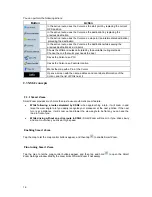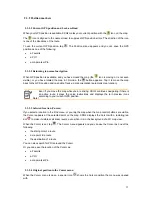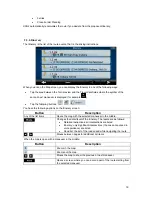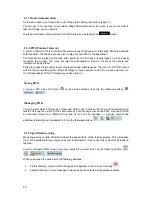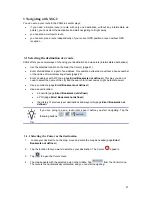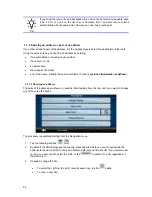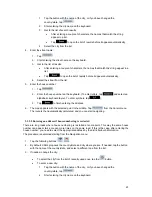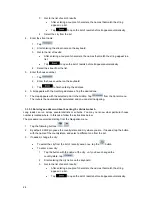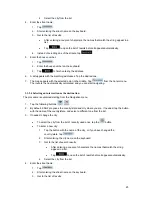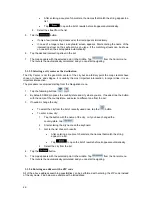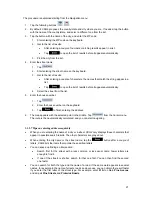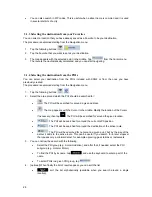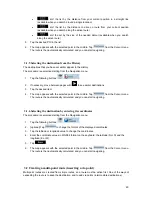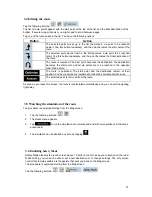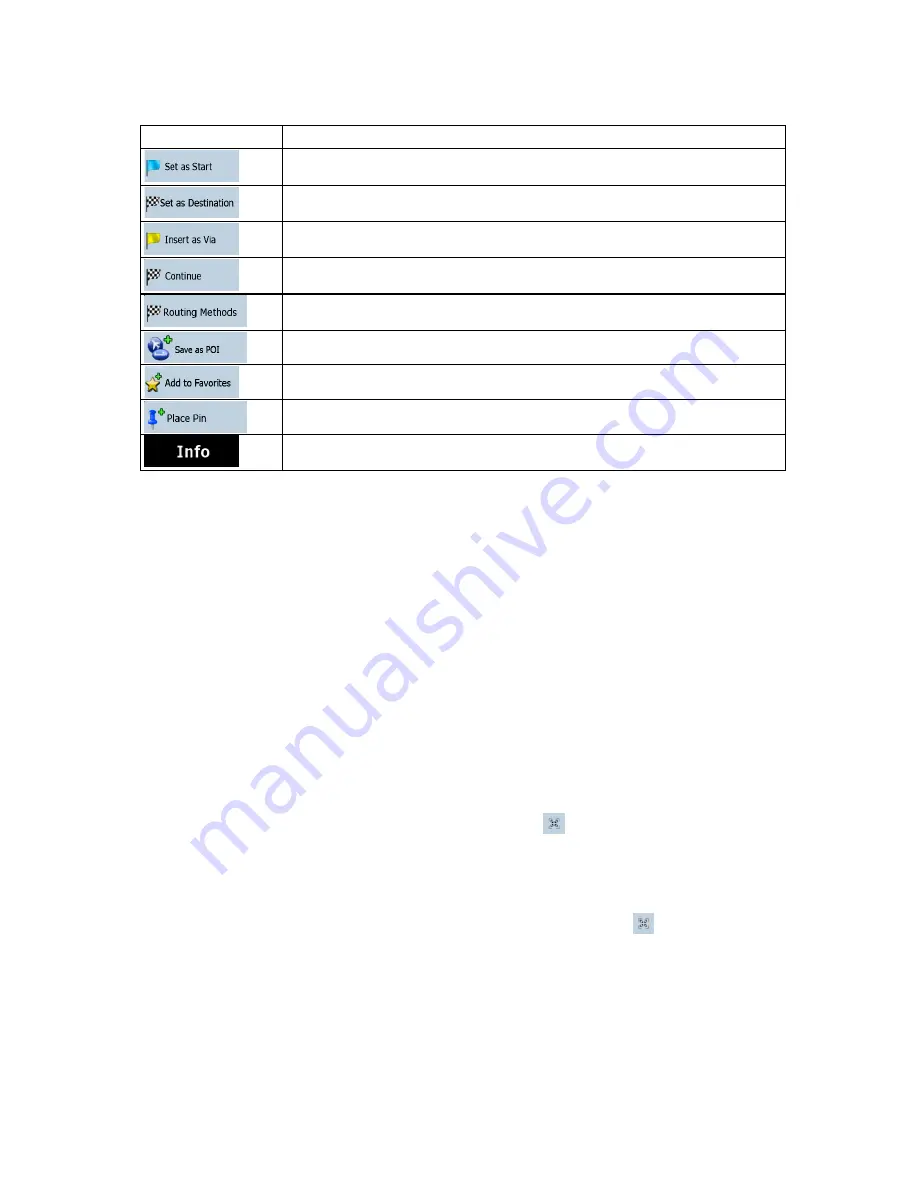
You can perform the following actions:
Button
Action
In the active route, uses the Cursor as the start point by replacing the current
GPS position
In the active route, uses the Cursor as the destination by replacing the
previous destination
In the active route, uses the Cursor as a via point (an intermediate destination)
preceding the destination
In the active route, uses the Cursor as the destination while keeping the
previous destination as a via point
Shows the different routes calculated by the available routing methods.
Choose the one that suits your needs the best
Saves the Cursor as a POI
Saves the Cursor as a Favorite location
Marks the map with a Pin at the Cursor
Opens a screen with the name, address and coordinate information of the
Cursor, and the list of POIs near it
2.3 XSG2 concepts
2.3.1 Smart Zoom
Smart Zoom provides much more than just a usual automatic zoom feature:
While following a route calculated by XSG2:
when approaching a turn, it will zoom in and
raise the view angle to let you easily recognize your maneuver at the next junction. If the next
turn is at a distance, it will zoom out and lower the view angle to be flat so you can see the
road in front of you.
While driving without an active route in XSG2:
Smart Zoom will zoom in if you drive slowly
and zoom out when you drive at high speed.
Enabling Smart Zoom
Tap the map to let the map control buttons appear, and then tap
to enable Smart Zoom.
Fine-tuning Smart Zoom
Tap the map to let the map control buttons appear, and then tap and hold
to open the Smart
Zoom Settings window. Modify the zoom limits of Smart Zoom if necessary.
16