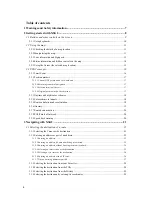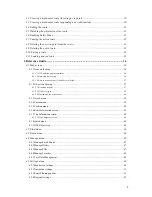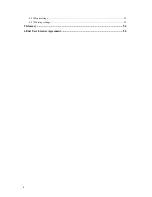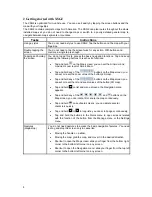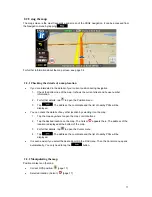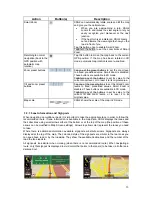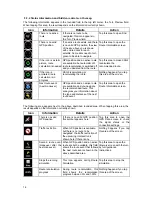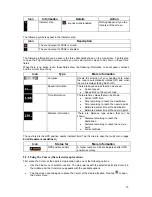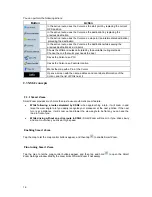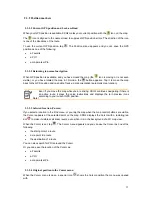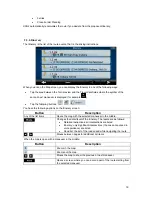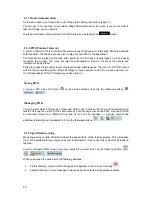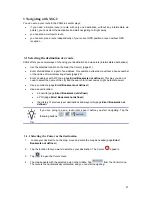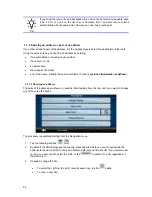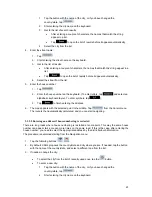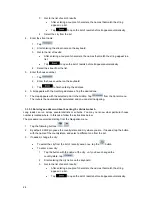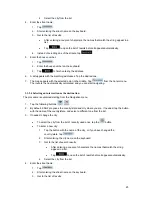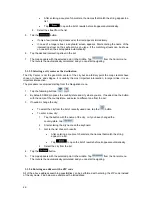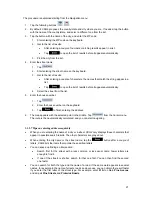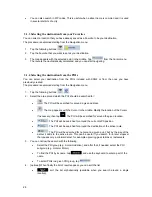Action
Button(s)
Description
Smart Zoom
XSG2 can automatically rotate, scale and tilt the map
and give you the optimal view:
When you are approaching a turn, XSG2
zooms in and raises the view angle to let you
easily recognize your maneuver at the next
junction.
If the next turn is at a distance, XSG2 zooms
out and lowers the view angle to show you the
road in front of you.
Tap this button once to enable Smart Zoom.
Tap&hold the button to set the zoom limits of Smart
Zoom.
Returning to normal
navigation (back to the
GPS position with
automatic map
rotation)
Tap this button to move the map back to the current
GPS position. If the map has been rotated in 3D
mode, automatic map rotation is also re-enabled.
Zoom preset buttons
Tap one of the preset buttons to set the zoom level
to a fixed, predefined value. Smart Zoom is disabled.
These buttons are available in 2D mode.
Tap&hold any of the buttons to set its value to the
current zoom level, or to reset it to its original value.
Tilt and zoom preset
buttons
Tap one of the preset buttons to set the tilt and zoom
levels to fixed, predefined values. Smart Zoom is
disabled. These buttons are available in 3D mode.
Tap&hold any of the buttons to set its value to the
current tilt and zoom levels, or to reset it to its
original value.
Map scale
XSG2 shows the scale of the map in 2D mode.
2.2.3 Lane information and Signposts
When navigating on multilane roads, it is important to take the appropriate lane in order to follow the
recommended route. If lane information is available in the map data, XSG2 displays the lanes and
their directions using small arrows either at the bottom or at the top of the map (the position of these
arrows can be modified in Map Screen settings). Arrows in yellow color represent the lanes you need
to take.
Where there is additional information available, signposts substitute arrows. Signposts are always
displayed at the top of the map. The color and style of the signposts are similar to the real ones you
can see above road or by the roadside. They show the available destinations and the number of the
road the lane leads to.
All signposts look similar when cruising (when there is no recommended route). When navigating a
route, only that signpost is displayed in vivid colors that points to the lane(s) to be taken; all others are
darkened out.
13