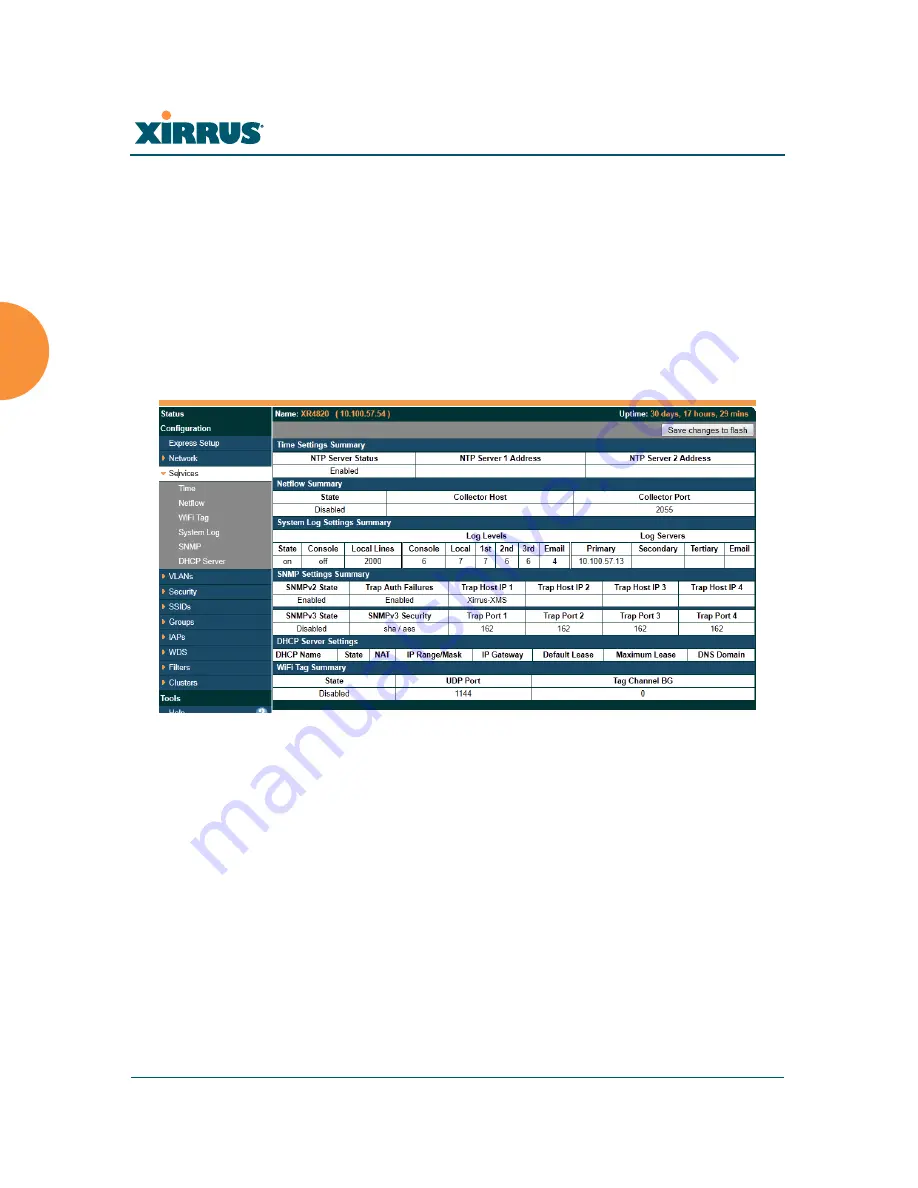
Wireless Array
170
Configuring the Wireless Array
Services
This is a status-only window that allows you to review the current settings and
status for services on the Array, including DHCP, SNMP, Syslog, and Network
Time Protocol (NTP) services. For example, for the DHCP server, it shows each
DHCP pool name, whether the pool is enabled, the IP address range, the gateway
address, lease times, and the DNS domain being used. There are no configuration
options available in this window, but if you are experiencing issues with network
services, you may want to print this window for your records.
Figure 101. Services
The following sections discuss configuring services on the Array:
“Time Settings (NTP)” on page 171
“NetFlow” on page 173
“Wi-Fi Tag” on page 175
“System Log” on page 176
“SNMP” on page 179
“DHCP Server” on page 182











































