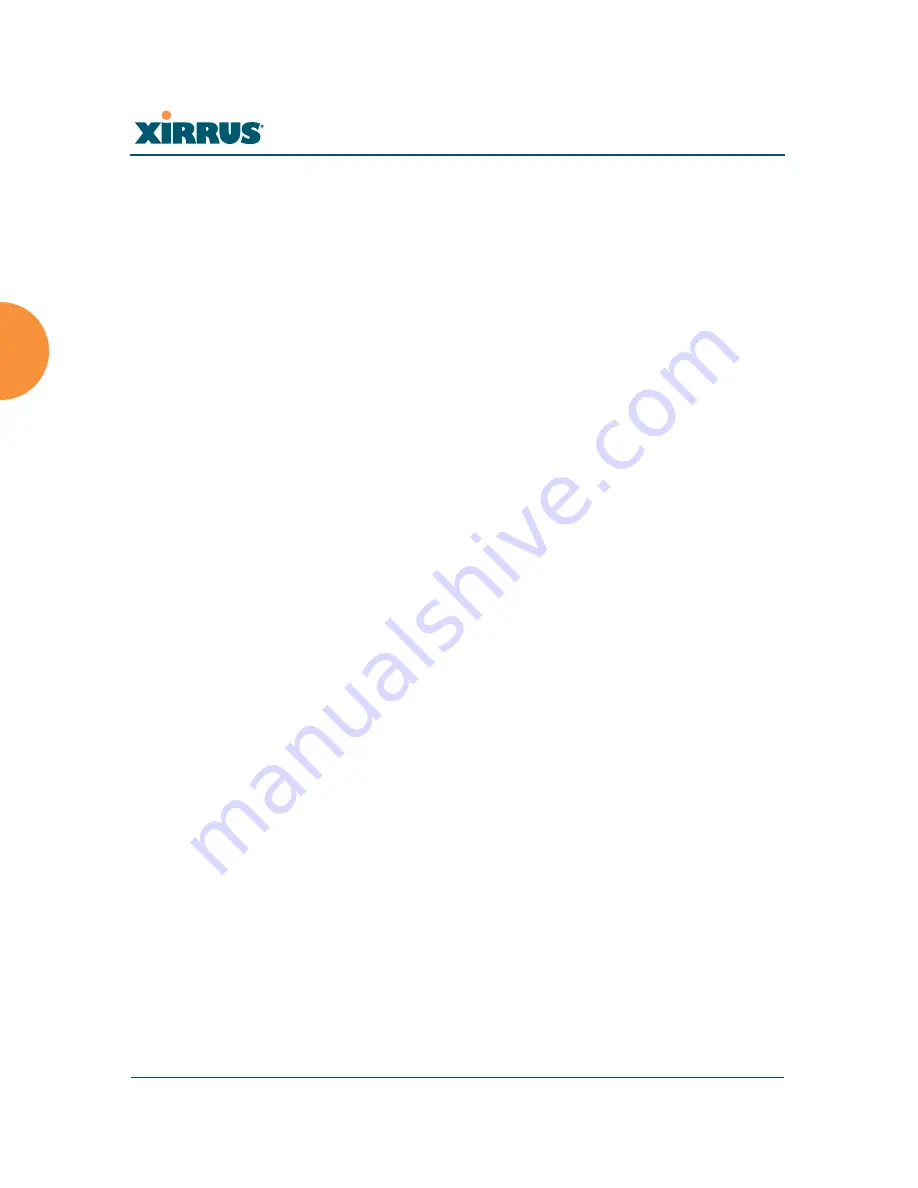
Wireless Array
154
Configuring the Wireless Array
b.
Time Zone
: Select your time zone from the choices available in the
pull-down list.
c.
Auto Adjust Daylight Savings
: If you are not using NTP, check this
box if you want the system to adjust for daylight savings
automatically, otherwise leave this box unchecked (default).
d.
Use Network Time Protocol
: Check this box if you want to use an
NTP
server to synchronize the Array’s clock. Use of NTP is
mandatory for Arrays to be managed with XMS (the Xirrus
Management System), and ensures that Syslog time-stamping is
maintained across all units. Without using an NTP server (no
universal clock), each Array will use its own internal clock and stamp
times accordingly, which may result in discrepancies. If you select
Yes
, the NTP server fields are displayed. If you don’t want to use an
NTP server, select
No
(default) and set the system time on the Array
manually.
e.
NTP Primary Server
: If you are using NTP, enter the IP address or
domain name of the NTP server.
f.
NTP Primary Authentication
: (optional) If you are using
authentication with NTP, select the type of key:
MD5
or
SHA1
. Select
None
if you are not using authentication (this is the default). For
more information on authenticated NTP, see “Time Settings (NTP)”
on page 171.
g.
NTP Primary Authentication Key ID
: Enter the key ID, which is a
decimal integer.
h.
NTP Primary Authentication Key
: Enter your key, which is a string
of characters.
i.
NTP Secondary Server
: Enter the IP address or domain name of an
optional secondary NTP server to be used in case the Array is unable
to contact the primary server. You may use the authentication fields
as described above if you wish to set up authentication for the
secondary server.
















































