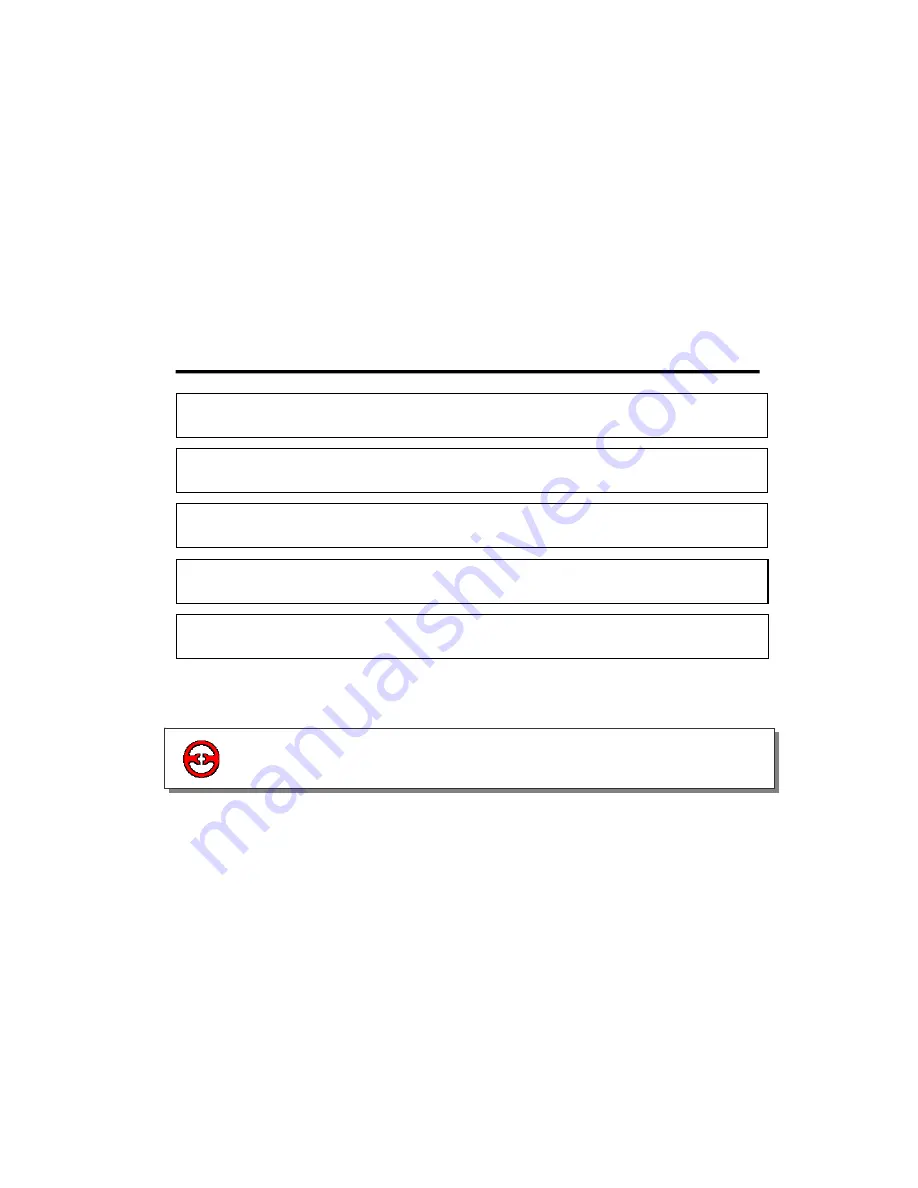
XP3 PLC/HMI Hardware Manual
Page 9 of 42
LMAN007_R2V2
2
Editing tool XP20
2-1-1 Edit tool installation/un-installation
XP20 is the editing tool for XP series operator’s panels. It can run under Windows98/NT.
2-1-2 Project
All the screens are compiled are saved in one project. All the screens together are the application
project made by the designer.
2-1-3 Screen content
Using XP20.EXE, the user can create a new or edit an existing screen. Each screen can place
text, indicate lamp, switch, data display set window, screen jump key, bar diagram, bitmap
diagram, dynamic text etc. The operator can monitor data, parameter setting, switch control,
alarm list monitor etc.
2-1 Summary
2-2
.
Edit environments
2-3
.
Component descriptions
2-1
.
Summary
2-4
.
Component properties
2-5
.
System window application










































