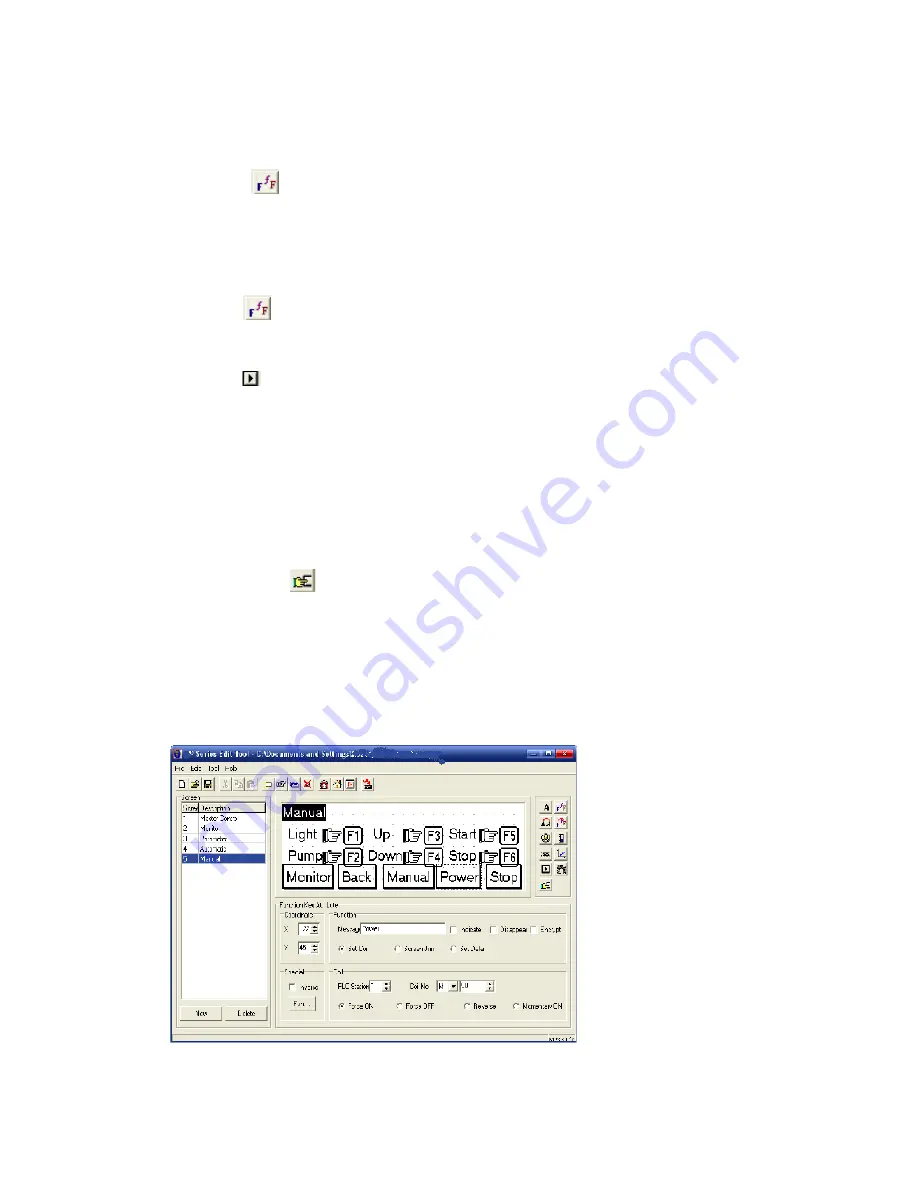
XP3 PLC/HMI Hardware Manual
Page 41 of 42
LMAN007_R2V2
4-1-5 Edit manual screen
Screen Elements, one title, two function keys, and two screen jump keys
1. First, design the title
Add
one
icon in the screen, modify the content as “Manual”, choose “Inverse”, and set
the font.
Drag the title to the proper position; please refer to the following diagram:
2. Next, design the other elements:
Add
six
icons in the screen, modify the content as “Light”, “Pump”, “Up”, “Down”, “Start”,
“Stop”; modify the font, place them in the proper position, please refer to the following
diagram:
Add
six icons in the screen, modify each key as
:
【
F1
】、【
F2
】、【
F3
】、【
F4
】、【
F5
】、【
F6
and set the functions:
F1 Function, Set Coil, Coil No. M21, Choose “Momentary ON”.
F2 Function, Set Coil, Coil No. M22, Choose “Momentary ON”.
F3 Function, Set Coil, Coil No. M23, Choose “Momentary ON”.
F4 Function, Set Coil, Coil No. M24, Choose “Momentary ON”.
F5 Function, Set Coil, Coil No. M25, Choose “Momentary ON”.
F6 Function, Set Coil, Coil No. M26, Choose “Momentary ON”.
Finally, add six
keys in the screen, modify the content separately as “Monitor”, “Back”,
“Automatic”, “Power”, “Stop”;
Set the font and functions:
Monitor, Screen Jump; Jump to screen 2
Back, Screen Jump; Jump to screen 1
Manual, Screen Jump; Jump to screen 4
Power, Set Coil; Coil No., M50, Choose “Inverse”
Stop, Set Coil; Coil No., M51, Choose “Momentary ON”
3. Finish editing [Manual] screen.

















