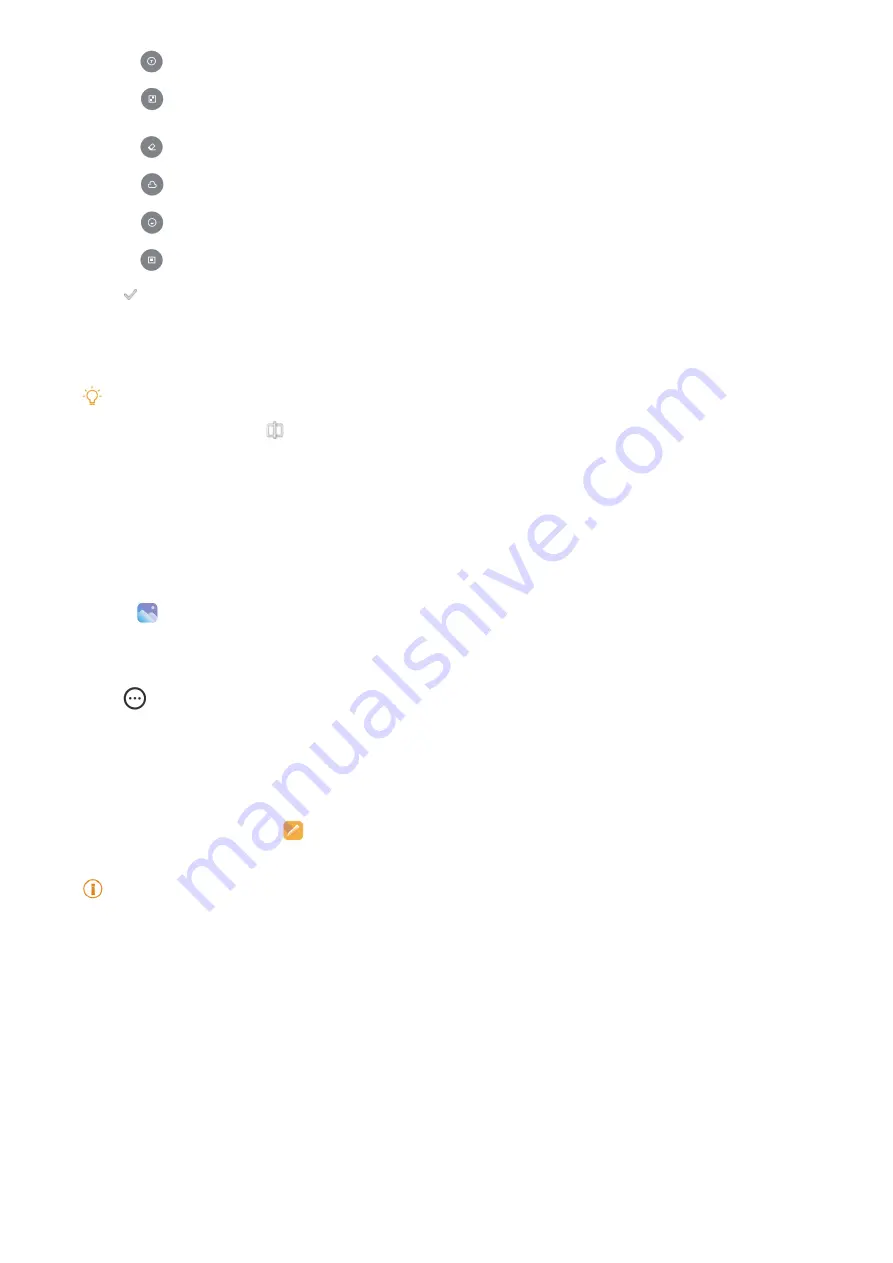
58
• Tap
Text
to add markup or text�
• Tap
Mosaic
to apply mosaics to the picture�
• Tap
Erase
to remove visual clutter�
• Tap
Sky
to add a sky background�
• Tap
Sticker
to make your selfies cooler with lots of funny stickers.
• Tap
Frame
to add a frame to the picture and change the aspect ratio�
5� Tap
to save your modifications.
6� Tap
Save
�
Tip
You can touch and hold to see the original picture and release to see the adjusted picture�
Manage pictures
You can add the photos to albums, set the photo as wallpaper, and view or edit the detailed
information of the photo�
1� Go to
Gallery
>
Photos
�
2� Choose a picture�
3� Tap to manage the picture�
• Tap
Add to album
to move the picture to an album�
• Tap
Recognize text
to identify texts� You can now copy and revise the text, share the text
file, or save the file to
Notes
app�
Note
The feature currently can support languages such as Bahasa Indonesia, Spanish, Italian, French, German,
Portuguese, Chinese, and English�
• Tap
Adjust
to make the picture a document�
• Tap
Protective watermark
to add watermarks to the picture�
• Tap
Set as wallpaper
to set the picture as wallpaper�
• Tap
Start slideshow
to showcase the picture in a slideshow�
• Tap
Rename
to change the picture name�






























