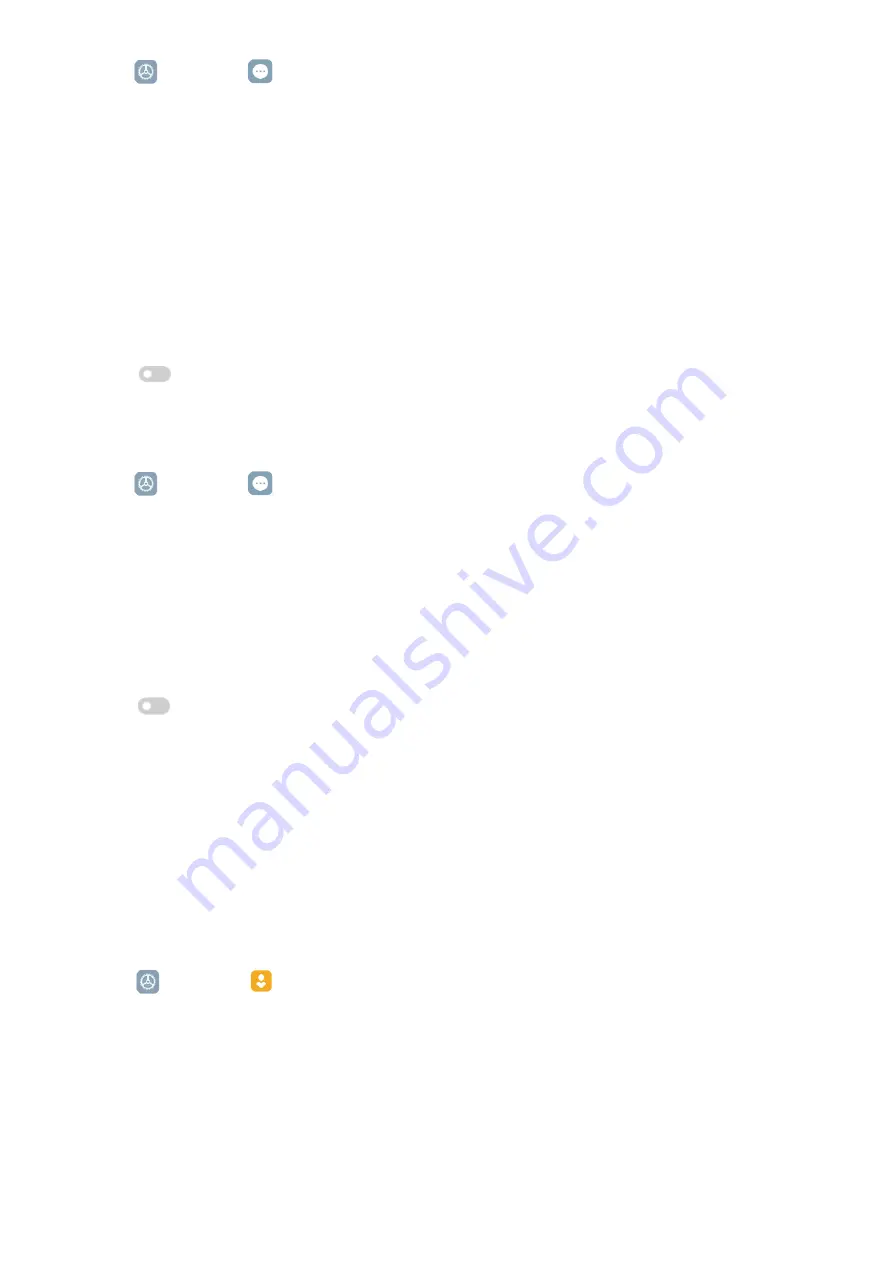
110
1� Go to
Settings
>
Additional settings
>
Accessibility
�
2� Tap
Physical
to adjust interaction controls and input device on the
Physical
page�
3� Manage interaction controls�
• Tap
Touch & hold delay
to select a time for a continuous touch to be responded as a touch
and hold�
• Tap
Time to take action (Accessibility timeout)
to select a time for showing messages
that ask you to take action�
• Tap
to enable
Auto-rotate screen
�
Manage input device
1� Go to
Settings
>
Additional settings
>
Accessibility
�
2� Tap
Physical
to adjust interaction controls and input device on the
Physical
page�
3� Manage input device�
• Tap
Autoclick (dwell timing)
to select a time for a mouse cursor to click automatically
when the cursor stops moving for a certain amount of time�
• Tap
to enable
Larger mouse pointer
�
Digital Wellbeing & parental controls
Digital Wellbeing & parental controls
can reduce interruptions from your tablet� You can add
content restrictions and set other limits to help your child balance their screen time�
View the screen time
You can check how long you use your tablet�
1� Go to
Settings
>
Digital Wellbeing & parental controls
�
2� Tap the dashboard circle or
Dashboard
to view the screen time�
Enable Bedtime mode
Apply Bedtime mode to silence the tablet and change the screen to black and white at bedtime�
Only alarms can reach you�





















