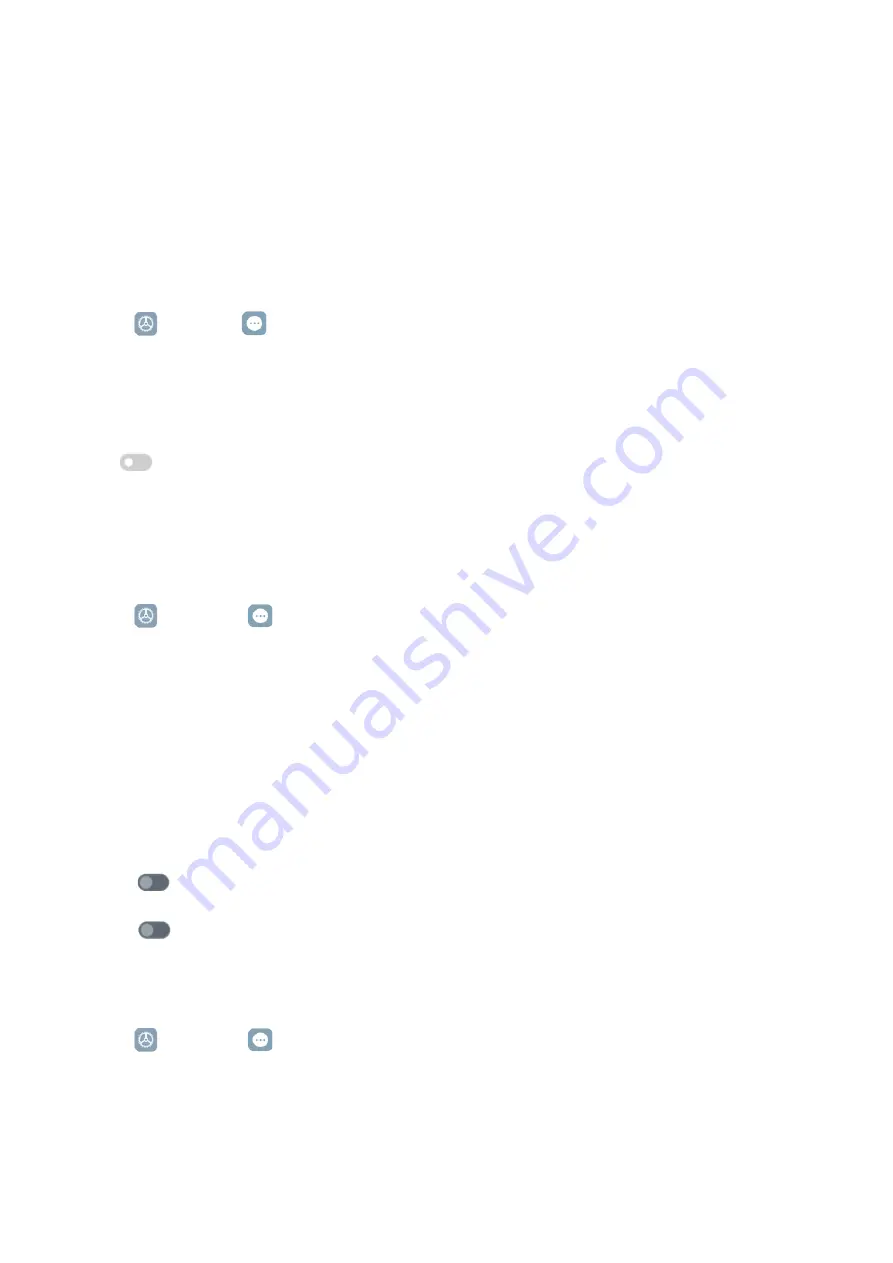
107
4� Choose to set up Talkback�
You can set up the
Text-to-speech settings
,
Verbosity
,
Sound and vibration
, and customize
Focus Indicator
, gestures, menus, and other items�
Enable Select to Speak shortcut
When
Select to Speak
is on, you can tap specific items on your screen to hear the words read
aloud�
1� Go to
Settings >
Additional settings
>
Accessibility
�
2� Tap
Vision
to adjust screen readers and display on the
Vision
page�
3� Tap
Select to Speak
�
4� Tap
to enable
Select to Speak shortcut
�
5� Tap
Allow
and follow the onscreen instructions to perform actions�
Set up Select to Speak
1� Go to
Settings
>
Additional settings
>
Accessibility
�
2� Tap
Vision
to adjust screen readers and display on the
Vision
page�
3� Go to
Select to Speak
>
Settings
�
4� Choose to set up
Select to Speak
�
• Tap
Text to speech settings
to set the preferred engine, language, speech rate, and pitch
level�
• Tap
to enable
Read in background
�
• Tap
to enable
Read text on images
�
Manage Text-to-speech output
1� Go to
Settings
>
Additional settings
>
Accessibility
�
2� Tap
Vision
to adjust screen readers and display on the
Vision
page�
3� Tap
Text-to-speech output
�
4� Choose to manage
Text-to-speech output
�
























