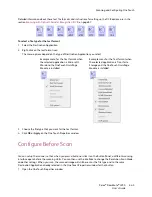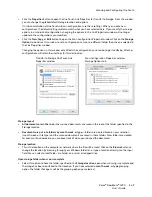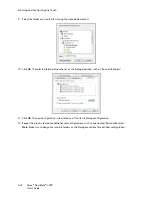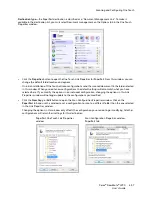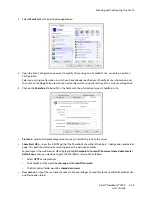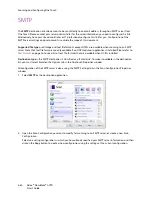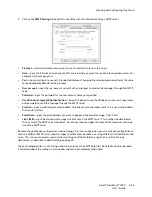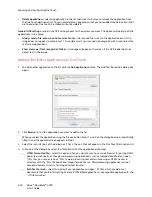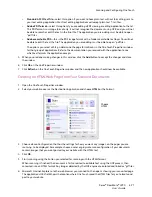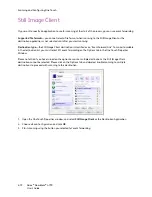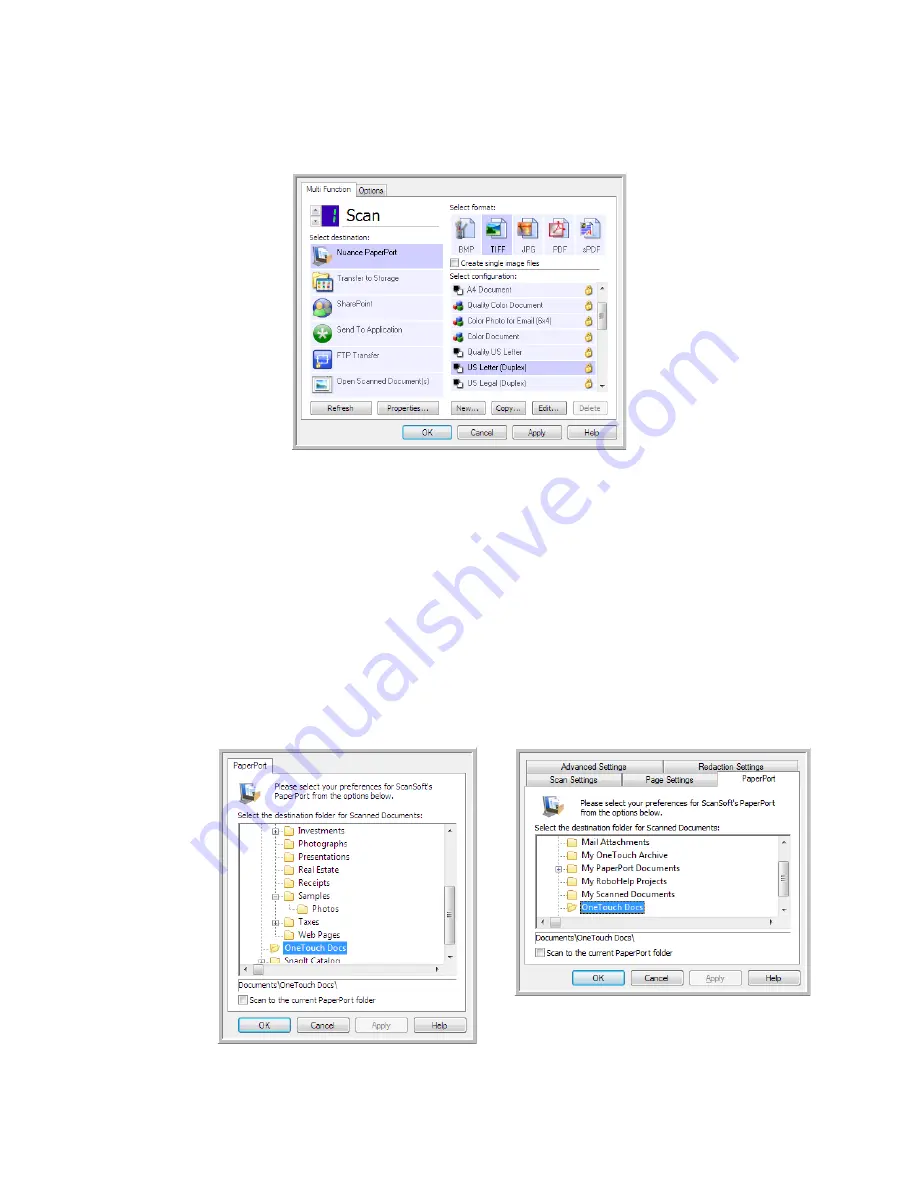
Scanning and Configuring One Touch
Xerox
®
DocuMate
®
4790
User’s Guide
6-57
Destination type
—the PaperPort destination is classified as a “Document Management Link”. To make it
available in the destination list, you must select Document management on the Options tab in the One Touch
Properties window.
•
Click the
Properties
button to open the One Touch Link Properties for PaperPort. From this window, you can
change the default folder location and options.
On initial installation of One Touch, all scan configurations send the scanned document to the folder selected
in this window. When you create new configurations, the default settings will also match what you have
selected here. If you modify the options in an individual configuration, changing the options in this Link
Properties window will no longer update to the configurations you modified.
•
Click the
New
,
Copy
, or
Edit
button to open the Scan Configuration Properties window. Click on the
PaperPort
tab and use this window to set a configuration to scan to a different folder than the one selected
in the Link Properties window.
Changing the options in this window only affects the configuration you are creating or modifying. All other
configurations will retain their settings for this destination.
PaperPort One Touch Link Properties
window
Scan Configuration Properties window -
PaperPort tab
Summary of Contents for Xerox DocuMate 4790
Page 1: ...Xerox DocuMate 4790 OneTouch 4 6 March 2013 05 0820 100 User s Guide...
Page 8: ...Xerox DocuMate 4790 User s Guide 8 Table of Contents...
Page 34: ...Loading Documents to Scan Xerox DocuMate 4790 User s Guide 5 26...
Page 160: ...Scanning from ISIS Xerox DocuMate 4790 User s Guide 8 152...
Page 201: ......