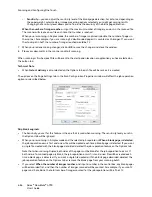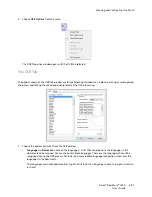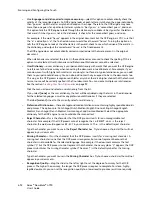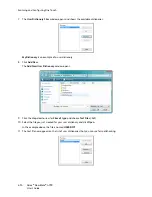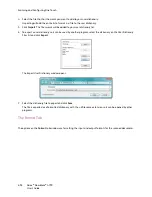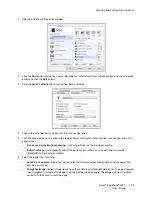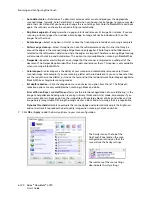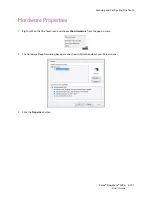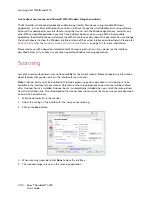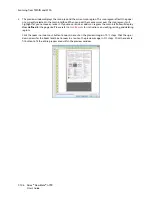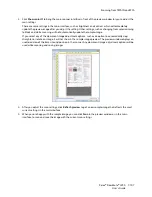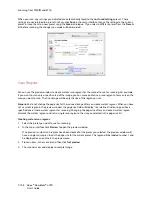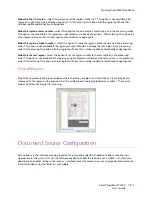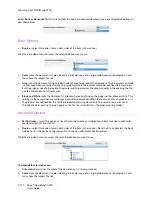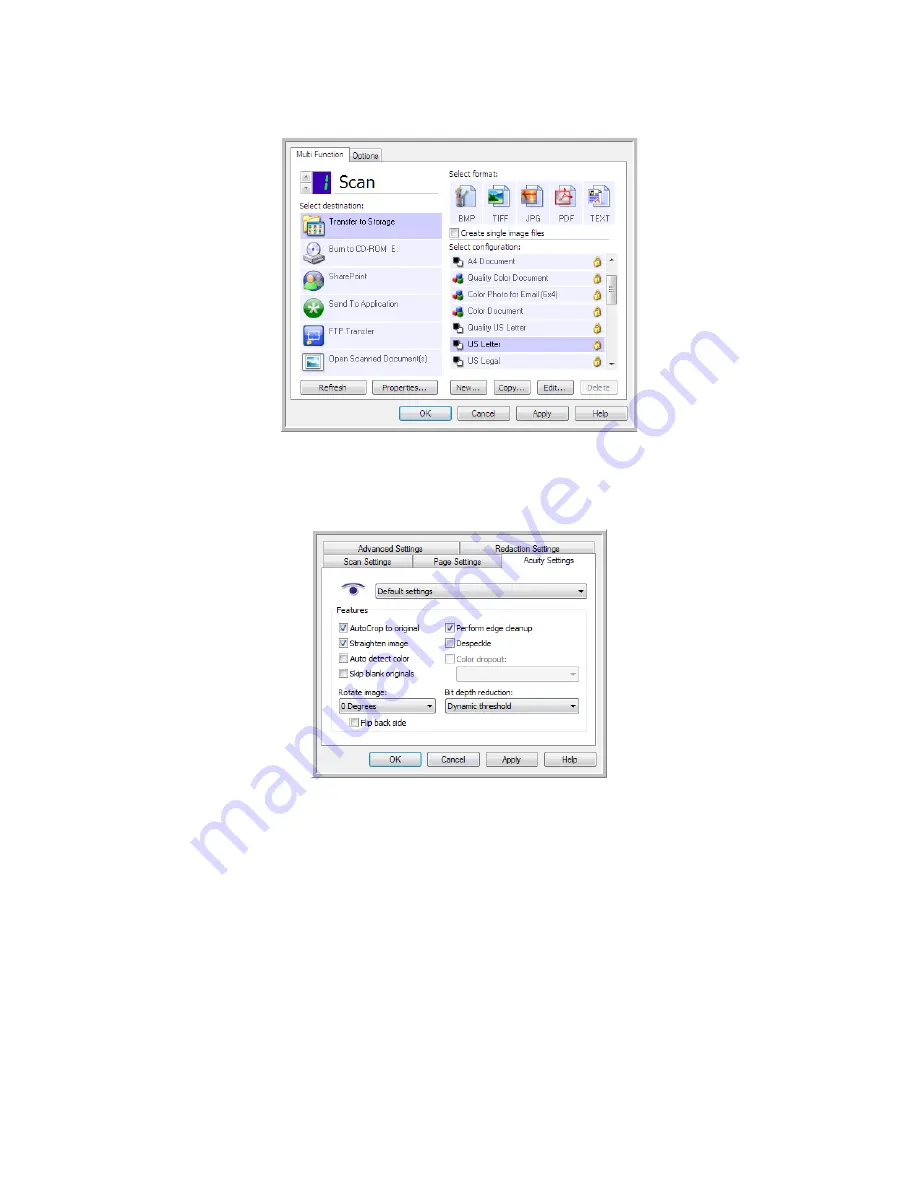
Scanning and Configuring One Touch
Xerox
®
DocuMate
®
4790
User’s Guide
6-99
1.
Open the One Touch Properties window.
2.
Click the
New
button to create a new configuration, or select one of your custom configurations you created
earlier and click the
Edit
button.
3.
Click the
Acuity Settings
tab to see the new Acuity settings.
4.
Choose the Visioneer Acuity options for the scan configuration.
5.
Click the drop-down arrow to choose the type of Acuity settings to use for the new scan configuration. The
options are:
–
Do not use Acuity image processing
—scanning will not use the Acuity processing.
–
Default settings
—automatically selects the options your scanner can use with any scan mode
(Black&White, Grayscale, and Color).
6.
Select the options for scanning.
–
AutoCrop to original
—Select this option to let the software automatically determine the size of the
item being scanned.
–
Straighten image
—Select this option to have the software automatically determine if a page is skewed,
then straighten its image. If the page is scanned at too great an angle, the image may not straighten
correctly. In that case, re-scan the page.
Summary of Contents for Xerox DocuMate 4790
Page 1: ...Xerox DocuMate 4790 OneTouch 4 6 March 2013 05 0820 100 User s Guide...
Page 8: ...Xerox DocuMate 4790 User s Guide 8 Table of Contents...
Page 34: ...Loading Documents to Scan Xerox DocuMate 4790 User s Guide 5 26...
Page 160: ...Scanning from ISIS Xerox DocuMate 4790 User s Guide 8 152...
Page 201: ......