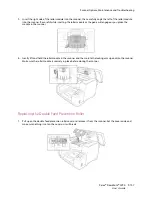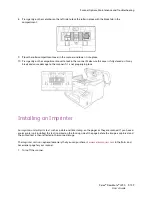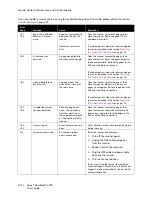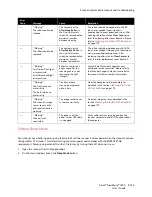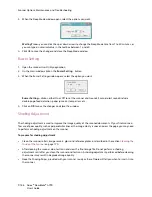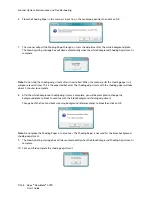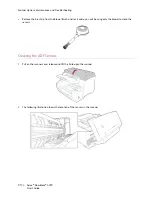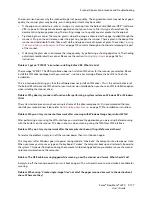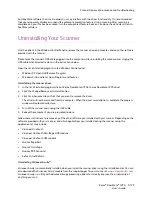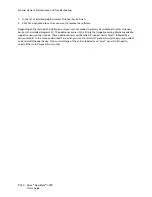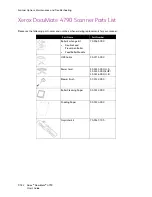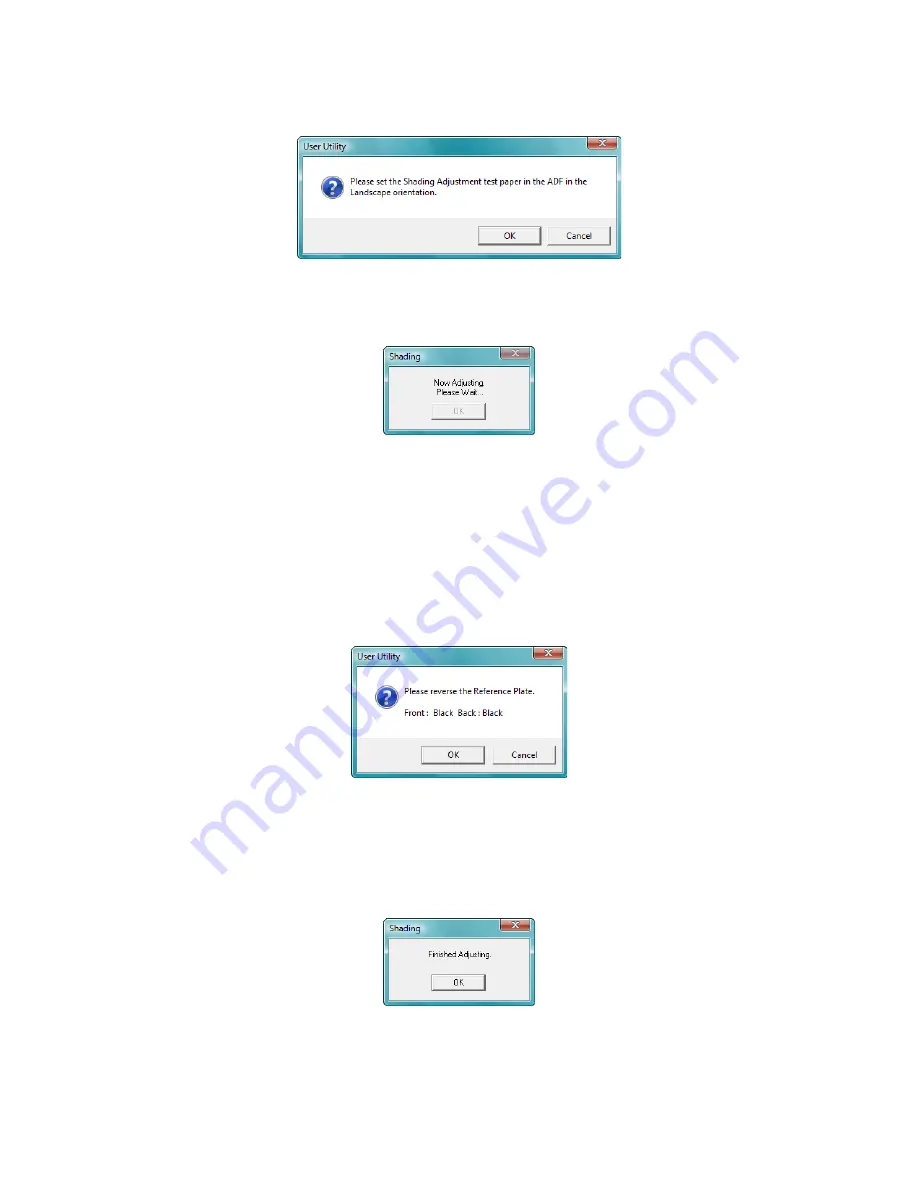
Scanner Options, Maintenance and Troubleshooting
Xerox
®
DocuMate
®
4790
User’s Guide
9-168
6.
Place the Shading Paper in the scanner’s input tray in the Landscape position then click on OK.
7.
The scanner will pull the Shading Paper through as it sets the adjustment for the white background plate.
The Now Adjusting message box will close automatically when the white background Shading Adjustment is
complete.
8.
After the white background shading adjustment is complete, you will be prompted to change the
background plate to black to continue with the black background shading adjustment.
Change both the front and back scanning background reference plates to black then click on OK.
Note:
Do not place the Shading Paper in the scanner. The Shading Paper is not used for the black background
shading adjustment.
9.
The Now Adjusting message box will close automatically when the black background Shading Adjustment is
complete.
10. Click on OK to complete the shading adjustment.
Note:
Do not stop the shading adjustment after it has started. When the scanner pulls the shading paper in it
will pause several times. This is the expected behavior. The shading adjustment with the shading paper will take
about 5 minutes to complete.
Summary of Contents for Xerox DocuMate 4790
Page 1: ...Xerox DocuMate 4790 OneTouch 4 6 March 2013 05 0820 100 User s Guide...
Page 8: ...Xerox DocuMate 4790 User s Guide 8 Table of Contents...
Page 34: ...Loading Documents to Scan Xerox DocuMate 4790 User s Guide 5 26...
Page 160: ...Scanning from ISIS Xerox DocuMate 4790 User s Guide 8 152...
Page 201: ......