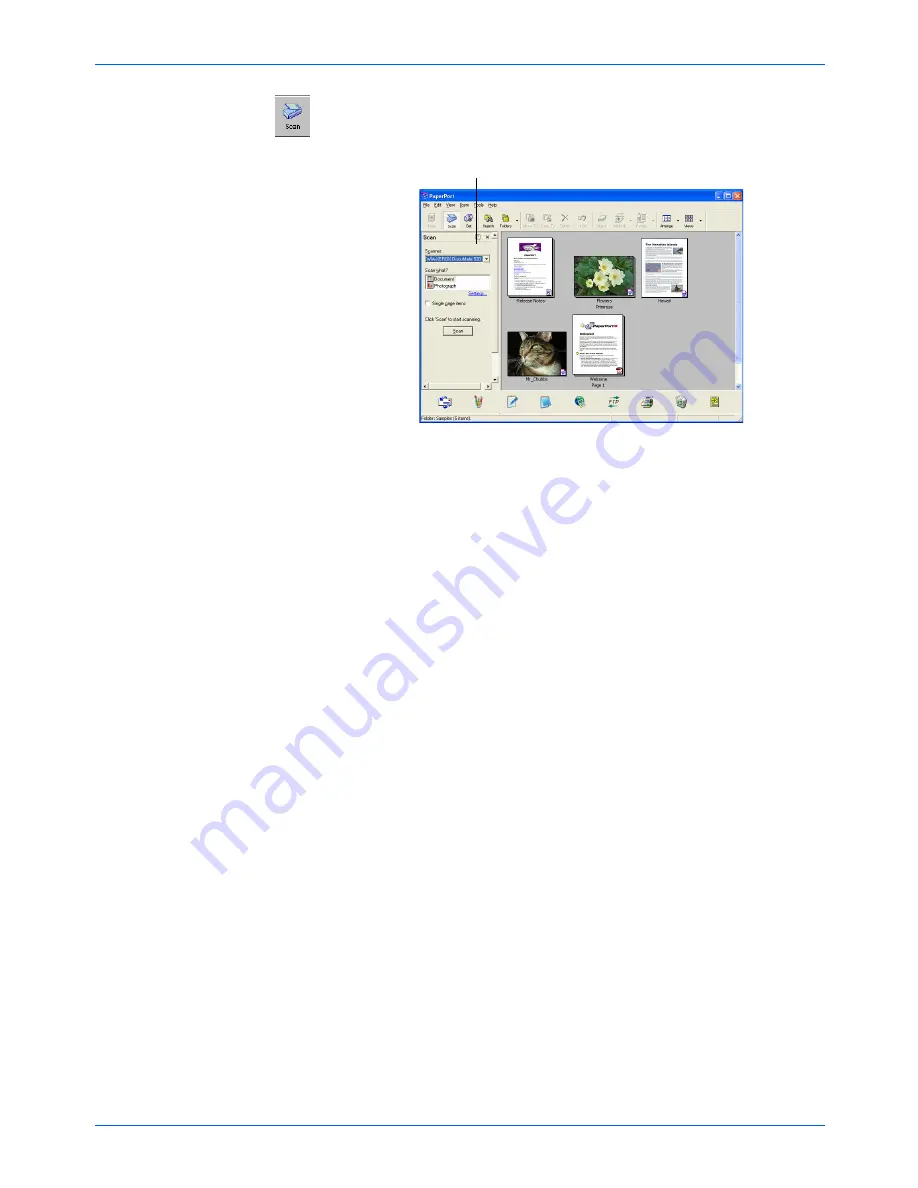
Scanning from PaperPort
52
DocuMate 520 Scanner Installation Guide
3. Click the
Scan
icon on the PaperPort command bar.
The Folders pane is replaced by the Scan pane.
4. From the Scanner drop-down list, select
WIA-XEROX
DocuMate 520
.
5. In the “Scan what?” section, choose to scan a
Document
or
Photograph
.
6. Click
Settings
to view and change the format for the scanned
item’s file name and the file type. The default file type for
documents is .pdf and for photographs is .jpg.
7. Use the
Single page items
check box as follows:
•
When the check box is selected, pages are scanned and
placed on the PaperPort desktop.
•
When the check box is not selected, pages are scanned but
not placed on the PaperPort desktop until you indicate the
scanning job is finished.
Scan pane
Summary of Contents for XDM5205DWU - DocuMate 520
Page 1: ...DocuMate 520 scanner installation guide...
Page 4: ......
















































