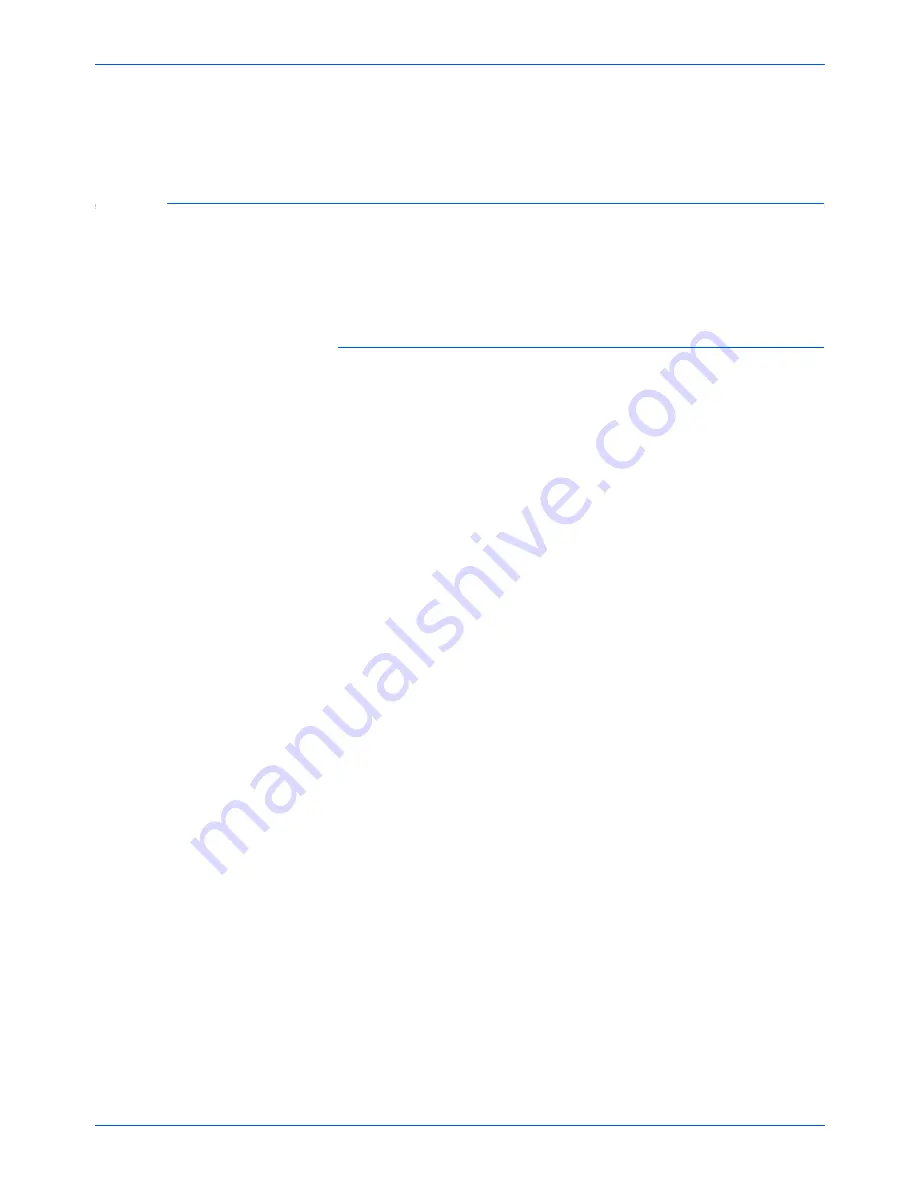
Scanning from Buttons
24
DocuMate 520 Scanner Installation Guide
Options
—opens a dialog box for selecting options for the
destination application for the scanned image. Each destination
application has its own options dialog box.
Selecting New Options for the Buttons
Using the Configuration dialog box, you can select a new
destination application, configuration, and image format for a
scanner button to optimize it for the type of scanning you want to
do.
To select new options for a scanner button:
1. On the Windows taskbar, right-click the scanner icon to see the
shortcut menu, and then click
Configure
to open the
Configuration dialog box.
The Configuration dialog box opens. Click the tab that
corresponds to the button you want to configure.
2. To change the application used to view and work with the
scanned image, scroll the list of applications in the Select
Destination list and click the application you want to use.
3. To change the selected scan configuration for the selected
Destination Application, click an item in the Select
Configuration.
The configurations are preset for the application you select in
the application list. If you select another application, the
configurations are for that application.
4. To change the scan format and page option(s) for the button,
select one of the Format and Page(s) options.
5. Click
OK
.
Now when you press the scanner button, it scans the image
using the new configuration settings and displays the scanned
image in the new destination application.
NOTE:
If you select a word processing program such as
Microsoft WordPad or Microsoft Word and a configuration for
OCR, the text in scanned images is automatically converted to
word processing text by the optical character recognition (OCR)
software that you receive with the scanner. The converted text
then appears in the selected destination application.
Summary of Contents for XDM5205DWU - DocuMate 520
Page 1: ...DocuMate 520 scanner installation guide...
Page 4: ......
















































